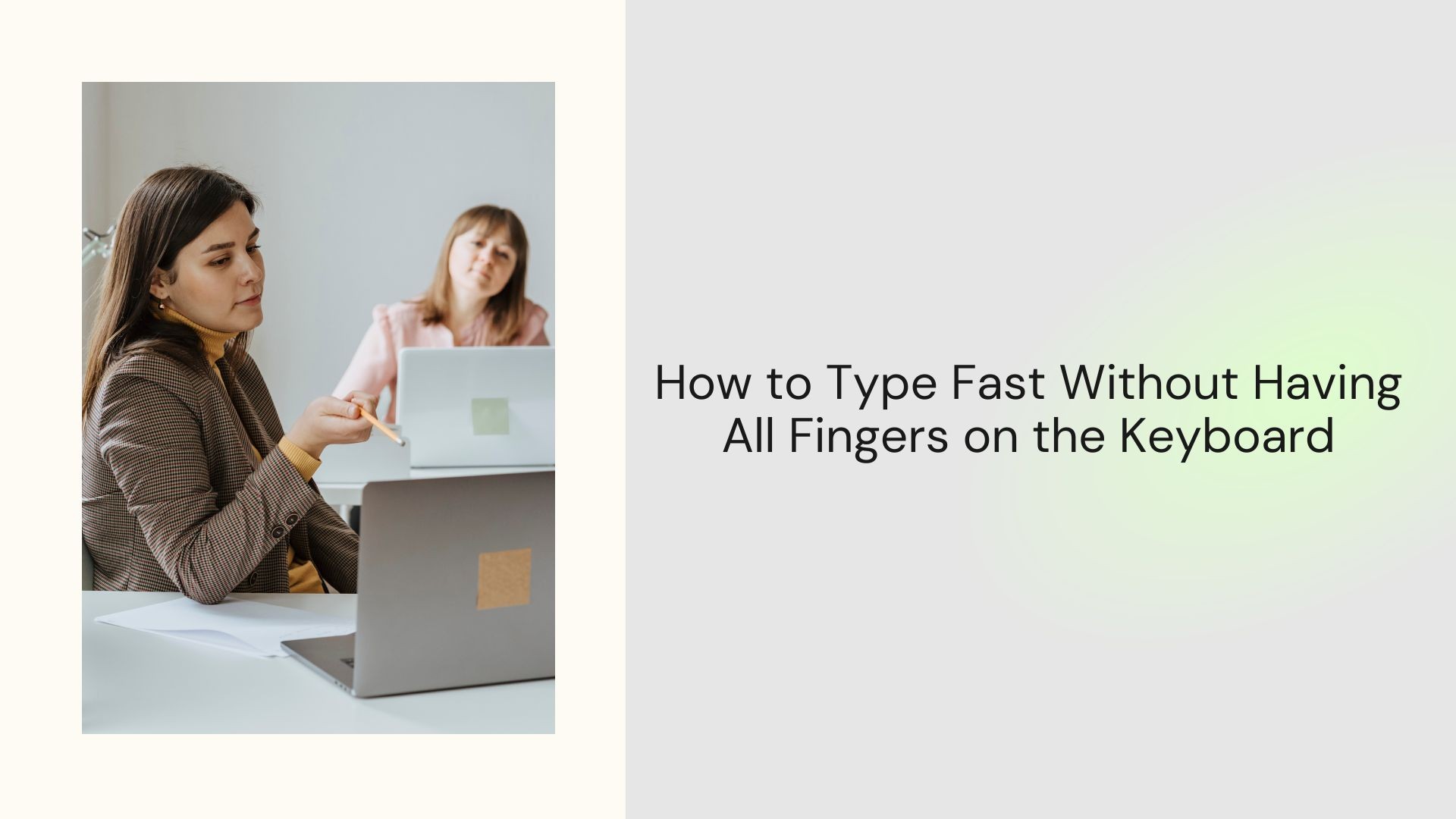Typing fast is a skill that many associate with traditional “touch typing,” where all ten fingers rest on the keyboard in the home row position. While this method is effective, it’s not the only way to achieve high typing speeds. Whether due to personal preference, physical limitations, or sheer habit, many people type with fewer fingers and still manage impressive speeds.
If you’re one of those individuals who doesn’t use all your fingers while typing but wants to improve your speed and efficiency, this guide is for you. We’ll explore techniques, tools, and tips to help you type faster—even without relying on all ten fingers.
Why Do People Type Without All Fingers?
Typing with fewer fingers isn’t uncommon, and there are several reasons why people adopt this style:
Comfort and Habit: Some people find it more comfortable to use only a few fingers and stick to what feels natural.
Learning Style: If you didn’t formally learn touch typing, you may have developed your own method over time.
Physical Limitations: Injuries or physical conditions may make typing with all fingers difficult or impossible.
Efficiency in Simplicity: Some individuals have found that typing with fewer fingers still meets their speed and accuracy needs.
Tips to Type Faster with Fewer Fingers
If you’re not a traditional touch typist, you can still improve your typing speed by focusing on these strategies:
1. Learn the Layout of the Keyboard
Understanding the layout of the keyboard is crucial for typing efficiently with fewer fingers. Familiarize yourself with:
• Commonly Used Keys: Ensure you know the positions of letters, numbers, and punctuation.
• Keyboard Shortcuts: Memorizing shortcuts can save time, especially for repetitive tasks.
2. Focus on Your Strongest Fingers
Identify which fingers you naturally use the most. For example:
• Many two-finger typists rely heavily on their index fingers.
• Some people incorporate their thumbs for pressing the space bar or their pinkies for special keys like Shift or Enter.
Maximizing the efficiency of these “power fingers” can help you type faster.
3. Use Proper Posture and Hand Positioning
Even if you’re not using all ten fingers, good posture and positioning are essential for speed and comfort:
• Sit upright with your wrists slightly elevated.
• Keep your fingers relaxed to avoid fatigue during long typing sessions.
4. Practice Typing Frequently
Regular practice is the key to improving typing speed. Try using online tools like:
• TypingClub or Keybr for typing exercises.
• 10FastFingers to test and increase your words per minute (WPM).
5. Focus on Accuracy First
Speed comes with time, but accuracy should be your first priority. Mistakes slow you down because they require corrections, so aim for clean, error-free typing before trying to increase speed.
Tools to Enhance Typing Speed
Technology can play a big role in helping you type faster. Consider these tools:
1. Text Expansion Software
Tools like TextExpander or PhraseExpress allow you to set shortcuts for frequently used words, phrases, or even entire paragraphs. This is especially helpful for repetitive tasks like emails or reports.
2. Speech-to-Text Solutions
If you need to input large amounts of text but typing feels slow, speech-to-text software can be a game-changer. Tools like Google Docs’ Voice Typing or specialized software like Dragon NaturallySpeaking can convert your spoken words into written text quickly and accurately.
3. AI Tools for Transcription and Summarization
For people who work with long-form content, such as meeting notes or lecture recordings, AI tools like VOMO AI can save significant time.
How VOMO AI Can Help with Long Texts
If you often work with lengthy content and find typing it all out daunting, VOMO AI offers a powerful solution:
Transcribe Audio Content
Instead of typing out long meeting notes or lectures yourself, VOMO AI allows you to upload audio recordings and converts them into accurate transcripts. This is particularly useful for students, professionals, or anyone working with dense material. Discover the top transcription tools of 2025 with VOMO AI—click to see how they transform your workflow!
Generate Summaries and Notes
VOMO AI doesn’t just stop at transcription—it creates Smart Notes that summarize the content. These notes are editable, so you can refine them as needed for your specific purposes.
Customizable Outputs
If you’re working with recurring themes or industry-specific language, VOMO AI lets you adapt its outputs to align with your unique requirements.
Why It Matters for Typing Efficiency
Instead of spending hours manually typing out long recordings or documents, tools like VOMO AI can dramatically reduce the workload. By offloading transcription tasks to AI, you free up time to focus on editing and refining, rather than starting from scratch.
Advanced Tips for Non-Traditional Typists
Once you’ve mastered the basics, consider these advanced strategies to take your typing to the next level:
Use a Mechanical Keyboard
Mechanical keyboards often have more responsive keys, which can make typing faster and more comfortable, even for non-traditional typing styles.
Practice Chunking
Learn to type in chunks of words rather than letter-by-letter. This method helps you process text faster and reduces keystrokes.
Incorporate Technology Thoughtfully
Use tools like VOMO AI not just to assist with transcription but also to streamline workflows that involve repetitive or large-scale typing tasks.
Ready to elevate your typing game? Practice smarter, not harder, and let technology do the rest!