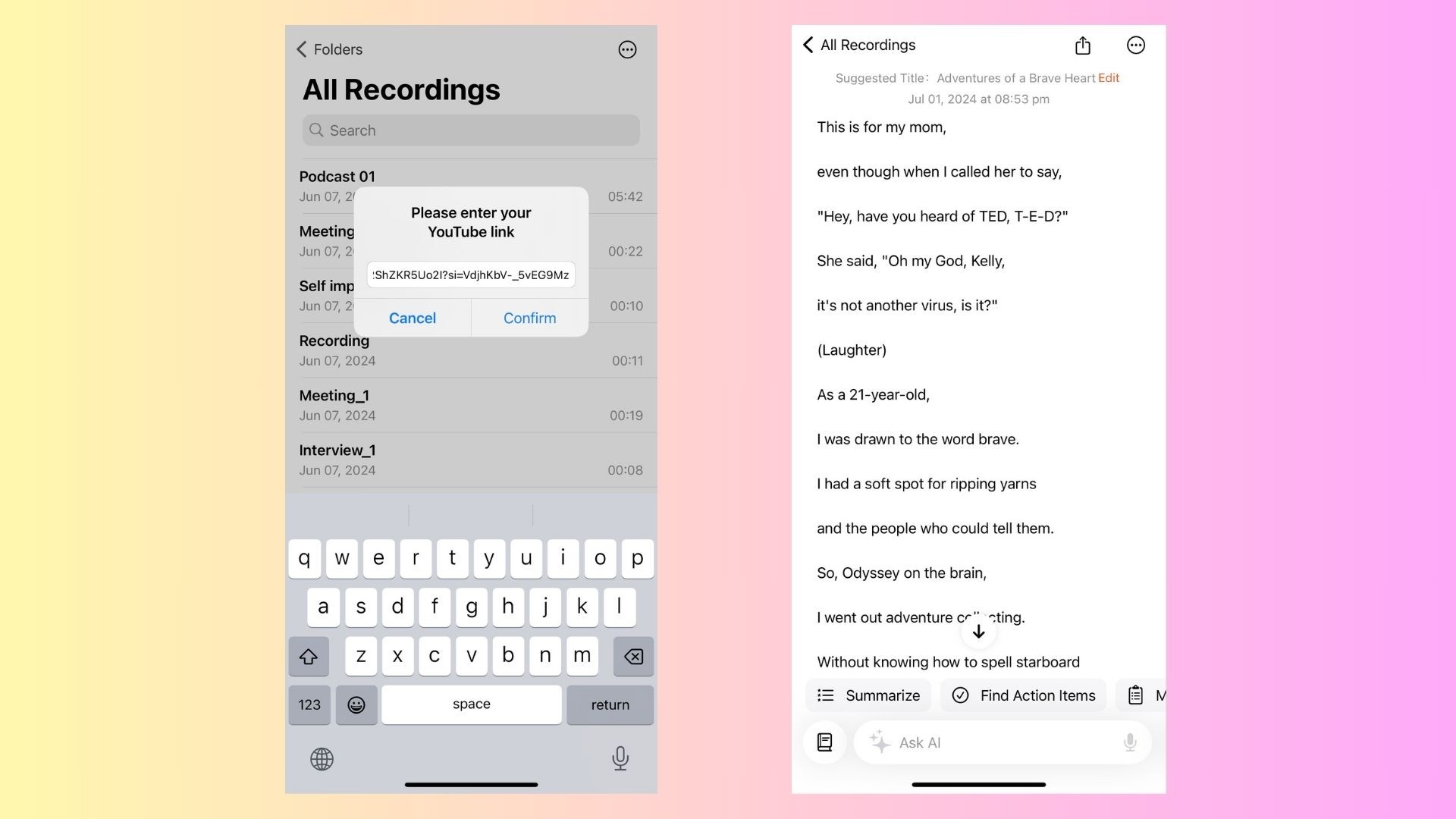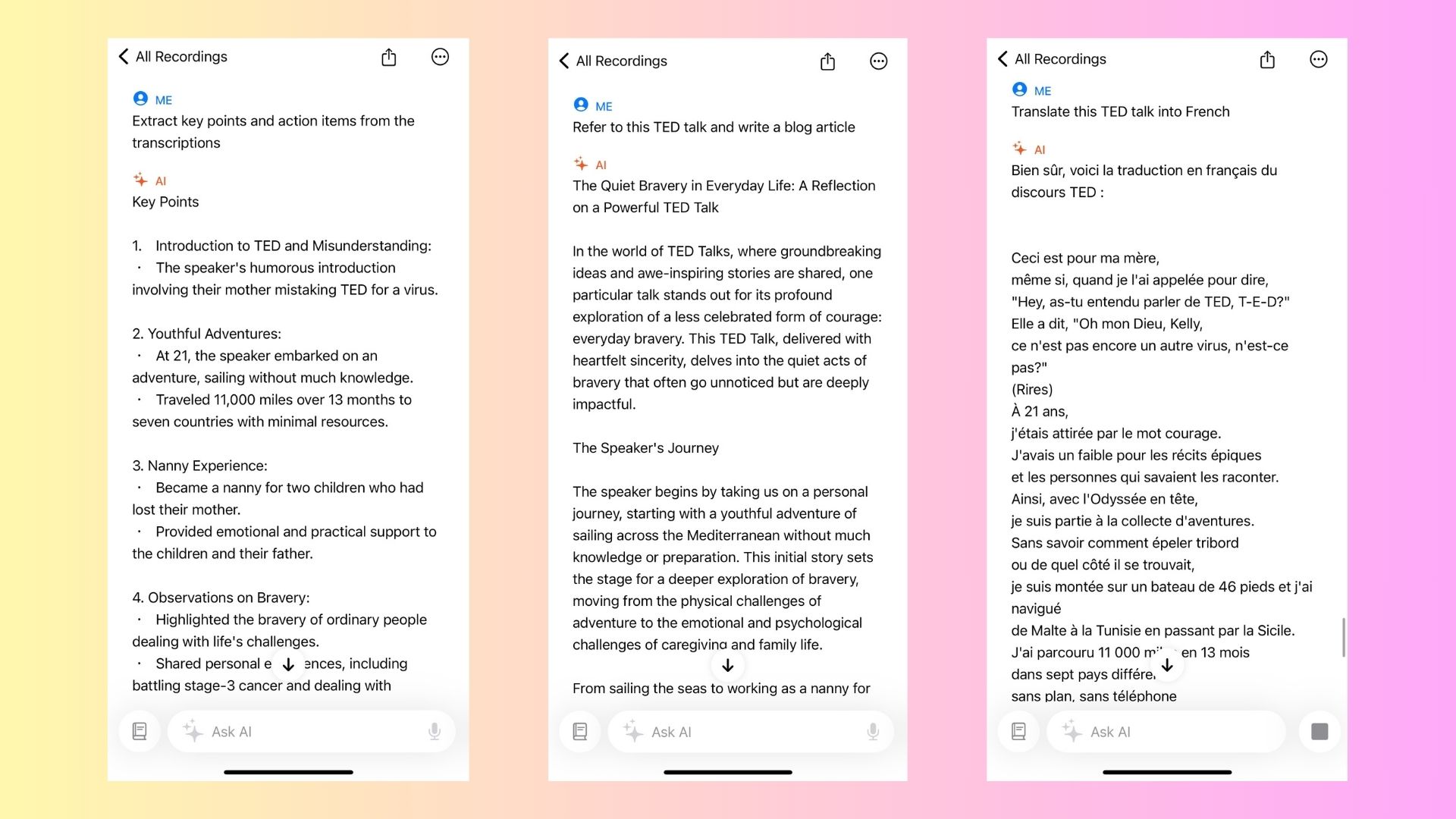Whether you’re a content creator, student, or professional, being able to transcribe a YouTube video to text using advanced AI models can be incredibly useful. Transcriptions—from audio to text and speech to text—allow you to repurpose video content, create captions, extract key points, or save time by skimming text instead of watching the entire video. This also makes it easy to generate AI meeting notes, handle dictation, or convert voice memos into organized content.
In this blog, we’ll explore the easiest methods to convert YouTube videos into accurate transcripts and text, highlighting tools that simplify video to text conversion and deliver fast, reliable results.
Why Transcribe YouTube Videos?
Before diving into the methods, let’s quickly go over why transcribing a YouTube video to text is so valuable:
- Accessibility: Providing text alongside video ensures your content is accessible to a wider audience, including those with hearing impairments.
- SEO Benefits: Transcripts can help improve the SEO of your content by making it easier for search engines to index.
- Repurposing Content: Transcripts can be repurposed into blogs, articles, social media posts, or summaries.
- Faster Review: Skimming through text is often quicker than watching a long video.
Now that we know the benefits, let’s look at the best ways to get the job done.
1. Use YouTube’s Automatic Captions
One of the easiest ways to transcribe a YouTube video is by using YouTube’s built-in automatic captions. This feature is available on most videos, and it generates subtitles automatically based on speech recognition technology.
How to Use YouTube’s Automatic Captions:
- Open the YouTube video you want to transcribe.
- Click the CC (Closed Captions) button at the bottom of the video player.
- Once captions are displayed, you can copy them manually by pausing the video and copying the text directly from the screen.
- If you need the full transcript, click the three-dot menu under the video and select Open Transcript. You can now view the entire transcription and copy it to a text document.
Pros:
- Free and accessible.
- Built directly into the YouTube platform.
- Allows for easy copying of captions.
Cons:
- Accuracy can vary depending on the audio quality and the speaker’s accent.
- Not all YouTube videos have automatic captions enabled.
2. VOMO AI – AI-Powered YouTube Video Transcription
For those looking for a more reliable and accurate method of transcribing YouTube videos, VOMO AI is an excellent solution. VOMO AI is an AI-powered tool that offers accurate transcriptions of YouTube videos along with advanced features like AI-generated summaries.
How to Use VOMO AI to Transcribe a YouTube Video:
- Sign up for VOMO AI (available for iPhone users).
- Copy the YouTube video link and paste it into the VOMO AI platform.
- The AI automatically transcribes the video and provides an editable text transcript.
- VOMO AI can also generate a summary of the video, extracting key points to save you time.
Pros:
- Highly accurate transcriptions, even for long videos.
- AI can generate summaries and actionable insights from the transcript.
- Easy to use with a user-friendly interface.
- Ideal for professionals who need to transcribe and analyze long meetings, webinars, or interviews.
Cons:
- Free for only a 7-day trial with unlimited transcription during that time, but paid afterward.
3. Otter.ai
Otter.ai is one of the most popular transcription tools, and it works seamlessly for YouTube video transcription. Otter.ai allows you to upload an audio file or paste a YouTube video link, and its AI automatically transcribes the video to text.
How to Use Otter.ai:
- Create an account on Otter.ai (free plan available).
- Download the YouTube video and extract the audio file.
- Upload the audio file to Otter.ai, and the platform will generate a transcription.
- You can edit the transcript directly in Otter.ai or export it for further use.
Pros:
- Real-time transcription for live meetings and videos.
- Speaker identification helps differentiate between multiple speakers.
- 600 free minutes per month for transcriptions.
Cons:
- Requires downloading the video and extracting the audio.
- Monthly minute limits on the free plan.
4. Descript
Descript is a versatile tool used for both video editing and transcription. It offers accurate transcriptions and allows you to edit both the text and video/audio content simultaneously. For YouTube videos, you will need to download the video or its audio file and upload it into Descript for transcription.
How to Use Descript for YouTube Video Transcription:
- Download the YouTube video or extract its audio file.
- Upload the file to Descript.
- The platform will transcribe the video/audio and provide you with a full transcript.
- You can make edits directly in the transcript or export it for other uses.
Pros:
- High accuracy for transcription.
- Editing capabilities: You can edit the transcript and the corresponding audio/video at the same time.
- Great for content creators who need to edit and transcribe at once.
Cons:
- Requires downloading video/audio files.
- Not free beyond the basic plan.
5. Happy Scribe
Happy Scribe is a powerful online tool that allows users to transcribe both audio and video content, including YouTube videos. It offers automatic transcription and translation services, supporting multiple languages.
How to Use Happy Scribe for YouTube Video Transcription:
- Sign up for Happy Scribe.
- Download the audio from the YouTube video or input the video file directly.
- Happy Scribe will generate an automatic transcript, which you can edit and export in various formats like TXT, DOC, or SRT.
Pros:
- Supports multiple languages.
- Easy editing: Allows you to correct mistakes in the transcript directly on the platform.
- Offers translation services, making it great for multilingual videos.
Cons:
- Not free: Requires payment after a limited number of free transcriptions.
6. Google Speech-to-Text API
If you’re comfortable with tech, Google’s Speech-to-Text API is a powerful tool for transcribing YouTube videos. It uses Google’s AI technology to convert speech to text in real time, with support for multiple languages.
How to Use Google Speech-to-Text API:
- Extract the audio from the YouTube video.
- Upload the audio to the Google Cloud Speech-to-Text API.
- The API will generate an accurate transcription of the video.
Pros:
- Extremely accurate transcriptions using Google’s AI.
- Supports real-time transcription for live content.
- Works with multiple languages and accents.
Cons:
- Requires some technical knowledge to use.
- Not free after the initial limited usage.
Conclusion
Whether you’re looking to transcribe a YouTube video for accessibility, SEO, or simply to save time, there are plenty of tools available to make the process easy and efficient.
- For a quick and easy option, YouTube’s automatic captions can do the job with minimal effort.
- VOMO AI stands out as a highly accurate, AI-powered transcription tool that simplifies the entire process, especially if you’re working with YouTube videos. Its ability to transcribe and summarize video content is perfect for professionals.
- Otter.ai and Descript provide strong alternatives for users who need reliable transcriptions with editing capabilities.
No matter which tool you choose, these options will help you transcribe YouTube videos to text effortlessly, making your workflow more efficient and your content more accessible.