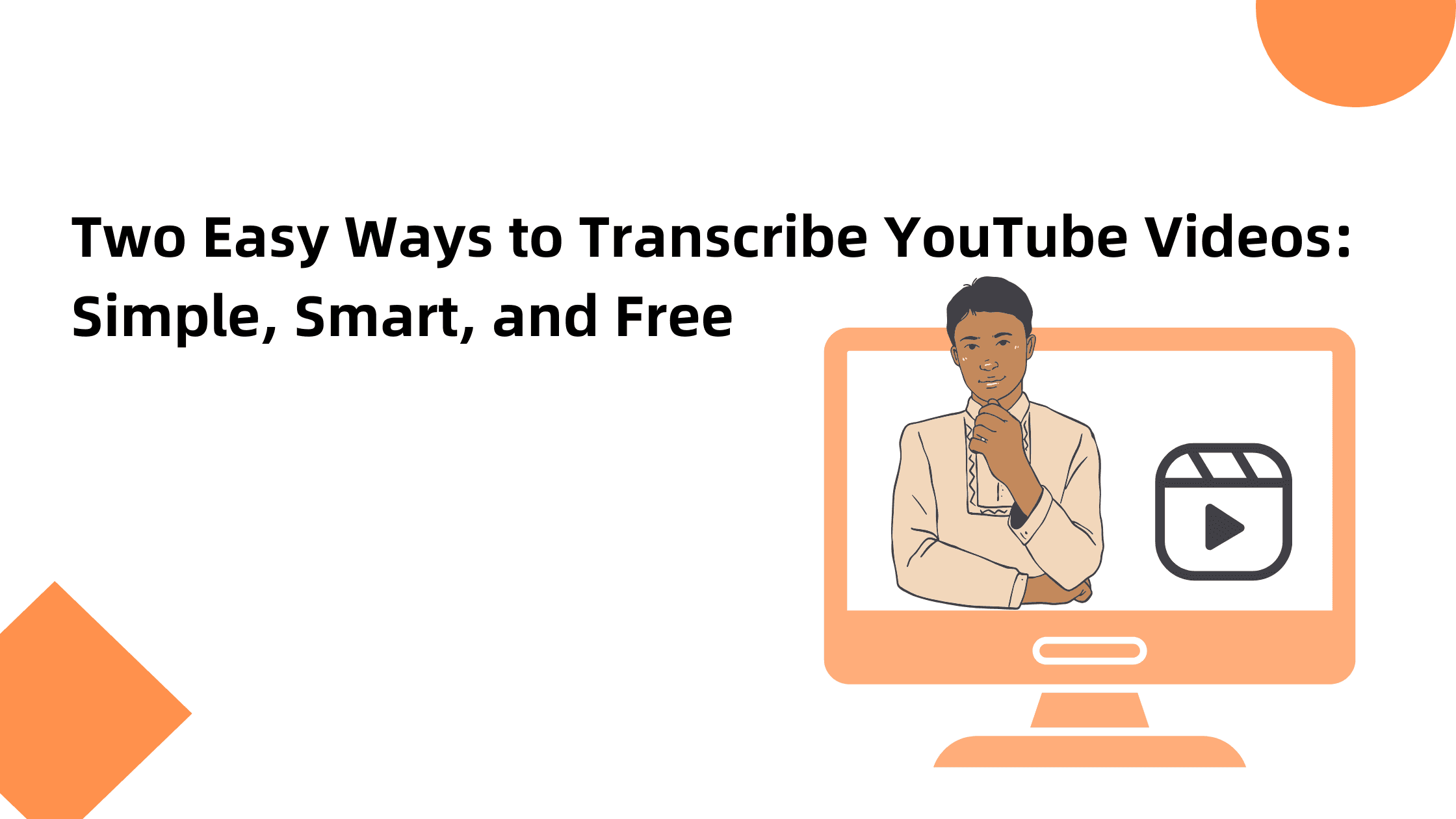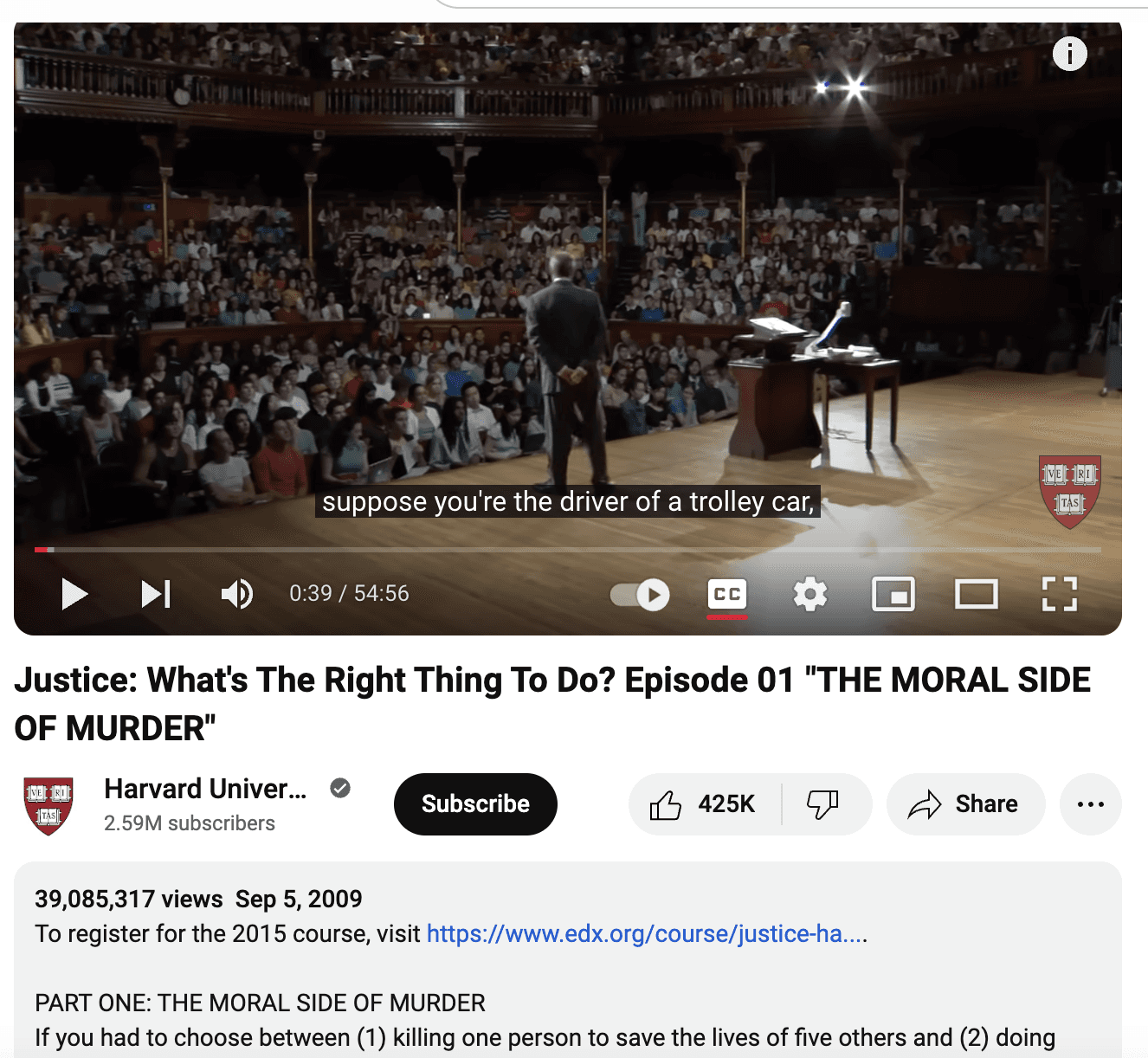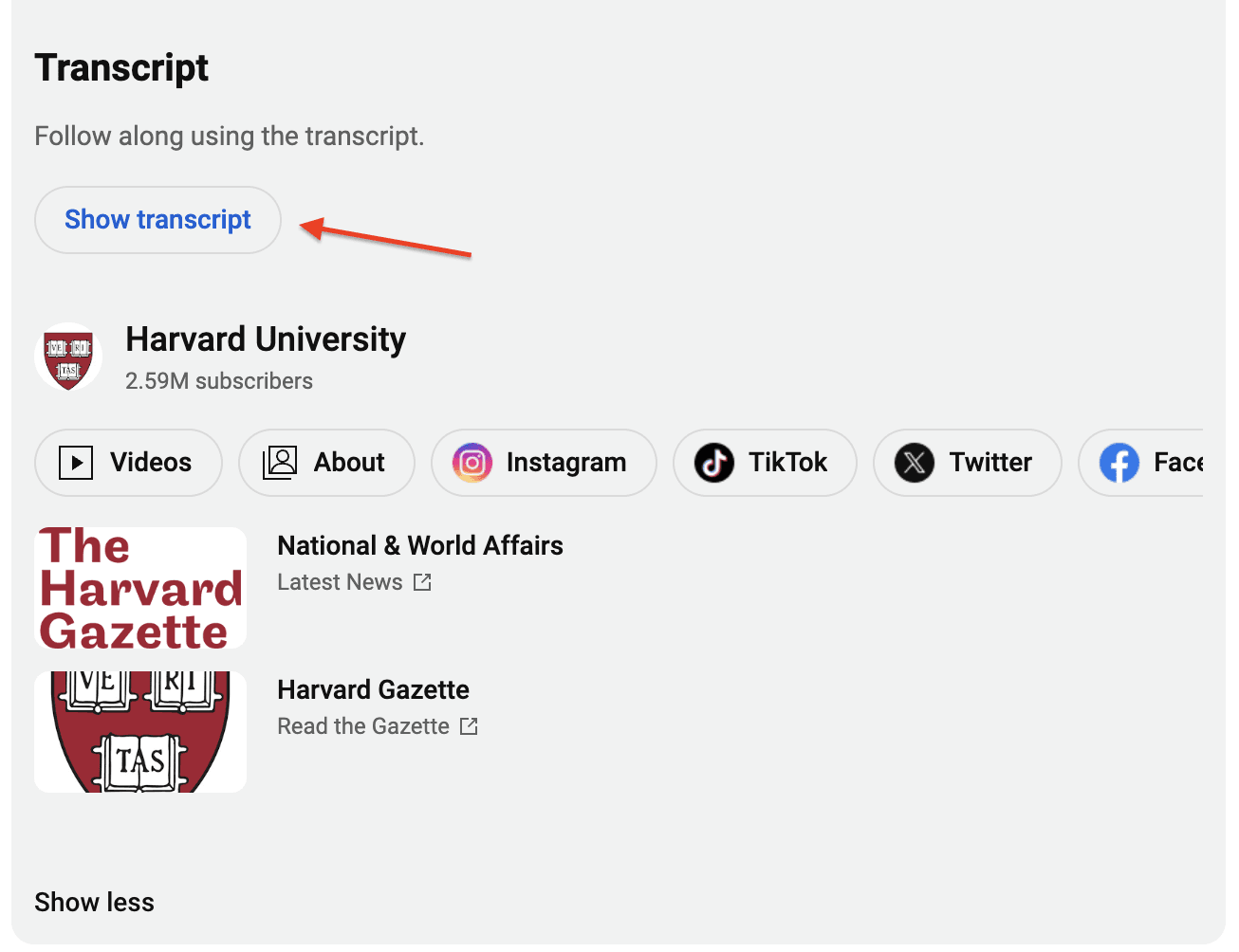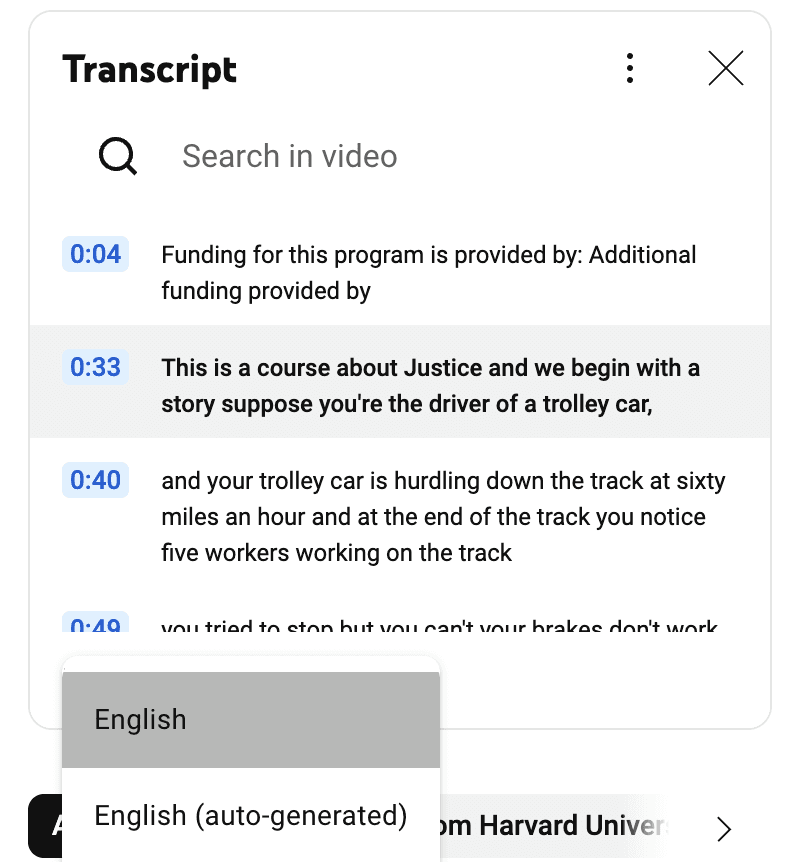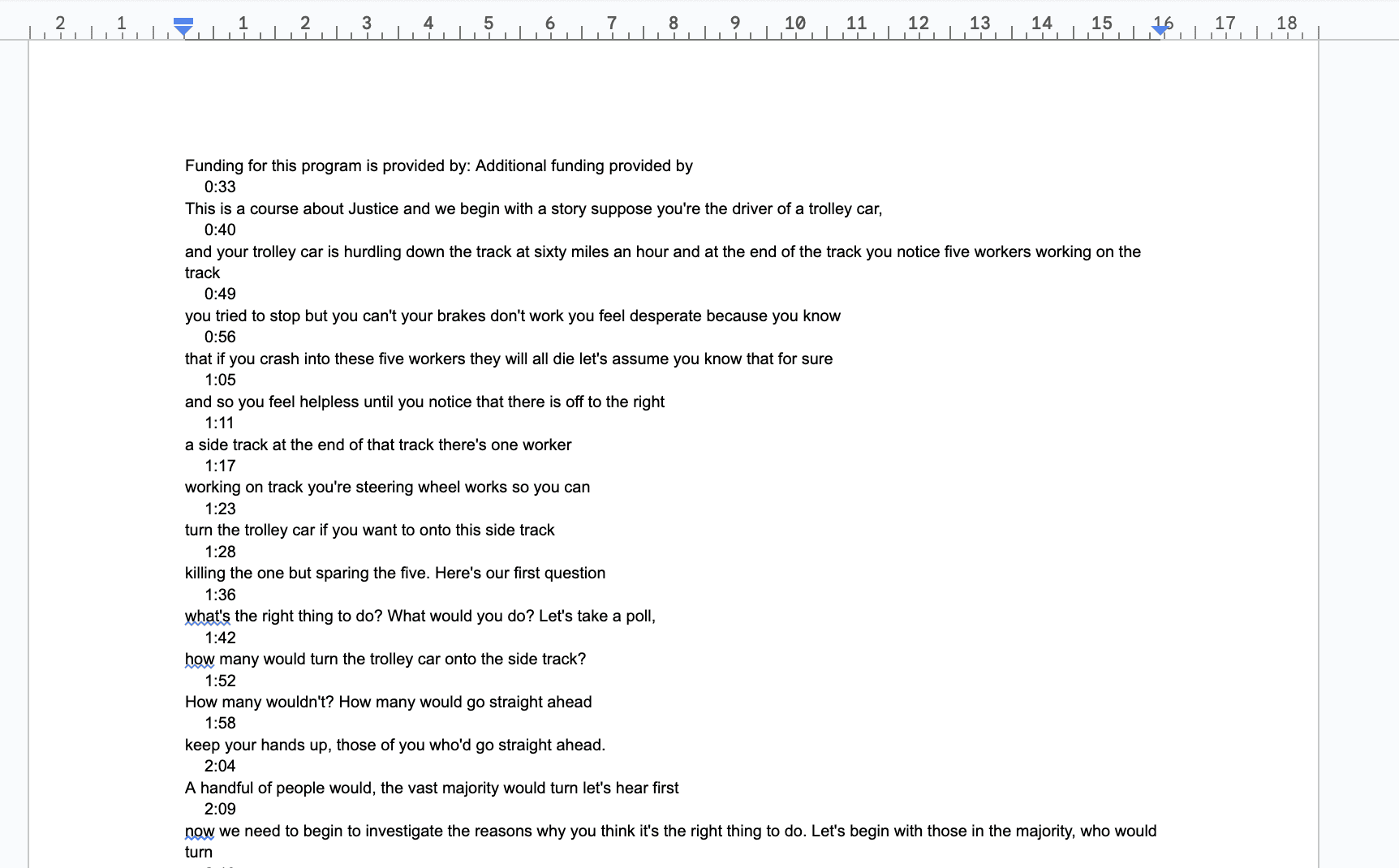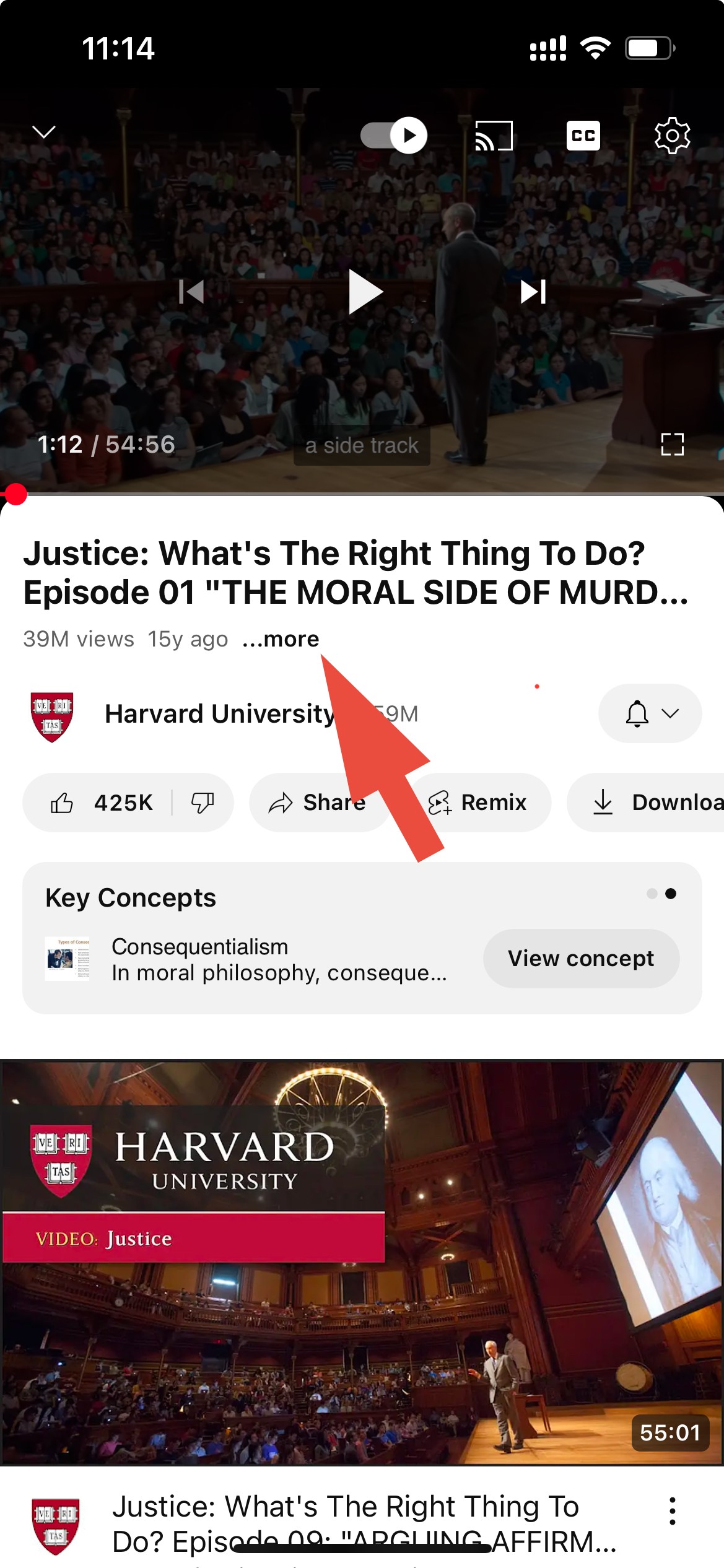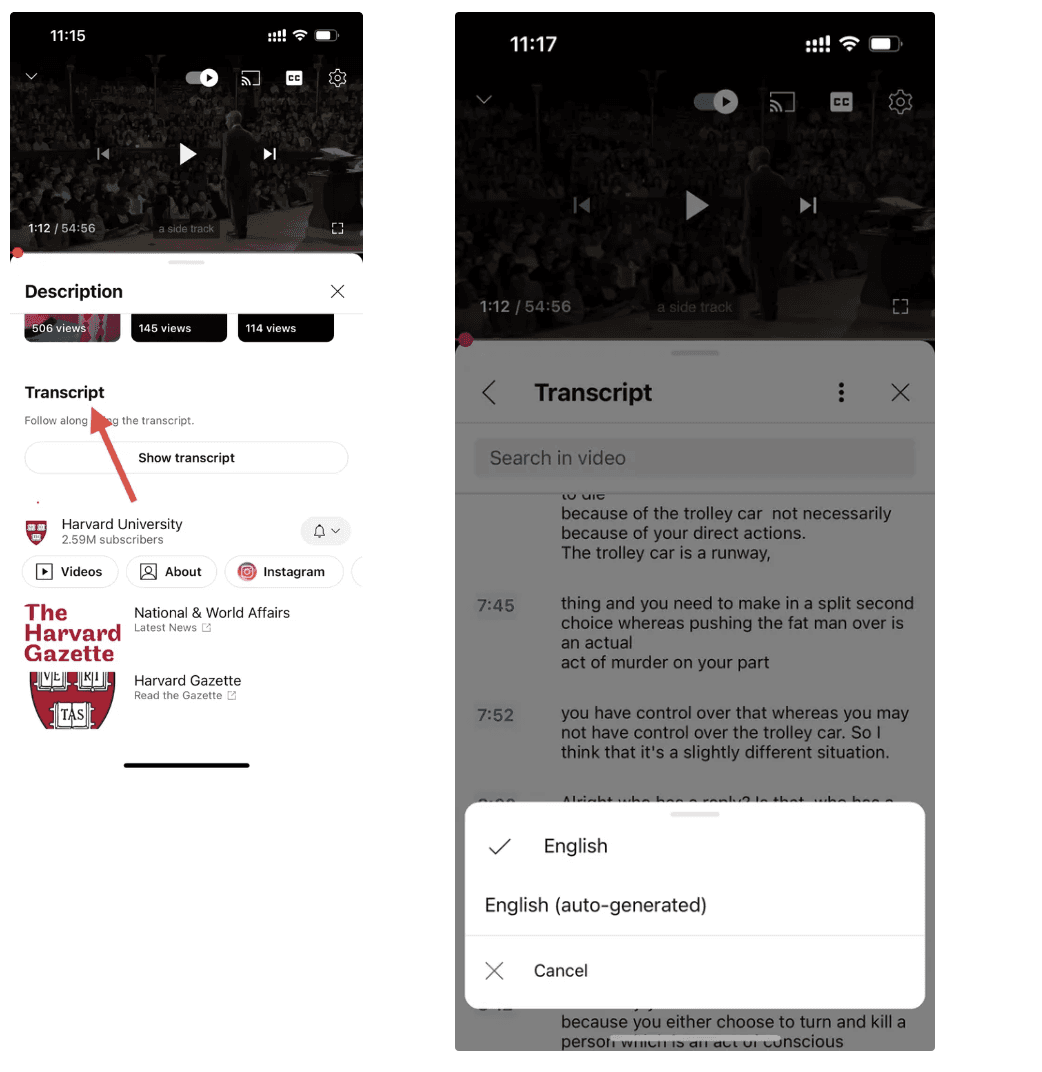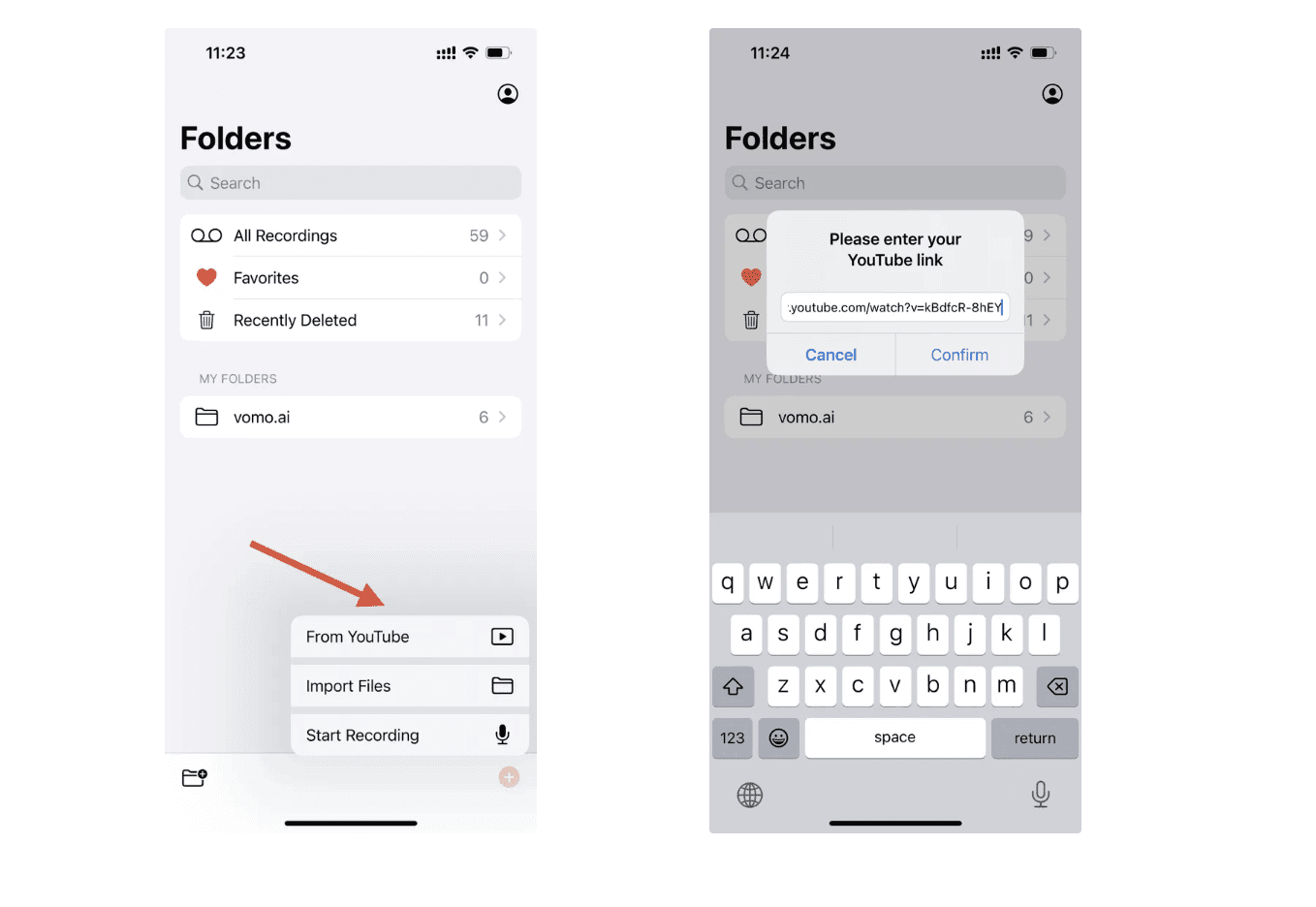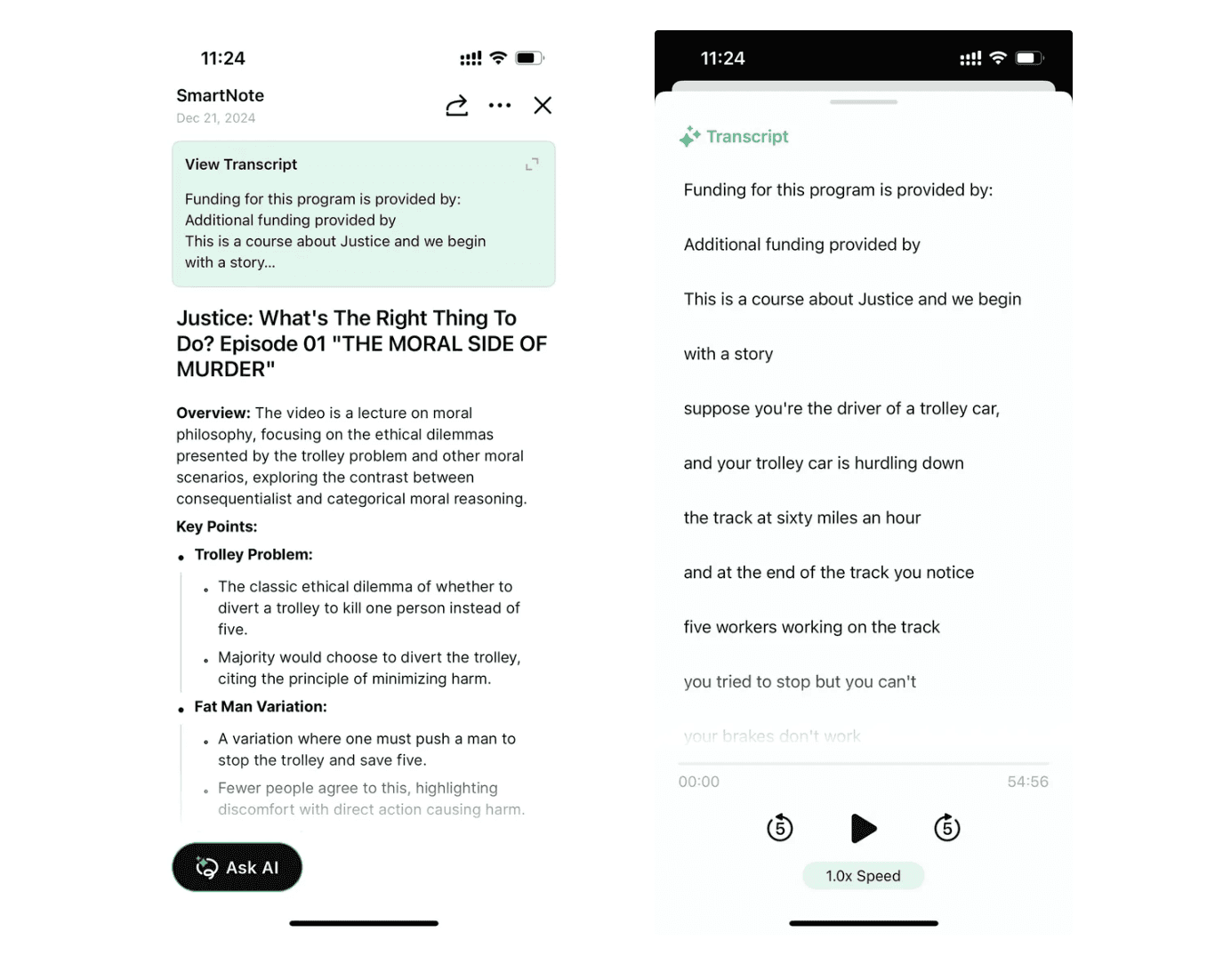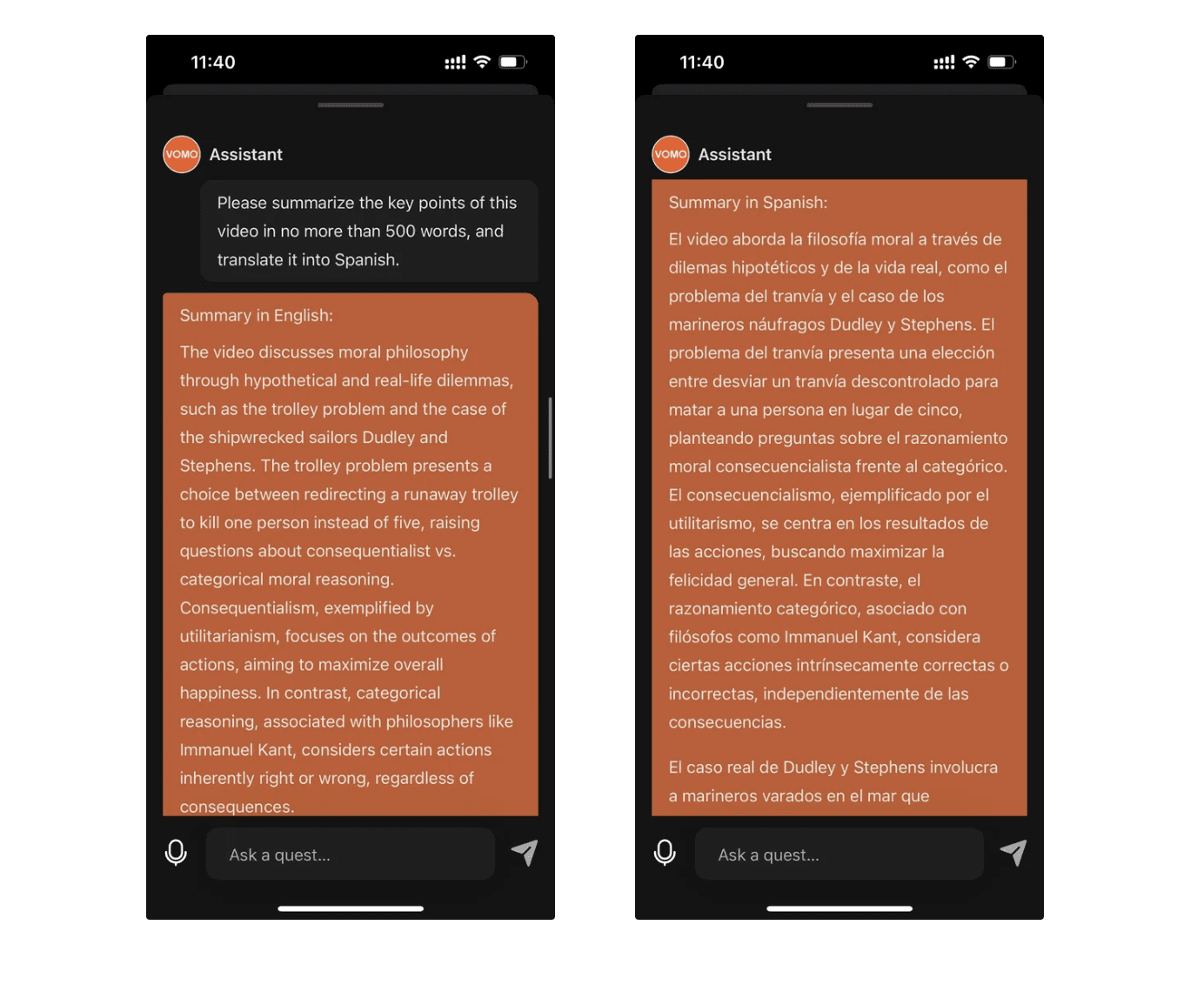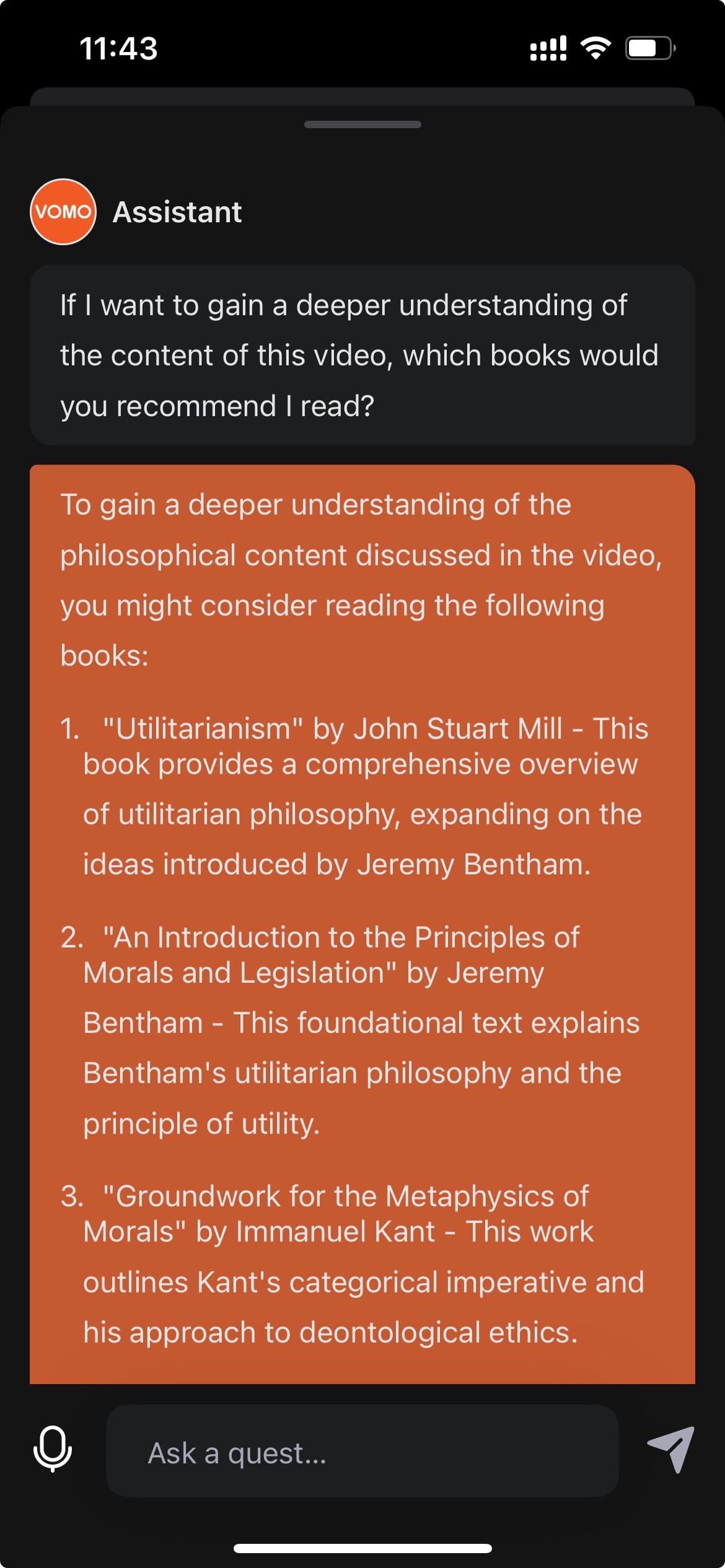Transcribing YouTube videos into text has become an essential tool in many scenarios. Whether it’s for study notes, saving valuable content, or generating subtitles, having a text version of your video makes it easier to save, share, and search. Especially when you need to extract key information or dive deeper into the content, accurate transcription becomes crucial.
This article introduces two main methods for transcribing YouTube videos:
1.Using YouTube’s built-in platform, explaining the step-by-step process and its pros and cons;
2.Using free third-party tools, offering faster, easier transcription and AI-driven features for smarter content creation (we’ll use vomo.ai as an example).
Method 1: Transcribing YouTube Videos with YouTube’s Built-In Platform
Desktop Instructions
1.Select a video
Open the YouTube website and find the video you want to transcribe.
2.Expand the video description
Open the video, and scroll to the video description box positioned under the video. Look for ‘…more’ in the description, and click it to expand the section.
3.Access the transcript
Scroll to the video description section, click “…More,” and choose “Show transcript.” The transcript will appear on the right side of the video.
4.Choose your language
Use the dropdown menu at the bottom of the transcript box to select your desired language. Note that not all videos offer multiple language options.
5.Copy and save the transcript
Copy the transcript text manually and paste it into a document editor (e.g., Google Docs, Microsoft Word). You may need to clean up the timestamps and format the text.
Mobile Instructions
1.Open the video
Launch the YouTube app, locate the video ****you want to transcribe, and open it up.
2.Enable subtitles
This time, the ‘…more’ button is directly underneath the video title.
3.Access the transcript
Below the video description, tap “Show transcript” to display the text.
4.Save the transcript
Unfortunately, the mobile version does not allow direct copying or downloading of the transcript. You can take screenshots or manually note down key parts for future reference.
Pros and Cons
Pros:
•No extra tools required.
•Meets basic subtitle needs.
Cons:
•Limited accuracy, especially for complex or spoken content.
•No options for editing errors or formatting.
•A time-consuming process, with no easy way to refine or use the transcript beyond basic copying.
Method 2: The Easiest Way to Transcribe YouTube Videos — Using VOMO AI
Steps (Same for Desktop and Mobile)
1.Copy the YouTube link
Locate the video you want to transcribe and copy its link.
2.Upload the link to vomo.ai
Log in to vomo.ai, click the “+” button in the lower right corner, and select “From YouTube.” Then, paste the YouTube link.
3.Just Wait 1 Minute
VOMO AI will quickly generate a complete transcript, along with an AI-generated summary that helps you quickly grasp the key points and makes future searches easier.
Powerful Features of VOMO AI
•Automated error correction
Instantly correct typos or refine technical terms after transcription.
•Structured content organization
Automatically segment the transcript into chapters, add headings, or categorize sections for clarity.
Multilingual support
With support for 50+ languages, VOMO AI makes translation and multilingual transcription effortless.
•AI-powered content creation
Transcription is just the beginning. With VOMO AI, you can:
•Summarize video content and generate concise abstracts;
•Create reviews, reflections, or key takeaways based on the transcript;
•Interact with AI to discuss video topics further and unlock deeper insights.
VOMO AI offers a free plan with no storage limits, making it ideal even for basic needs.
FAQs
Q1: Why choose VOMO AI for transcription?
Compared to traditional transcription tools, VOMO AI stands out for its:
1.Speed: Generate transcripts in just minutes.
2.Advanced features: Support for content summarization, translation, and creative writing.
3.Intelligence: AI-powered capabilities for deeper content exploration.
4.Cross-platform support: Seamless use across iOS, iPadOS, and web platforms.
5.Cost-efficiency: A free plan for basic use and a competitively priced Pro plan with enhanced features.
Q2: Beyond YouTube transcription, what other use cases does VOMO AI support?
•Meeting assistant: Transcribe meeting recordings, generate minutes, and create actionable to-do lists with AI.
•Educational purposes: Transcribe lectures or courses for easy review and extended discussions with AI.
•Professional use: Doctors can document cases, lawyers can extract case details, and sales professionals can create follow-up reports.
VOMO AI also offers personalized solutions to suit specific transcription and content creation needs.