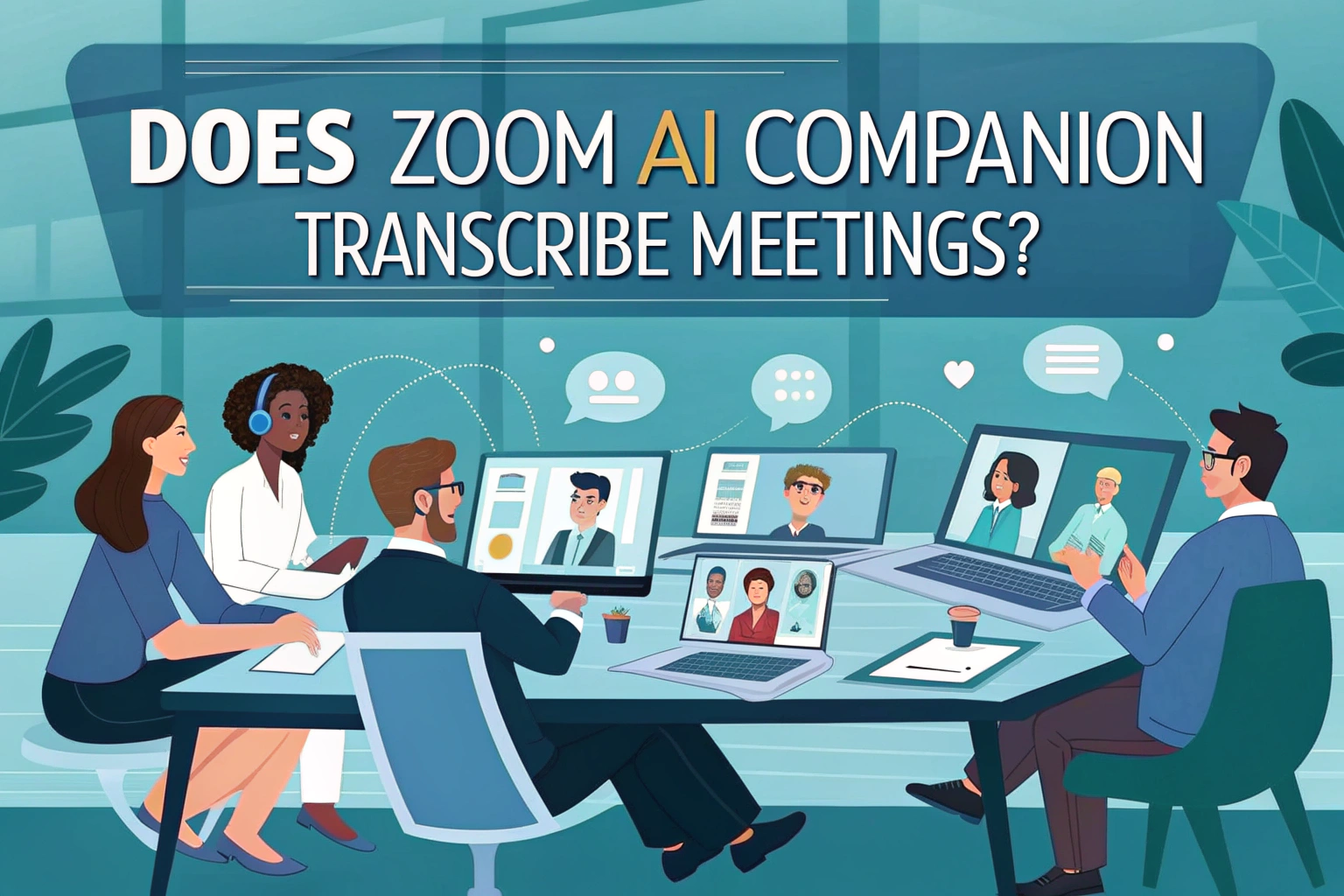Oui, Zoom AI Companion can transcribe meetings by providing real-time captions and post-meeting transcripts. This feature makes it easier to follow conversations, take notes, and review discussions after the meeting. However, the transcription quality depends on audio clarity and may vary with accents or background noise.
For users who need advanced accuracy, there are also professional de l'audio au texte tools like VOMO available.

How Zoom AI Companion Transcription Works
Zoom’s AI Companion uses built-in speech recognition to convert spoken words into text. During a live meeting, participants can view automated captions in real time. After the session, Zoom can generate a full transcript that is saved along with cloud recordings. This makes it especially useful for team collaboration, academic lectures, or business reviews.
How to Start a Meeting Summary as the Host
If you’re the host of a Zoom meeting, you can easily start the Résumé de la réunion feature using the AI Companion. This allows everyone to keep track of the discussion without worrying about taking detailed notes.
Steps for hosts:
- Start your meeting from the Zoom desktop app.
- On the in-meeting controls, click the AI Companion icon.
- The Meeting Summary will automatically begin generating, and all participants will see a notification confirming that the feature is active.
- (Optional) If you want to stop generating the summary before the meeting ends, click AI Companion > Stop AI Companion.
- Once the meeting finishes, the summary will be finalized and sent out to participants.
How to Request a Meeting Summary as a Participant
Even if you’re not the host, you can still ask for a Meeting Summary to be generated. Zoom allows participants to request this feature directly during a meeting.
Steps for participants:
- Join the meeting using the Zoom desktop app.
- From the meeting control toolbar, click the AI Companion icon.
- If Meeting Summary isn’t currently enabled, you’ll be prompted to send a request.
- Cliquez sur Ask Host to send your request.
- If the host is an admin, or if there are admins in the meeting, they’ll receive your request immediately.
- If no admins are present, Zoom will send the request via email instead.
How to Access Meeting Summary Transcripts with Zoom AI Companion
Zoom AI Companion makes it easy to generate and manage transcripts from your meetings. Whether you’re an admin ou un regular user, you can quickly find and review these transcripts through the Zoom web portal. Here’s how:
For Admins
- Sign in to the Zoom web portal with your admin account.
- In the left navigation menu, go to Account Management > Recording and Transcript Management.
- Ouvrir le Transcripts tabulation.
- Search transcripts by entering the meeting ID ou le host’s email address. You can also type in keywords to find specific content inside the Meeting Summary transcript.
👉 There’s no date restriction—you can search across any time range.
For Regular Users
- Log in to the Zoom web portal.
- In the left navigation, select Recordings and Transcripts.
- Ouvrir le Transcripts tabulation.
- You’ll see a list of all AI Companion Meeting Summaries.
- Narrow down results by adjusting the date range, status, or searching by meeting ID, topic, or keywords.
👉 Like with admins, there’s no limit to the date you can specify.
How to Download AI Companion Transcripts
Zoom makes it simple to download transcripts generated by the AI Companion. This is useful if you want to keep a local copy for records, share with teammates, or review offline.
Steps to download a transcript:
- Aller à la page Transcripts tab in your Zoom web portal.
- Find the transcript you need and click the Plus d'informations icon next to it.
- Sélectionner Télécharger to save a copy to your computer.
How to Delete AI Companion Transcripts
If you no longer need a transcript, you can delete it directly from Zoom. This helps keep your account clean and ensures sensitive information is not stored longer than necessary.
Steps to delete a transcript:
- Navigate to the Transcripts tab in your Zoom web portal.
- Locate the transcript you want to remove and click the Plus d'informations icon beside it.
- Choisir Supprimer to permanently remove it from your account.
Benefits of Using Zoom AI Companion for Transcription
Using Zoom AI Companion to transcribe meetings offers several advantages:
- Gain de temps: No need to manually take notes.
- Accessibilité: Helps participants with hearing difficulties.
- Searchable content: Transcripts can be searched by keywords.
- Intégration: Works seamlessly with Zoom recordings.
These features make Zoom’s transcription a reliable option for users who want quick, accurate meeting documentation.
Limitations of Zoom AI Companion Transcription
While helpful, Zoom’s transcription has some limitations:
- It only works in supported languages.
- Accuracy depends heavily on microphone and network quality.
- Speaker identification may not always be perfect.
For professional needs such as legal, medical, or research work, a dedicated transcription platform might deliver more accurate results.
Alternatives to Zoom for Transcription
If you need higher precision or broader functionality, consider third-party solutions. Many modern apps allow you to upload recordings directly and generate text transcripts. These platforms support multiple formats and can even convert de la vidéo au texte, making them useful for webinars, podcasts, and YouTube content.
Réflexions finales
Zoom AI Companion does transcribe meetings, making it a valuable productivity tool for businesses, educators, and students. While it is a convenient built-in option, users who require advanced accuracy, formatting, and language support may prefer specialized de l'audio au texte platforms. Choosing the right tool depends on whether you need simple meeting notes or professional-grade transcription.