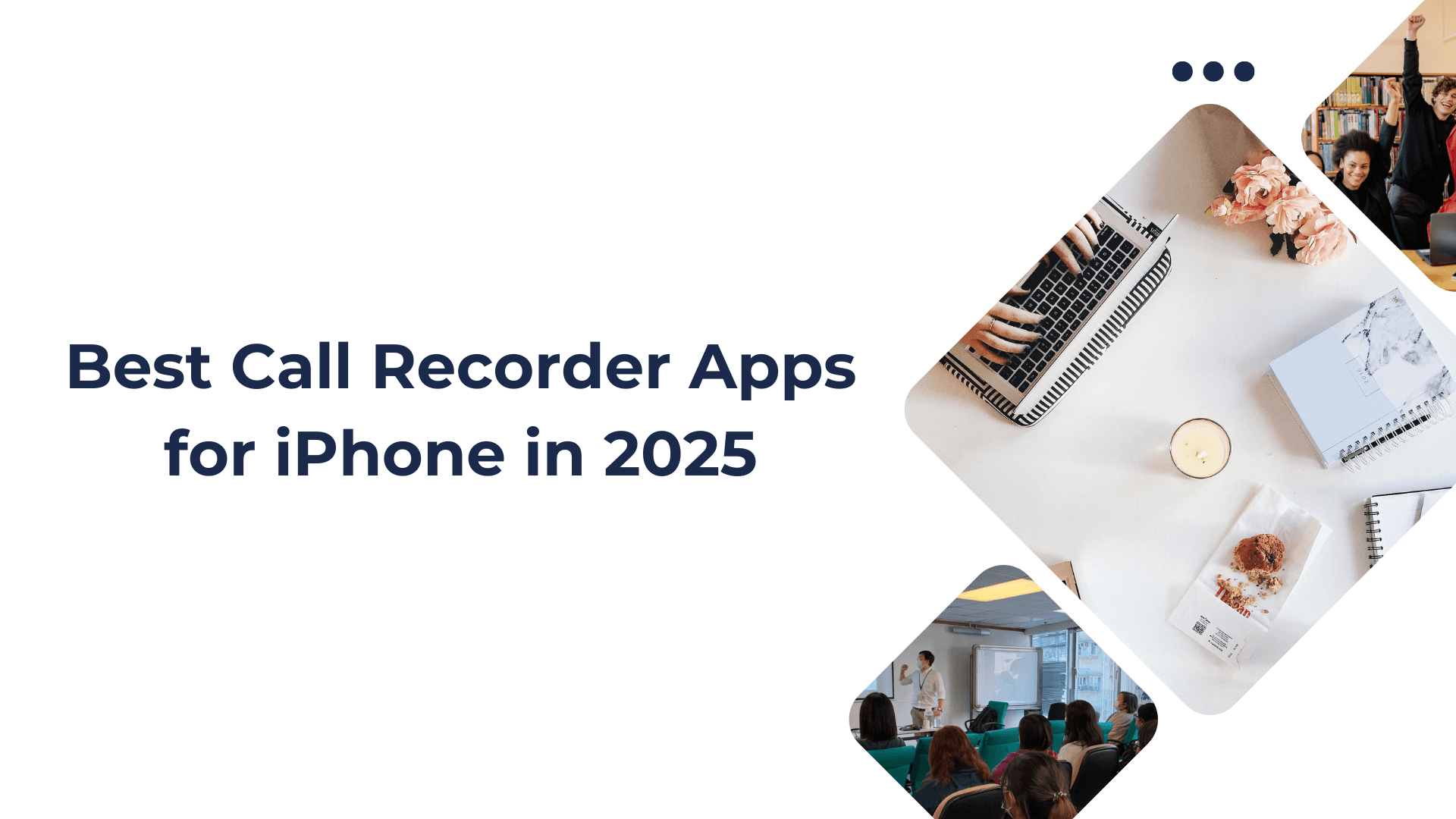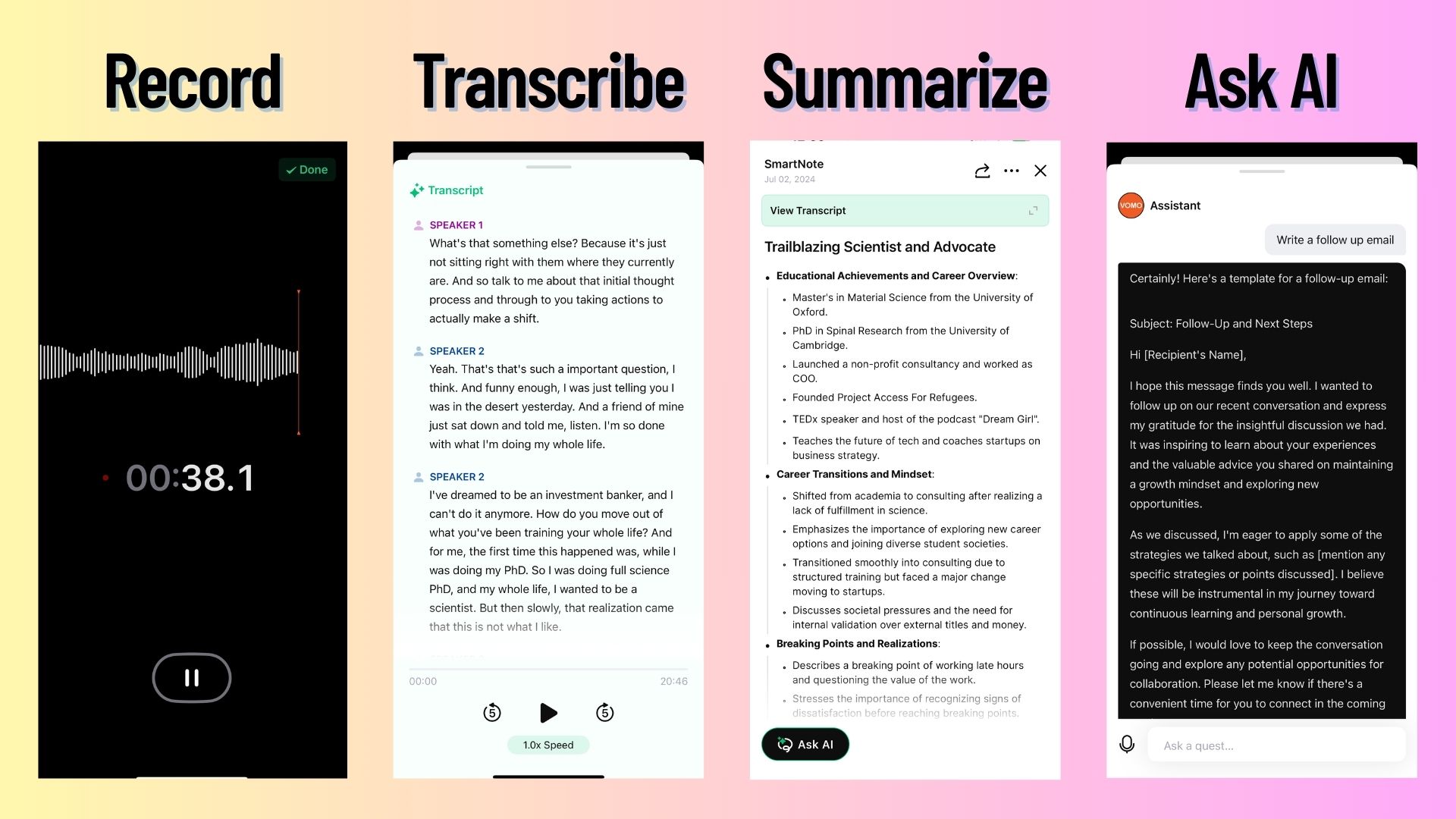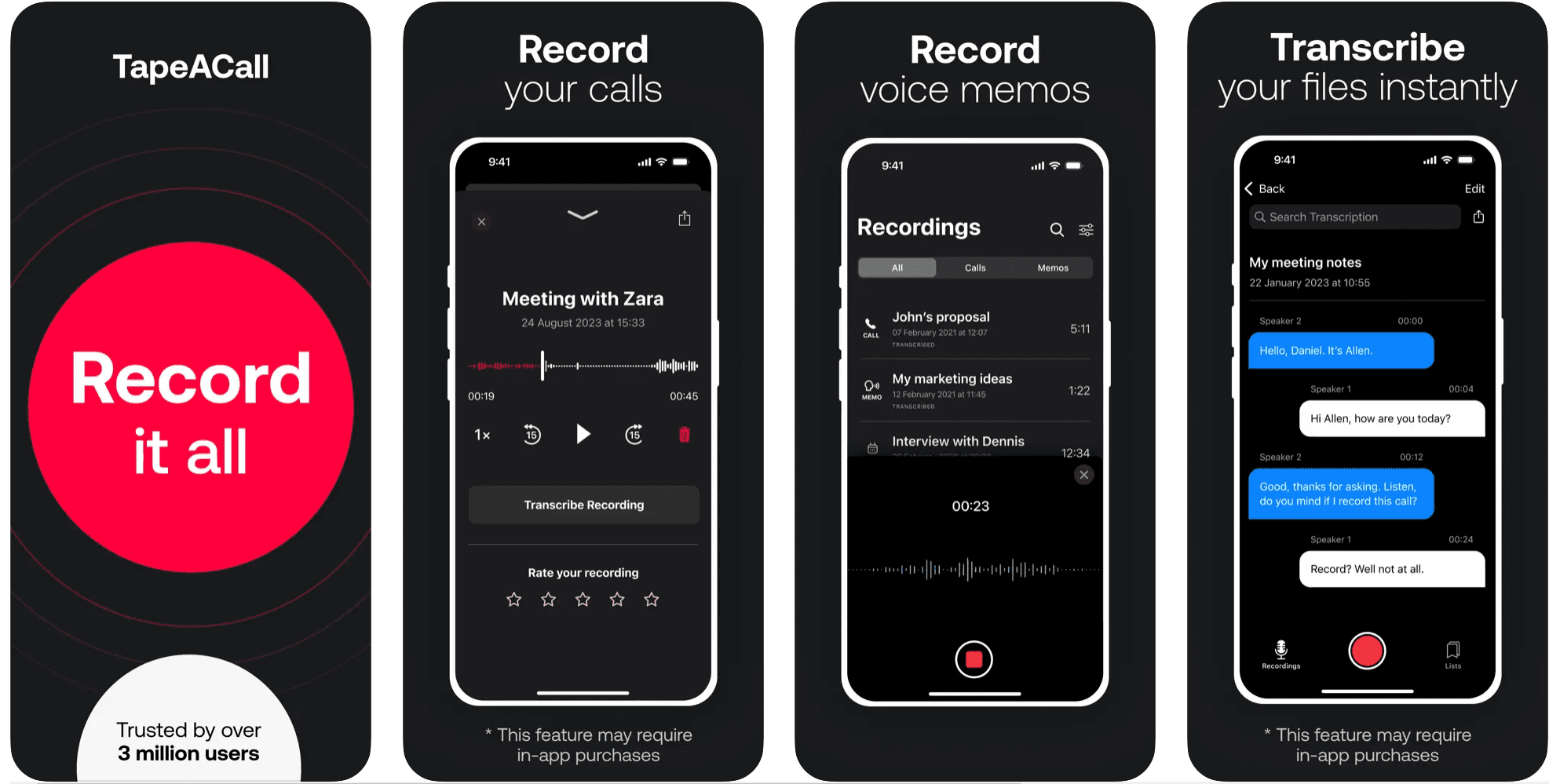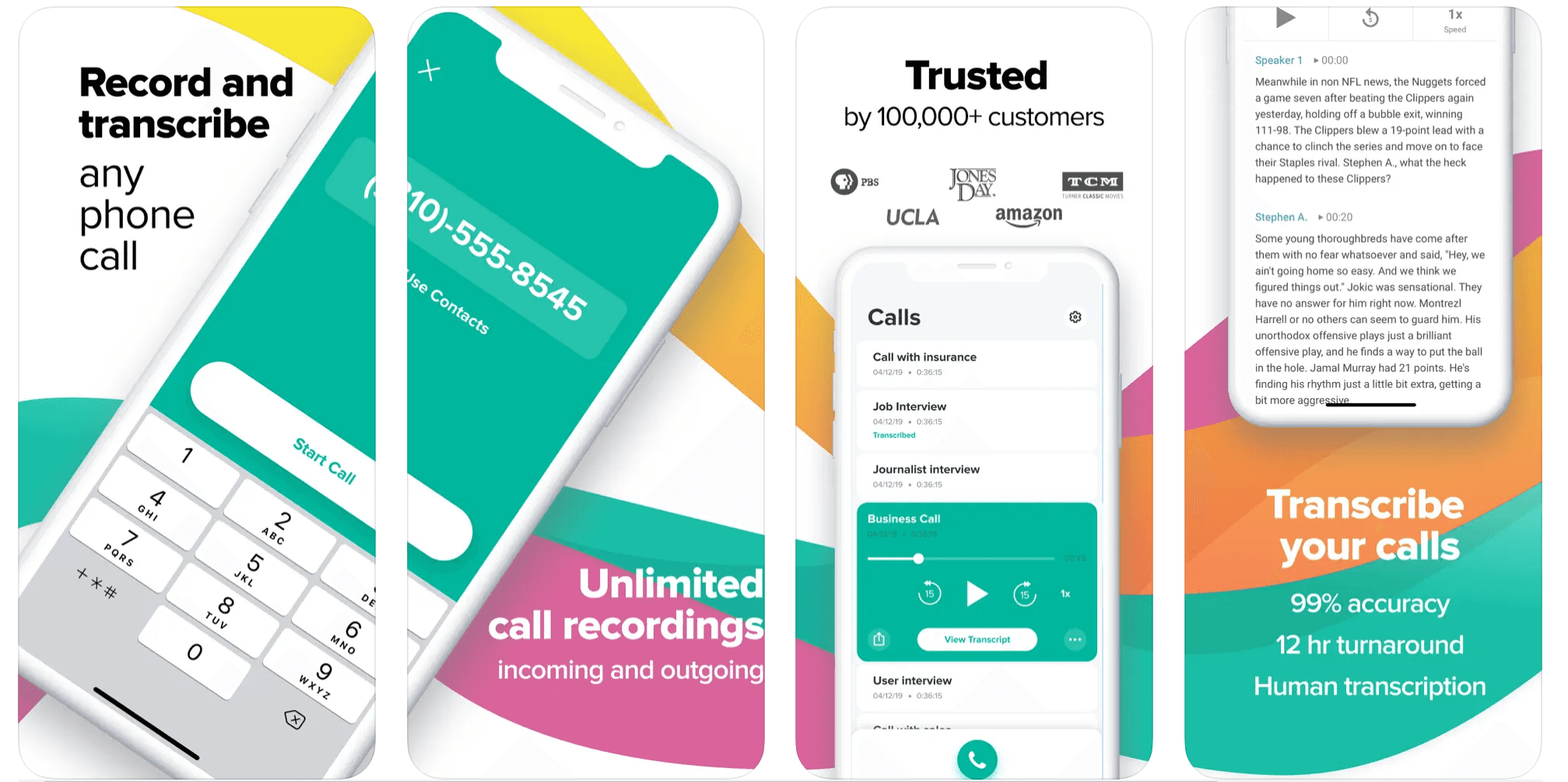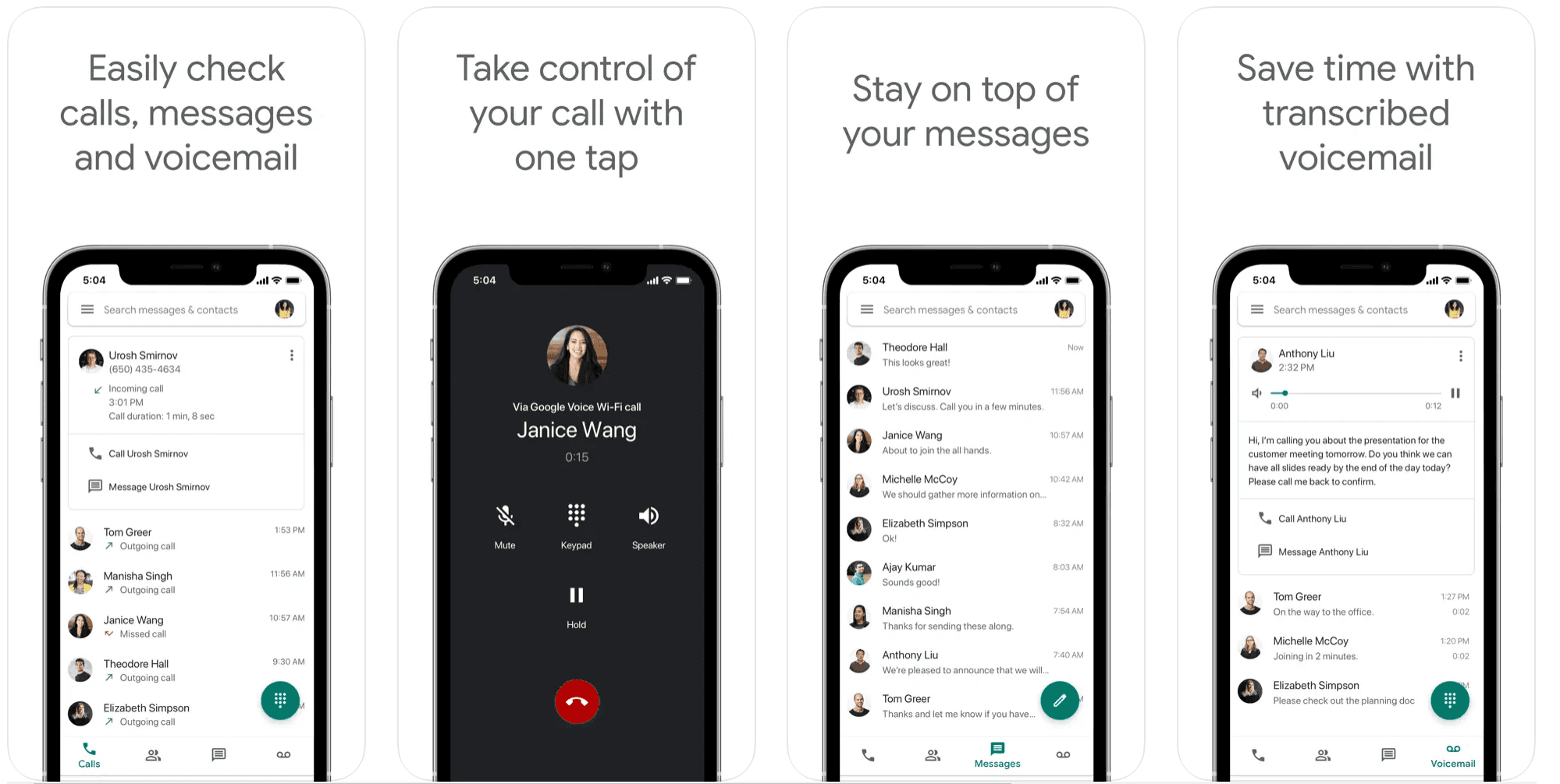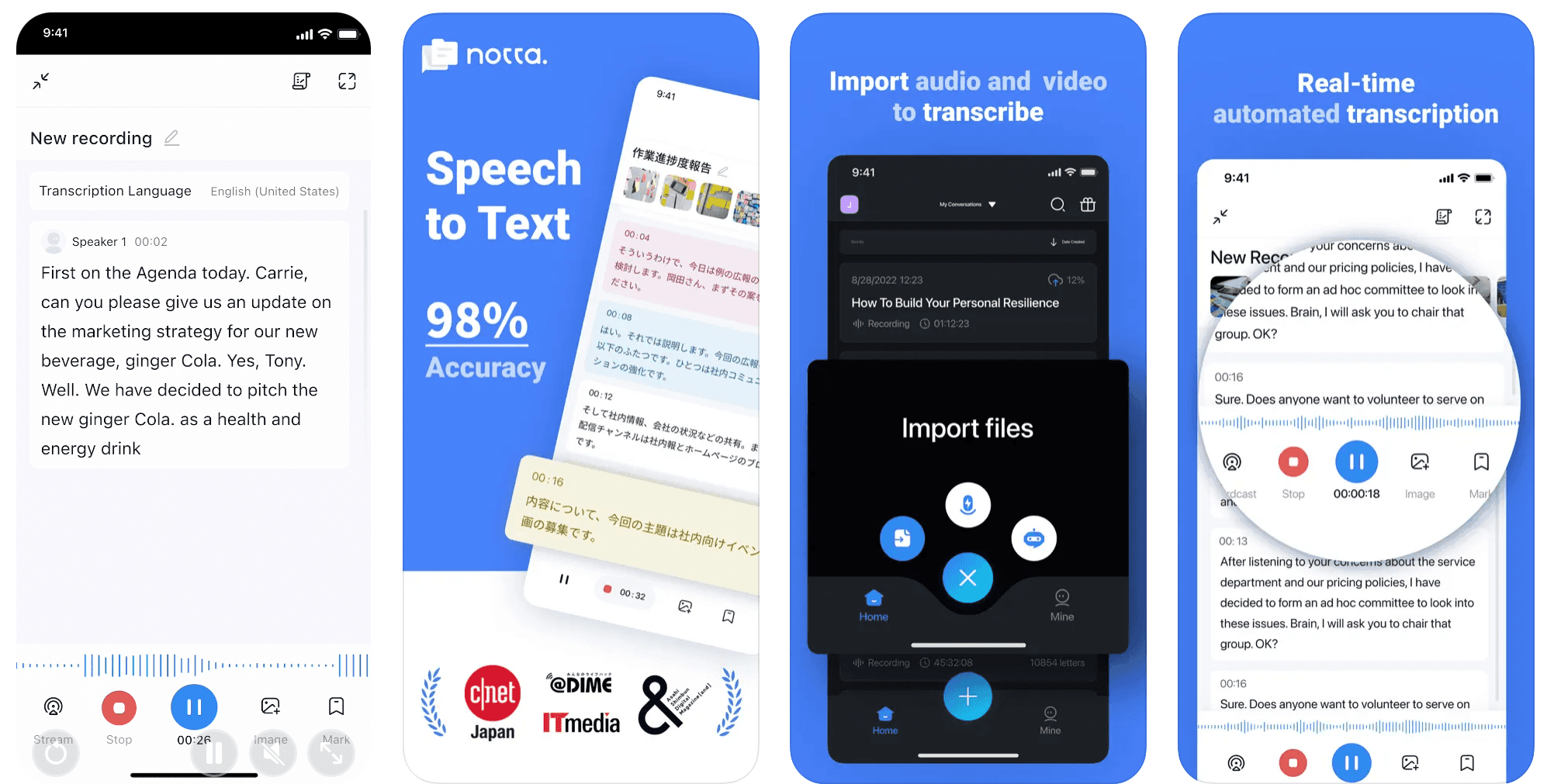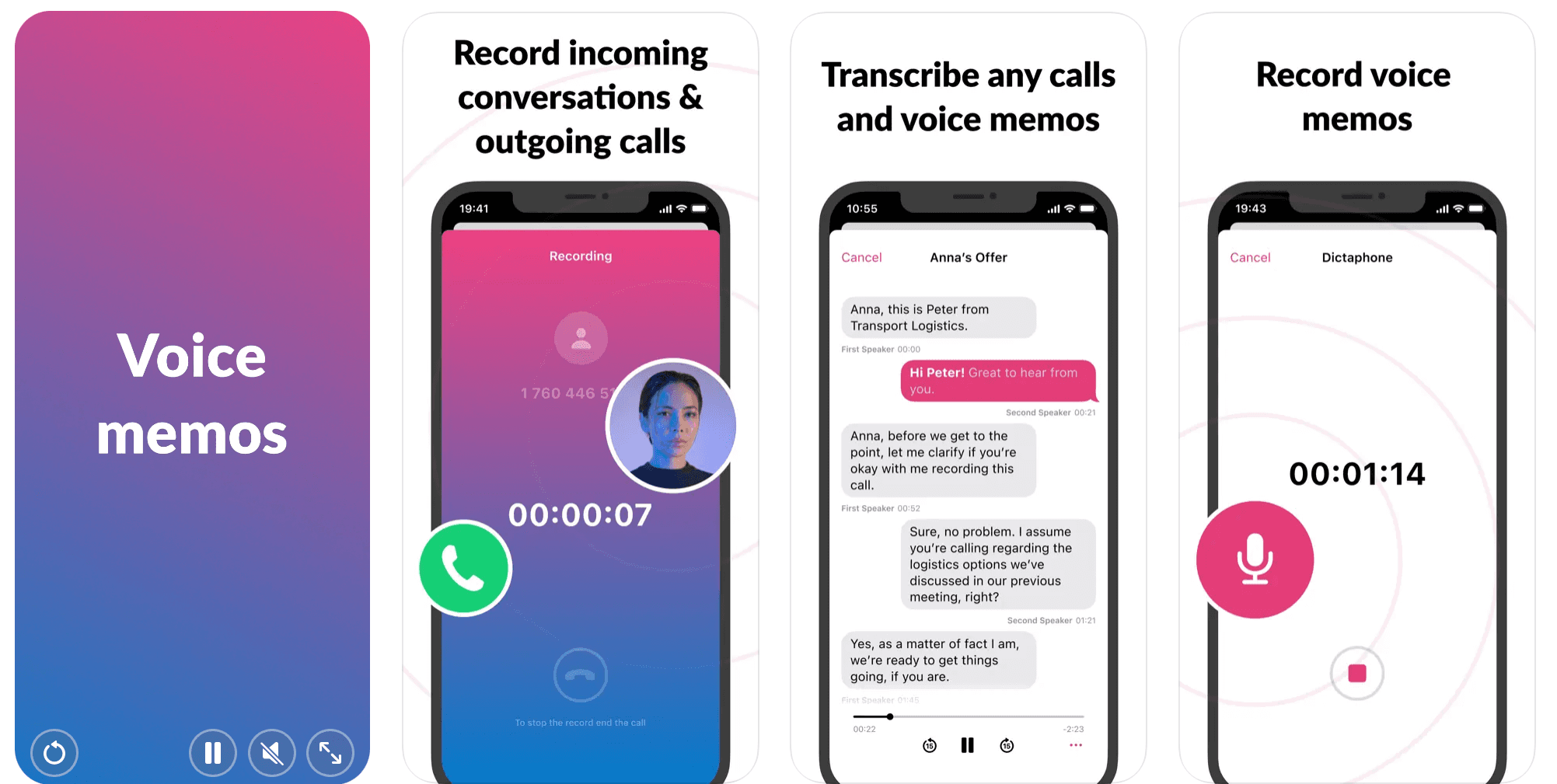Recording phone calls on your iPhone can be a game-changer for many users. Whether you’re a journalist capturing interviews for accurate quoting, a student saving important phone lectures or group study sessions, or a business owner documenting client calls and meetings, understanding how to record phone calls effectively is essential. In 2025, this process is more accessible than ever—with iPhones running iOS 18+ now supporting built-in features to record phone calls and generate transcriptions.
Still, for those who need greater flexibility, cloud storage, or advanced AI transcription tools, third-party apps continue to be among the best call recorder options available. In this article, we’ll cover practical tips of call recording, explore the top call recording apps for iPhone in 2025, review the legal considerations, and highlight why recording calls is so valuable across different use cases.
Table of Contents
- Overview of Best Call Recorder Apps
- Is it legal to record phone calls?
- What makes a good call recording app?
- List of the 9 Best Call Recorder Apps
- FAQs About Phone Call Recording
Overview of Best Call Recorder Apps
Here’s a quick overview of the top call recorder apps for iPhone (and some that work via web or Android as well). We’ve listed their basic compatibility, pricing, and standout feature:
| Call Recorder App | Compatibility | Pricing (USD) | Best Feature |
| VOMO AI (⭐ #1 Pick) | iOS app, Web browser | Free basic; Premium ~$19.99/mo or $99/yr | AI transcribes & summarizes calls in 50+ languages |
| TapeACall | iOS, Android | 7-day free trial; then $9.99/mo or $59.99/yr | Unlimited call recording length |
| Rev Call Recorder | iOS (U.S. numbers only) | Free (no ads or limits) | Completely free two-way call recording |
| Google Voice | iOS, Android, Web | Free (personal use); Business plans from ~$10/mo | Free and easy inbound call recording |
| Notta | iOS, Android, Web | Free trial; Paid plans from ~$8.17/mo | Live transcription of calls to text |
| Cube Call Recorder ACR | iOS, Android | Free trial; Premium ~$49.99/yr on iOS (Android ~$19.99/yr) | Record phone and VoIP calls (full features on Android) |
| Call Recorder iCall | iOS | 3-day free trial; ~$7.99/week or $49.99/yr | One-tap recording for incoming & outgoing calls |
| Call Recording by NoNotes | iOS | Free 20 min/month; then ~$10/mo (or ~$8/mo annual) | Call recording with optional human transcription service |
| Just Press Record | iOS, macOS (Apple Watch) | $4.99 one-time (no free version) | Ultra-simple voice recorder with Siri & Watch support |
Is it legal to record phone calls?
The legality of recording phone calls depends on where you are. In the United States, laws vary by state. Federal law and many states allow recording as long as at least one party to the call consents (known as “one-party consent”), but some states require all parties on the call to give consent . That means in an “all-party consent” state like California, both you and the other person(s) must agree to being recorded, whereas in a one-party consent state, you alone can consent (so you don’t legally have to tell the other person).
Always check your state laws before recording a call. When in doubt, it’s best practice to inform the other party and get their permission to record . Many call recorder apps will play a disclosure beep or message if required, or you can simply say, “I’d like to record this call, is that okay with you?” to be safe. (For example, Google Voice announces to both parties when it starts recording an incoming call .) If someone does not consent in an all-party state, you should not record the call. Being upfront not only keeps you within the law but is also the courteous thing to do.
What makes a good call recording app?
Not all call recorders are created equal. When evaluating the best call recording apps for iPhone (or any platform), consider these key criteria:
• Clear audio quality: The app should capture crisp, clear sound for both sides of the conversation . This is crucial so you can understand and use the recording later. Top apps often use noise suppression or enhance audio to ensure voices are intelligible even in less-than-ideal conditions.
• Ease of use: Look for an intuitive interface that makes starting and stopping recordings simple . You don’t want to fumble with complicated steps in the middle of an important call. The best apps let you record with one tap or automatically, and provide easy access to saved recordings.
• Cloud storage & sharing: Good call recorder apps offer built-in ways to save or back up recordings in the cloud (e.g. iCloud, Google Drive, Dropbox) . This ensures you won’t lose important calls and can access them from any device. Easy sharing options (email, messaging, etc.) are a plus if you need to send a call recording to someone.
• Advanced features: Consider what extra features you might need. Some modern apps provide automatic transcription and even AI-generated summaries of your calls, turning audio into searchable text and key points. This can be a huge time-saver for reviewing meetings or interviews. Others integrate with services like Siri/Shortcuts or offer editing, tagging, and organization tools for managing lots of recordings.
• Legal compliance tools: Since laws vary, a great app may include features to help you stay legal . For example, an app might play an automated disclosure to other parties, or it might require you to confirm that you have consent before each recording. While not strictly necessary, these features can be helpful reminders of responsible use.
In summary, the best call recorder app is one that fits your specific needs – whether that’s top-notch audio for professional interviews, AI transcriptions for quick note-taking, or simple reliability for everyday personal calls.
List of the 9 Best Call Recorder Apps
Now, let’s dive into the 9 best call recorder apps for iPhone in 2025. All of these apps are compatible with iOS (some also work via web or have Android versions). We’ll go through each app’s overview and key details like features, pros/cons, pricing, and system compatibility.
VOMO AI
VOMO AI earns the top spot on our list thanks to its powerful AI models and versatility. VOMO is not just a call recorder—it’s an AI-powered assistant that converts speech to text and audio to text, transcribing and summarizing your calls, voice memos, or dictation into actionable AI meeting notes. After recording a phone call (or uploading a recording), you instantly get a written transcript and an AI-generated summary of key points and action items. For journalists, students, or businesspeople who need to review conversations, this is a game changer.
Unlike traditional call recorders, VOMO’s strength lies in what happens after the call: making sense of the information. It supports over 50 languages for transcription, including Spanish, French, Chinese, and many others beyond English. The transcriptions are highly accurate thanks to advanced speech recognition AI models and include features like speaker identification (who said what) and an “Ask AI” query feature. This feature lets you ask questions about the call—such as “What were the next steps discussed?”—and VOMO will find the answer directly from the transcript, whether it’s from calls, video to text, or even YouTube transcripts.
How does VOMO record calls? There are a couple of ways:
• Via Speakerphone: You can use VOMO on a second device (or even the same device on speaker mode) to record the audio of a call. For instance, put your iPhone call on speaker and hit record in the VOMO app (or web interface) on another device to capture both sides. This method ensures you get the audio into VOMO for real-time transcription .
• Upload recordings: Alternatively, you can record a call using any other app or service, then upload the audio file to VOMO. VOMO will then transcribe and analyze it for you . This is handy if you use the new iOS 18.1 built-in recorder or an external recorder – just feed the file into VOMO afterward.
Key Features:
• AI live transcription: Converts speech to text as the call progresses or immediately after. VOMO’s transcriptions are extremely accurate, even for long calls, with no time limits on recording length .
• AI summary & Smart Notes: Automatically generates a summary highlighting important details and action items from the call . Great for quickly reviewing a meeting.
• Ask AI questions: You can query the call transcript (like a mini search engine for your conversation) to pull out specific info .
• Cloud storage & multi-device access: All recordings and transcripts are securely saved to your VOMO cloud account. Access them on your iPhone or through VOMO’s web interface on a computer.
• Language support: Transcribe calls in 50+ languages – ideal for international business or language learners.
• Integration with recordings: Easily import audio from other sources (like Voice Memos or YouTube videos) to transcribe in VOMO.
Pros:
• No time limits on recordings or transcription length – handle short chats or multi-hour meetings equally well .
• Rich insights thanks to summaries and AI Q&A, saving you time sifting through audio.
• Cross-platform accessibility: View and share your transcripts and audio on the web or your iOS device seamlessly.
• Constantly improving AI: As an AI-centric tool, VOMO’s features are regularly updated (like new languages or better summaries).
Cons:
• Requires a recording method: VOMO itself doesn’t initiate the call recording via the phone line. You either use speakerphone or another call recorder and then use VOMO for the transcription. (On Android, VOMO can record meetings directly; on iPhone, it leverages the methods mentioned.)
• Internet required for AI features: You’ll need an internet connection to process the transcription and AI features (since the heavy AI lifting is done in the cloud).
Pricing: VOMO AI is free to download and offers a free basic plan for trying out its features. Full capabilities require a subscription: Premium plans start around $9.99 per month or about $71.99 per year when billed annually . The subscription unlocks unlimited transcription minutes and all AI features. (There may also be a weekly plan around $7.99 for short-term use .)
System Compatibility: VOMO is available as an iOS app (iPhone/iPad) and also accessible via any web browser at VOMO.ai. (Android support: While an iOS focus here, note that Android users can access transcripts via the web app if they have audio to upload, but there’s no dedicated Android app as of 2025.)
TapeACall
When it comes to straightforward call recording on iPhone, TapeACall is a name that often comes up – and for good reason. TapeACall has been one of the most popular iPhone call recorder apps for years. It works by using a three-way call merge system: when you want to record, the app dials its dedicated recording line and merges it with your call, effectively capturing the conversation . This clever workaround bypasses iPhone’s normal restrictions by leveraging your carrier’s conference call ability.
Overview: TapeACall is great for users who want a reliable, no-frills recorder for phone conversations. You can record both incoming and outgoing calls. For outgoing, you open the app, press record, then dial the person – TapeACall will connect to its service and start recording once you merge. For incoming, you put the caller on hold briefly, open TapeACall and hit record to create the merge. It sounds a bit involved, but in practice it’s pretty quick, and the app provides on-screen prompts.
Key Features:
• Unlimited recording length: TapeACall lets you record unlimited duration calls – whether a 2-minute call or a 2-hour interview . There are no caps as long as you have an active subscription.
• Cloud storage & sharing: It provides options to save recordings to cloud services or share via email, SMS, etc. You can also download recordings to your computer. Many professionals use this to archive calls.
• Transcription services: TapeACall offers an add-on transcription service (at additional cost) to convert your call audio to text, which can be handy if you need a written copy.
• Ease of use: The interface is simple – one big red button to start recording. It also includes tutorial prompts to guide first-time users through the merging process.
Pros:
• Widely trusted: It’s a well-established app with a track record, so you can trust it to work consistently.
• Records both sides clearly: Because it uses a third line, it captures both you and the other caller through the phone line (not via speakerphone audio). The audio quality is generally very clear.
• No ads or per-minute fees: With the paid version, you get unlimited, ad-free recording. You don’t have to worry about running out of minutes.
• Available on multiple platforms: TapeACall is on iOS and also Android, which is useful if you switch devices.
Cons:
• Subscription cost: It requires a paid subscription for full use (after a free trial). Some users may find it a bit pricey if they only need occasional recordings.
• Setup for each call: You do have to remember to initiate the recording and merge calls, which takes a few extra seconds. If you forget to start the app before a call, you can’t recover that conversation.
• Depends on 3-way calling support: If your cellular plan or carrier doesn’t support 3-way conference calls (very rare, but some prepaid plans might not), the app won’t function. Also, you need decent cell reception to connect the third line.
Pricing: TapeACall offers a 7-day free trial for new users . After that, it’s subscription-based: roughly $9.99 per month or $59.99 per year for Pro service . Many users opt for the yearly plan if they anticipate a lot of calls, as it effectively halves the monthly cost. This pricing gives you unlimited recordings. (There used to be a “Lite” version that let you record but only listen to a short snippet unless you paid; however, the current model encourages using the trial and then subscribing for full access.)
System Compatibility: TapeACall works on iOS (iPhone). There is also a TapeACall app for Android with similar functionality. Note that on iPhone it requires iOS 13 or later and uses your phone’s voice network (it won’t work on Wi-Fi calling alone because it needs the carrier conference feature).
Rev Call Recorder
If you want a completely free way to record calls on your iPhone, Rev Call Recorder is the standout option. Rev is known as a transcription service company, but their iPhone call recorder app is offered for free – with no length limits or subscriptions – because they hope you’ll use (paid) transcription afterwards. Even if you don’t need transcripts, the Rev Call Recorder app itself can be used indefinitely without charge, which sets it apart from most competitors .
Overview: Rev Call Recorder is very user-friendly. It also uses a 3-way calling system to record, similar to TapeACall. The difference is everything is free: you can record incoming or outgoing calls, as many as you want, and the recordings are stored for you to access and share. There are no ads cluttering the interface either .
When you first set up Rev, it will verify you have a U.S. phone number, because currently it only works with +1 US numbers (that’s a key limitation – if you’re not calling from a U.S.-based phone, it won’t activate) . Once set up, to record an outgoing call you open the app, tap record, and dial the number (the app merges in Rev’s recording line). For incoming, you can also merge the call with the Rev line by putting the caller on hold and dialing Rev’s number.
Key Features:
• Truly unlimited free recording: No monthly caps, no trial period – you can record calls of any length without paying .
• High-quality audio: Rev provides clear recordings of both sides. Since the service is tied to their transcription business, quality is important to them. Users report the audio playback is very good.
• Easy sharing and export: You can share recordings right from the app via email or even text message. You can also download the MP3 of the call to your computer or upload to cloud storage.
• Transcription on demand: If you do want a written transcript, you can tap a button to request a professional human transcription from Rev (this is paid, typically $1.50 per minute or so). This is entirely optional – the app doesn’t force it.
Pros:
• Completely free: It’s hard to beat the price. For budget-conscious users or those who only occasionally need to record, Rev is a fantastic choice .
• No ads, no watermarks: The app doesn’t annoy you with ads or limit your playback. It’s a clean experience.
• Reliable recording: It handles both incoming and outgoing calls reliably. Many students and professionals use Rev to tape interviews and research calls without issues.
• Secure backup: Recordings are stored in the cloud under your account (as well as on the device), so you won’t lose them even if you lose your phone.
Cons:
• U.S. only: You must have a U.S. phone number to use Rev . It also can only dial U.S. numbers. So if you need to record international calls, this might not work.
• No live transcription or AI features: The app itself doesn’t transcribe unless you pay for Rev’s human transcribers. It lacks the AI bells and whistles of something like VOMO or Notta. It’s a straightforward recorder.
• Depends on 3-way calling: Like other similar apps, you have to merge calls. If you often receive calls you can’t predict, it might be tricky to always add the recorder in time.
Pricing: Free. There are no usage fees for recording calls with Rev. The only charges would be if you choose to purchase transcriptions (which is entirely optional and not needed for the recording functionality). Transcription, if desired, is charged per minute of audio – but again, you can ignore that if you just want the audio files.
System Compatibility: Rev Call Recorder is available for iOS (iPhone). You can download it from the App Store. (No Android version is available, since Android has other call recording options.) Because it’s tied to U.S. numbers, you also need to be in the U.S. (or at least have a +1 number) for it to work.
Google Voice
Google Voice isn’t a dedicated call recorder app, but it’s a free Google service that happens to include a built-in call recording function for inbound calls – making it a handy option for some users. If you’re in the U.S., you can use Google Voice to get a free secondary phone number and manage calls and texts. One of its features is the ability to record incoming calls by pressing a button on the keypad .
Overview: To use Google Voice for recording, you first need a Google Voice number (free to set up with your Google account). You can link it to your iPhone’s number. When someone calls your Google Voice number, you can answer in the Google Voice app (or have it forwarded to your iPhone). During an incoming call, you simply press 4 on the dial pad and Google Voice will announce “This call is now being recorded” to everyone on the line . It then records the rest of the conversation.
After the call, the audio file is saved to your Google Voice voicemail inbox, where you can listen or download it.
Key Features:
• Free incoming call recording: There’s no cost to use the recording feature. It’s completely free for personal use.
• Automatic announcement: Google Voice takes care of legal notification by announcing the recording, so it’s clear to all parties that the call is being recorded. (This is a pro for legal compliance, though a con if you wanted a more discreet recording.)
• Simple activation: Just press “4” – no merging calls or using multiple apps. It’s very straightforward when you get a call through Google Voice.
• Online access: Your recorded calls are available in the Google Voice app and also via the Google Voice website on your computer. This makes it easy to save them or share them if needed.
Pros:
• Completely free solution: If you only need to record occasionally, especially inbound calls, this doesn’t cost anything and there’s no trial or subscription to worry about.
• No extra apps needed (beyond Google Voice): Many people already use Google Voice as a second number or for voicemail; the recording feature is built right in.
• Secure storage by Google: The recordings are stored on Google’s servers under your account, which is pretty reliable. You can download them anytime.
• Legally transparent: The automatic announcement ensures you’re not running afoul of two-party consent laws, at least for those calls.
Cons:
• Incoming calls only: Google Voice will not record outgoing calls you make from your iPhone . This is a major limitation – it only works when you receive a call via your Google Voice number. If you primarily need to record calls you dial out, this isn’t the tool.
• Announcement cannot be disabled: The audible “recording” notice cannot be turned off. If you prefer to record silently (in one-party consent situations), Google Voice won’t do that. It will always alert the other side.
• Requires using a Google Voice number: People have to call your Google Voice line for you to use this feature. That means you might need to give out a different number than your main iPhone number, or set up call forwarding through Google Voice. It adds a layer of complexity if you’re not already using it.
• Basic functionality: No fancy features like transcription (aside from Google’s auto voicemail transcription which is not very accurate for conversations) or editing. It’s just record/playback.
Pricing: Free for personal use. Google Voice as a service is free for individuals (with some charges for international calls). The call recording feature costs nothing. (Google Voice for Business has paid plans, but those are not required for basic features like call recording on personal accounts .)
System Compatibility: Google Voice has an iOS app that you’ll use on your iPhone. It also works on Android and on the web. The recording feature works from any phone device that’s using the Google Voice service (in our case, the iPhone app). Remember, it’s U.S.-only for the recording feature to function. Ensure you have the latest Google Voice app from the App Store.
Notta
Notta is another AI-powered recording app, similar in spirit to VOMO. It’s a cross-platform tool that can record and transcribe audio in real-time. We include Notta in this list because of its robust transcription capabilities and support for multiple platforms, including iPhone. Notta is actually positioned as a “meeting recorder” and transcriber, but you can adapt it for phone calls as well (with a bit of a workaround).
Overview: Notta’s strength lies in converting voice conversations to text on the fly. It supports 50+ languages and gives you a live transcript as you record . For phone calls, Notta doesn’t directly tie into the phone app; instead, like VOMO, you would either use a second device or put the call on speakerphone while recording with Notta. This means Notta will capture the call through the microphone and transcribe it in real time. Alternatively, you can use Notta to record VoIP calls through its integrations (Notta can integrate with Zoom, Google Meet, etc., but for a standard phone call, speakerphone is the way).
After recording, you’ll have both the audio file and the transcript stored in Notta’s cloud. You can search the transcript for keywords, which is extremely useful if you have long recordings and need to find specific details .
Key Features:
• Real-time transcription: As soon as you start recording, Notta will begin transcribing the conversation. You can actually watch the text appear as people talk. This transcript can be edited, exported, and shared.
• Multi-language support: Over 50 languages are supported for transcription (English, Spanish, Mandarin, Japanese, you name it) . It’s great for multilingual meetings or learning.
• AI summary (Pro feature): Notta offers an AI-generated summary of your call or meeting. It can pull out key points and action items automatically .
• Cloud sync and export: All recordings and texts are saved to your Notta account, accessible on iOS, Android, or web. You can export transcripts as text, PDF, or Word documents, and export audio to services like Google Drive.
• Integrations: Notta can hook into certain apps and services. For example, it has a feature to record and transcribe Zoom meetings with a direct integration . For phone calls, the integration isn’t direct, but it shows the app’s focus on various use cases.
Pros:
• Transcription accuracy: Notta is known to be quite accurate in its speech-to-text conversion, thanks to strong AI. This means your call recordings become fully searchable and readable .
• Versatile usage: You can use Notta for more than just calls – meetings, lectures, personal voice notes, etc. It’s a multi-purpose recorder on your phone and computer.
• Secure cloud storage: Recordings are saved in a personal workspace. You won’t easily lose them and can access them anywhere.
• Speaker identification: If multiple people are speaking, Notta attempts to label different speakers in the transcript (which can be handy for interviews or group calls).
Cons:
• Requires workarounds for calls: Since Notta doesn’t natively hook into phone call audio on iPhone, you need that two-device method or speakerphone, which can be less convenient . This is a similar con as VOMO and other transcribers.
• Subscription for full features: While there is a free tier, the most useful features (longer transcription, AI summaries, more cloud hours) require a paid plan.
• No direct call merge capability: Unlike TapeACall or Rev, Notta can’t initiate a call recording by dialing a number. It’s fundamentally an audio recorder/transcriber, not a telephony service.
Pricing: Notta offers a free basic account, which typically allows a certain amount of transcription each month (e.g. a limited number of minutes). For heavy use, paid plans start at around $8.17 per month (billed annually) for an individual plan, with higher tiers for businesses. On the Pro plan (roughly $13-15/month if monthly), you get a lot more transcription time and features. They often have tiered plans (Pro, Business, etc.). Always check their latest pricing on their website, as they occasionally adjust rates. (The figure $8.17/mo comes from an annual plan pricing in late 2024 .)
System Compatibility: Notta is available on iOS, Android, and through any Web Browser. This means you can use it on your iPhone, then view recordings on your laptop via the web app, etc. It’s very cross-platform. There’s also a Chrome extension. Essentially, your Notta account travels with you on any device.
Cube Call Recorder ACR
Cube ACR is a popular call recording app that originally made its name on Android for its ability to record not just phone calls but also VoIP calls (like WhatsApp, Skype, etc.). The developers have an iOS version as well, making Cube ACR an option for iPhone users. On Android, Cube ACR is arguably the king of call recorders. On iPhone, it’s more limited (due to iOS restrictions), but it still allows phone call recording via a similar merge call method.
Overview: Cube Call Recorder on iPhone works by providing a service number to dial for recording (like TapeACall does). You can record incoming and outgoing calls by merging with the Cube ACR line. One highlight: if you also use Android devices, Cube ACR can cover all your devices with one solution. On Android phones, Cube can automatically record every call and even VoIP app calls directly – which is something iOS apps cannot do.
Cube ACR promotes itself as a multi-platform, multi-app recorder. For instance, an Android user can record calls from regular phone lines, WhatsApp, Telegram, etc., all in one app . On iPhone, you won’t get VoIP integration (iOS sandboxing doesn’t allow that), but you can still make voice