As someone who regularly transcribes podcast interviews, Zoom recordings, and voice notes, I’ve tried dozens of audio to text tools to streamline my workflow. Here’s a practical guide on how to convert multiple audios to text quickly and accurately, based on what has actually worked for me.
Why Bulk Audio Transcription Matters
Whether you’re a content creator, student, or business professional, converting multiple audio files into text saves hours of manual work. It helps with documentation, content repurposing, accessibility, and even SEO when you’re turning voice content into searchable text.
Challenges I Faced (And Solved)
When I started, I ran into problems like inconsistent file formats (WAV, MP3, M4A), speaker overlap, and long processing times. Some tools didn’t support batch uploads or couldn’t handle noisy environments. The solution? Find tools that support batch transcription, clean audio input, and smart speaker detection.
Best Batch Transcription Tools I’ve Used
1. VOMO.ai
VOMO supports batch uploads and delivers fast, accurate transcripts using AI models like Whisper and Deepgram. It even auto-summarizes meetings—perfect for long recordings.
You just need to download the app, select batch upload, and then wait for the results. It’s that simple.
It is one of the best audio to text apps on iOS.
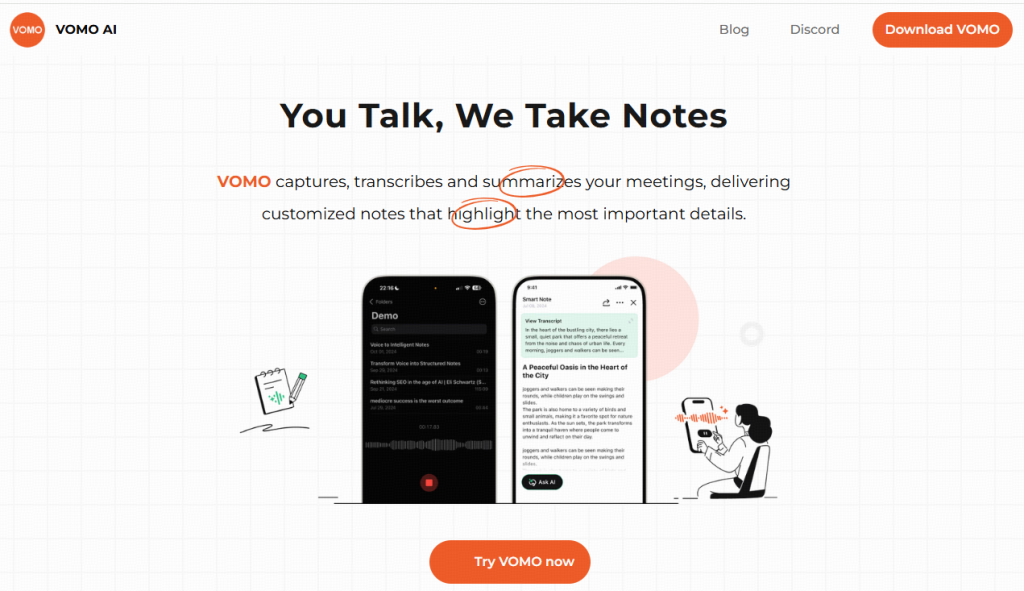
2. Otter.ai
Otter allows you to import multiple audio files and auto-detects speakers. The transcription quality is reliable, especially in quiet environments.
3. Descript
This desktop app is great for offline batch transcription. You can drag multiple files in, edit transcripts in real-time, and even generate subtitles.
My Batch Transcription Workflow: Step-by-Step
- Organize audio files in a folder by topic or date.
- Upload in bulk to VOMO or Otter.
- Select transcription language and enable speaker labels.
- Let the AI transcribe, then review for accuracy.
- Export as TXT, DOCX, or SRT depending on your needs.
Tips for Better Accuracy
Audio quality matters. Use clear audio. record in quiet spaces.
Name speakers beforehand or speak one at a time.
Clean up background noise with tools like Krisp or Adobe Podcast AI.
Where I Use It Most
I use bulk transcription to turn podcast episodes into blog posts, convert interviews into articles, and summarize internal meetings. For researchers, educators, or marketers, this approach saves hours every week.
FAQs
Can I convert multiple files at once?
Yes, most tools like VOMO or Descript support bulk uploads.
Are there free options?
Yes. Whisper (via apps like VOMO) and Google Docs Voice Typing are free but may require manual effort.
What formats are supported?
MP3, WAV, M4A, and even MP4 in some cases.
Final Thoughts
If you want to convert multiple audios to text efficiently, invest in tools that support batch processing, AI-powered transcription, and smart formatting. After years of trial and error, VOMO has become my go-to for speed and accuracy—especially when handling large volumes.
It can also handle AI meeting notes and dictation tasks. It’s very easy to use.

