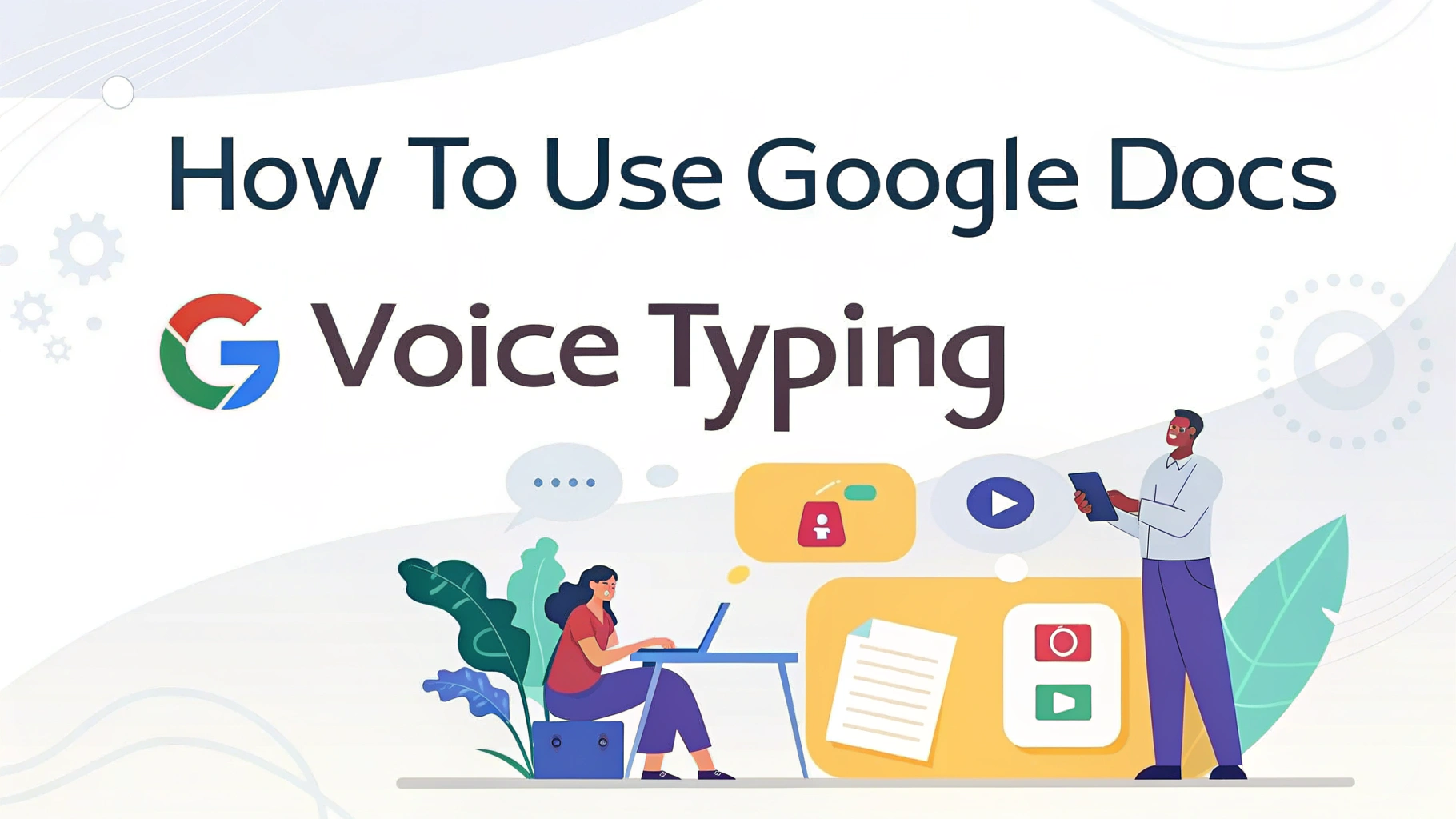What Is Google Docs Voice Typing?
Google Docs Voice Typing is a free built-in speech-to-text feature that allows you to transcribe audio to text directly within Google Docs when using the Google Chrome browser.
It lets you speak into your microphone and automatically converts your voice into typed text. It supports multiple languages and is especially useful for writing long-form content, taking notes, or enhancing accessibility.
Requirements for Using Voice Typing to Transcribe Audio to Text
Before you get started, make sure you have the following:
- ✅ A Google account
- ✅ Access to Google Docs via Google Chrome browser
- ✅ A working microphone
- ✅ A stable internet connection
💡 Note: Voice Typing works only on desktop or laptop browsers—it is not available in the mobile version of Google Docs.
Steps to Transcribe Audio With Google Docs Voice Typing
1. Open Google Docs to Transcribe Audio to Text
Go to docs.google.com and open a new or existing document.
2. Click on “Tools” in the top menu.、
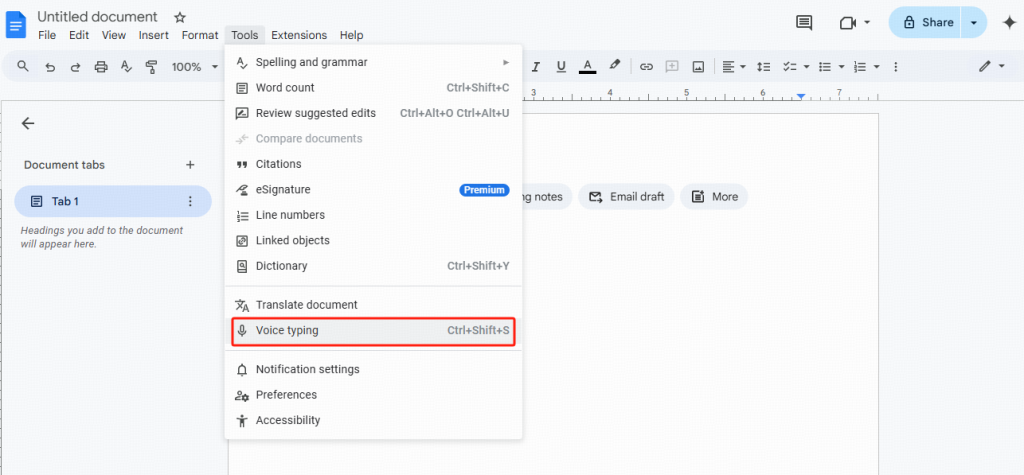
3. Select “Voice Typing…” from the dropdown
A microphone icon will appear on the left side of your document.
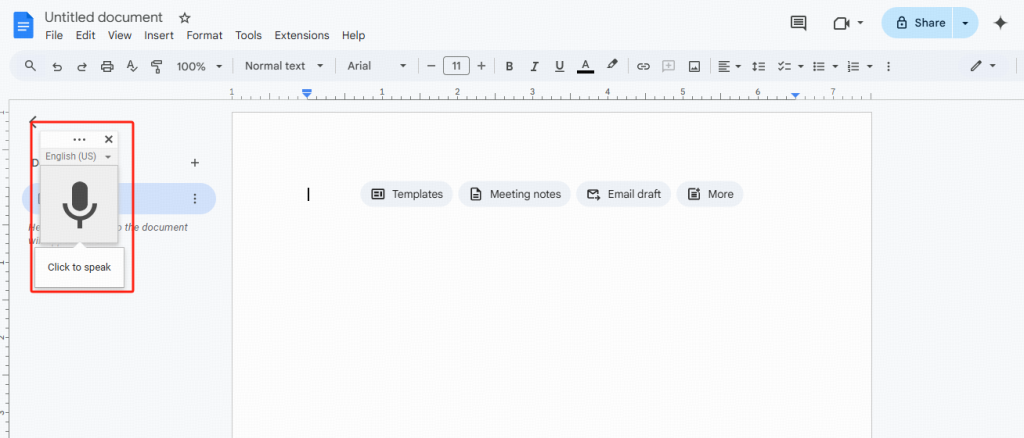
4. Allow microphone access if prompted.
5. Click the microphone icon when you’re ready to start speaking.
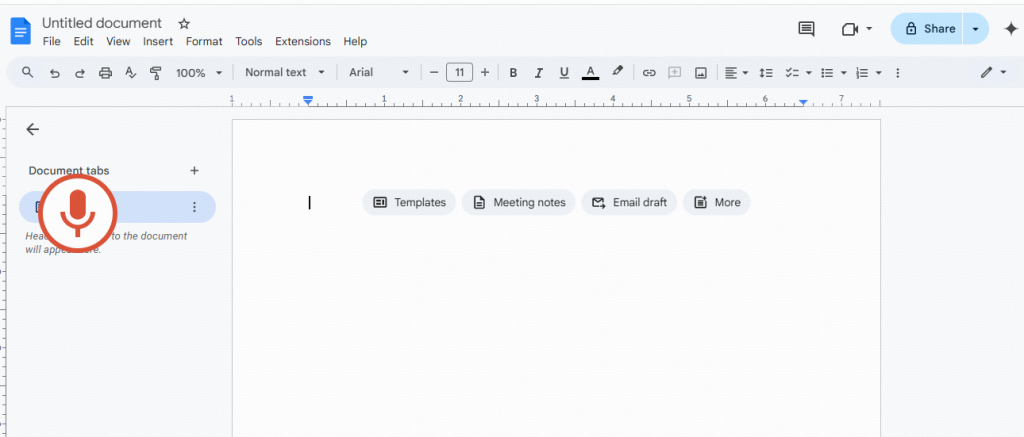
6. Begin speaking clearly.
Your words will appear as text in real time.
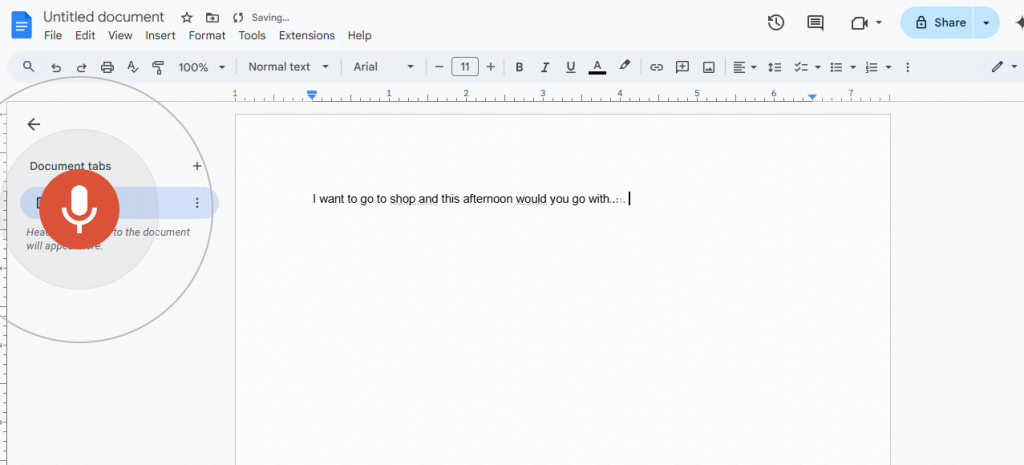
7. Click the microphone again to stop recording.
✅ Keyboard Shortcut of Google Docs Voice Typing (Optional):
Press Ctrl + Shift + S (Windows) or Cmd + Shift + S (Mac) to toggle the microphone.
Tips for Accurate Voice Typing and Audio Transcription
To ensure better accuracy and fewer corrections, here is some tips:
- ✔️ Speak clearly and steadily.
- ✔️ Use a quiet environment.
- ✔️ Pause briefly between sentences.
- ✔️ Use voice commands for punctuation, such as:
- “Comma”
- “Period”
- “New line”
- “Exclamation point”
Common Voice Commands Table:
| Command | Result |
|---|---|
| “Comma” | , |
| “Period” | . |
| “New line” | Line break |
| “Question mark” | ? |
| “Go to end of paragraph” | Moves cursor |
Voice Typing Alternatives and Add-ons
If Google Docs Voice Typing doesn’t meet your needs, try these alternatives:
- Microsoft Word Dictation Tool (available in Office 365)
- VOMO.ai – AI-powered transcription tool, You can use it on both iPhone and the web.
- Dragon NaturallySpeaking – Advanced voice recognition (paid)
You can also enhance your experience with Chrome extensions like Grammarly for grammar corrections.
Conclusion
Google Docs Voice Typing is a powerful yet often overlooked feature that can help you save time, boost productivity, and write faster without using your keyboard. With just a few clicks and a working microphone, you can start speaking your thoughts and let Google do the typing.
Ready to give it a try? Open Google Docs, turn on Voice Typing, and start speaking your ideas into reality today.
Frequently Asked Questions (FAQs)
Q: Can I use Google Docs Voice Typing on my phone?
A: No. Voice Typing is currently only available in the desktop version using the Chrome browser.
Q: What languages does Voice Typing support?
A: Over 100 languages and dialects are supported, including English, Spanish, French, Chinese, and more.
Q: Does Google Voice Typing automatically add punctuation?
A: No, you need to say punctuation marks (e.g., “comma”, “period”) or add them manually.