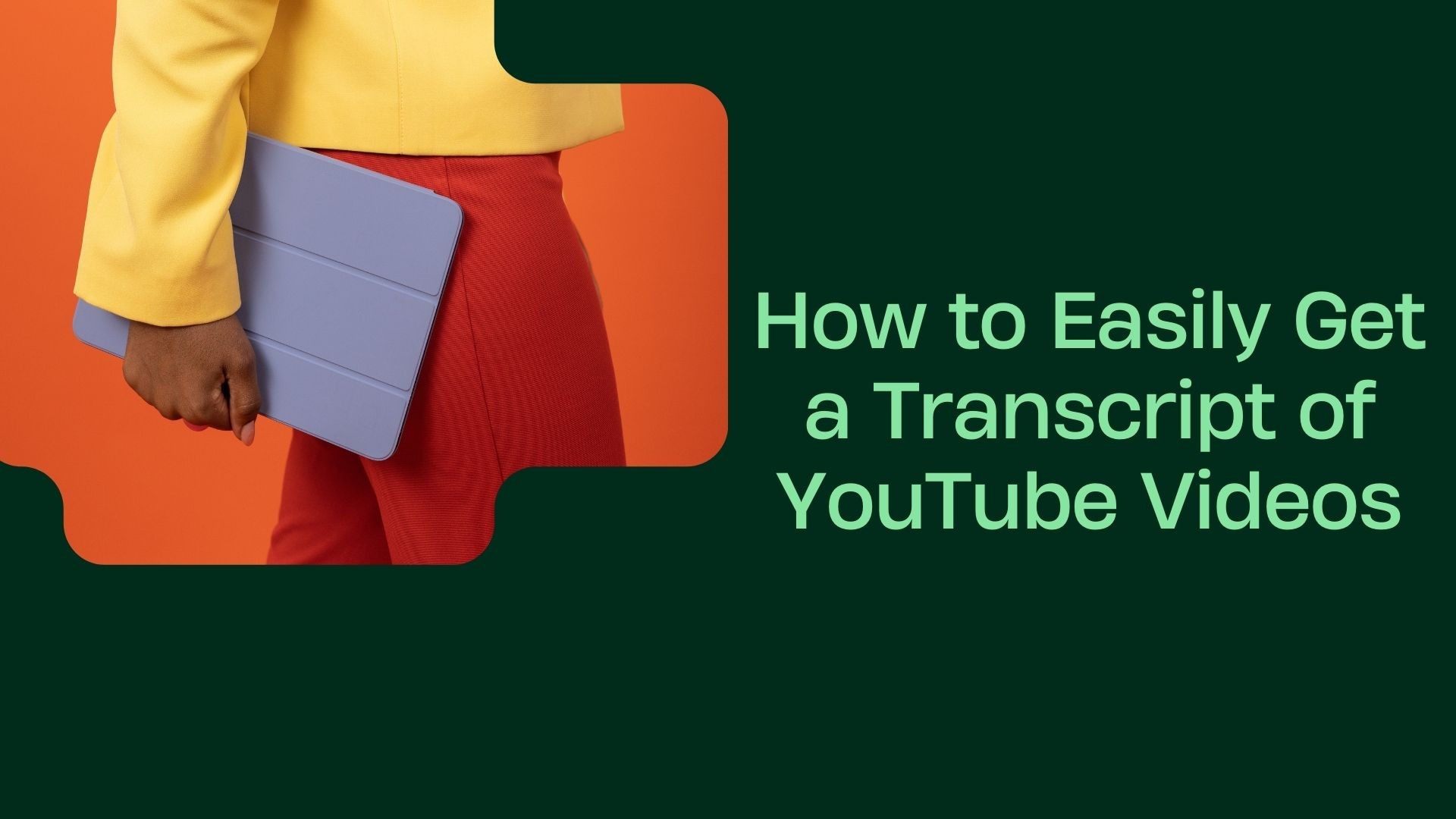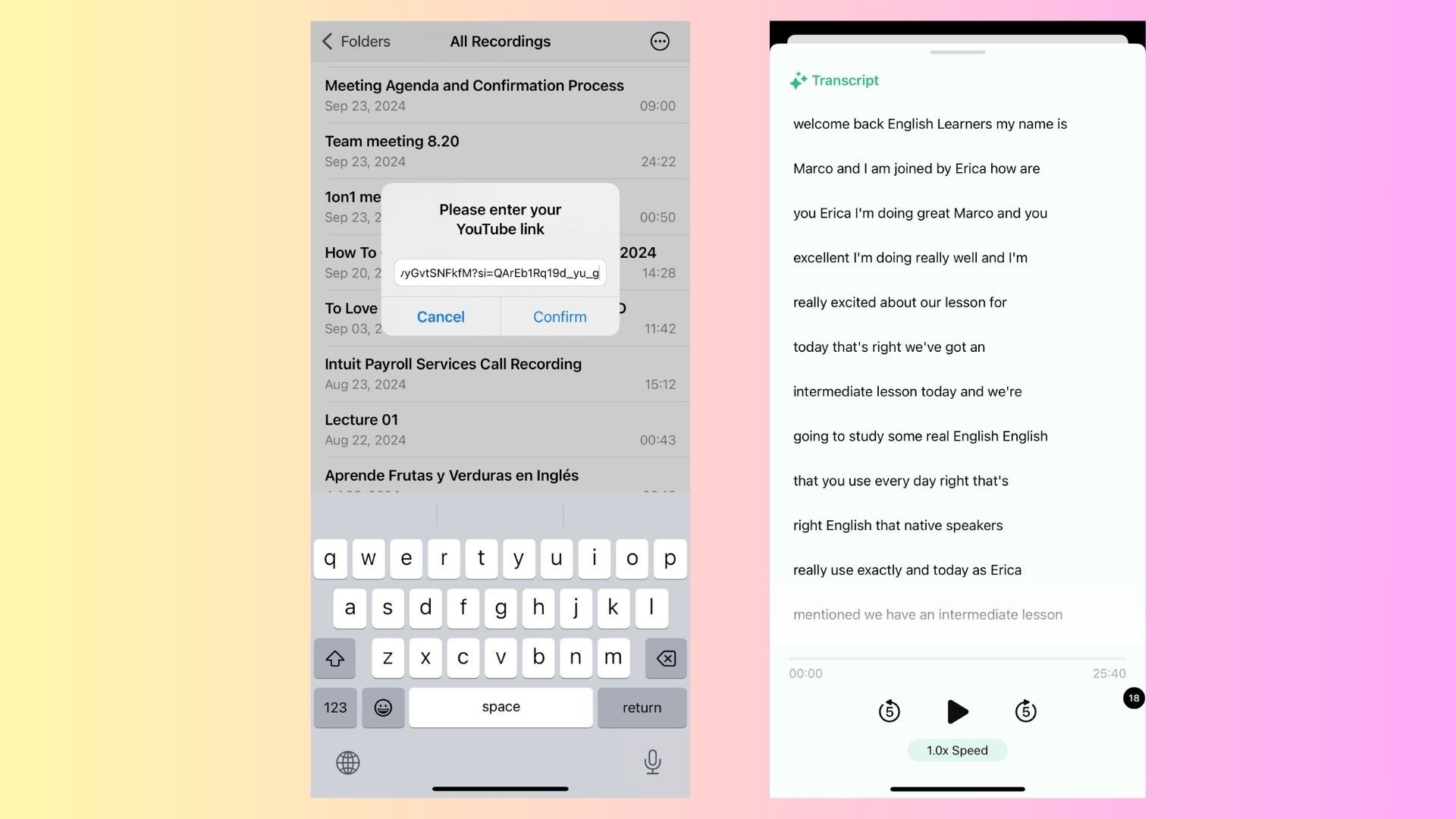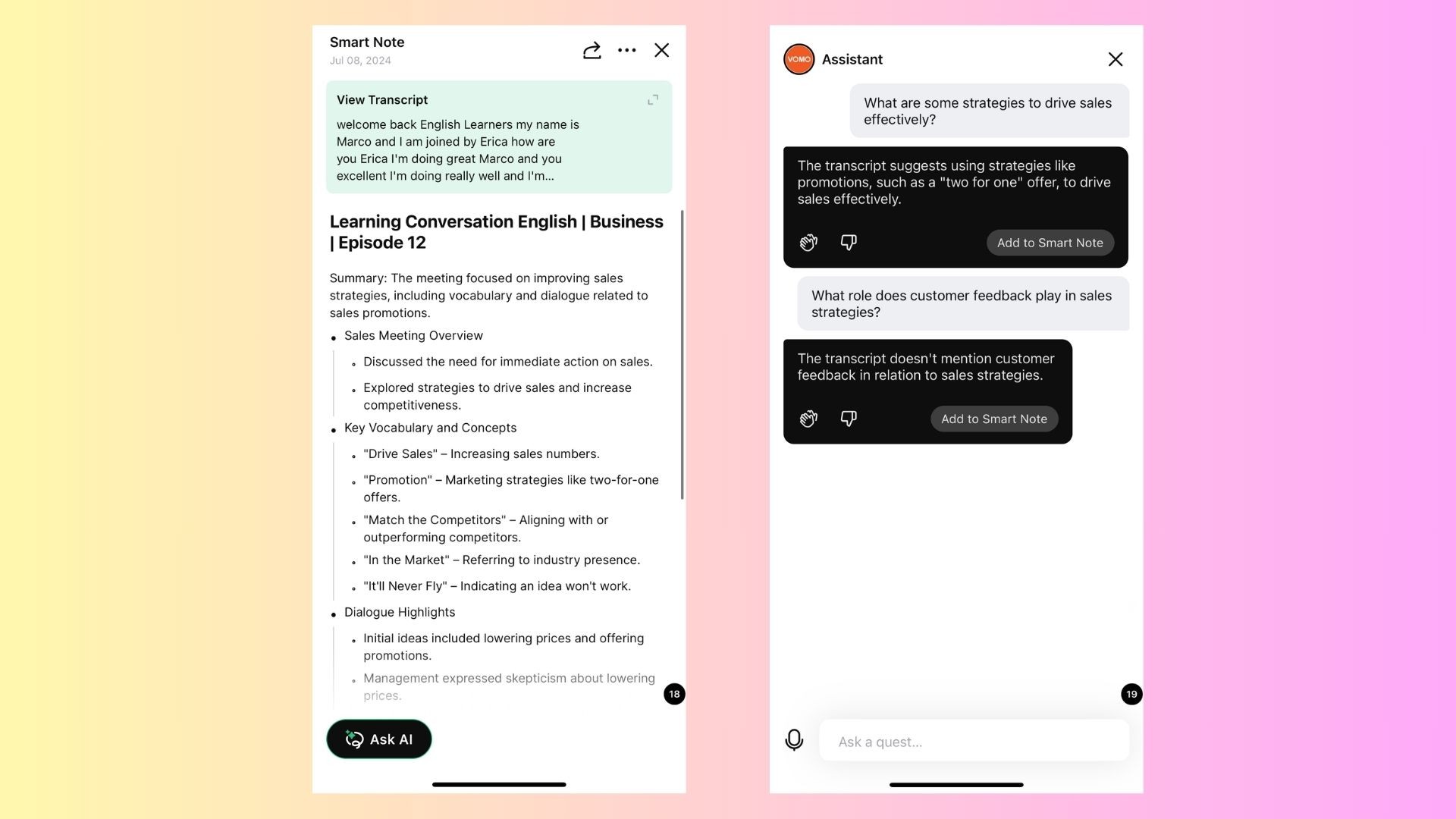YouTube is filled with valuable content, whether it’s educational videos, interviews, tutorials, or entertainment. However, watching videos isn’t always the most efficient way to absorb information, especially if you’re looking for specific details. Having a transcript of a YouTube video makes it easier to search through the content, create summaries, or repurpose the material. In this blog, we’ll explore how to easily get a transcript of YouTube videos, with a focus on built-in features, third-party tools, and advanced options like VOMO AI for more robust transcription needs.
Why Get a Transcript of a YouTube Video?
Before diving into the methods, let’s consider why having a transcript of a YouTube video can be beneficial:
Searchable Content: With a transcript, you can quickly search for specific terms or topics covered in a video.
Accessibility: Transcripts make videos more accessible to those with hearing impairments or people who prefer reading over watching.
Repurposing Content: You can easily turn video transcripts into blog posts, articles, or summaries, giving you more ways to use the content.
Quicker Review: Instead of watching a video multiple times, you can skim the transcript for key points.
SEO Benefits: For content creators, adding a transcript to your video description or website improves search engine optimization (SEO), making your content more discoverable.
Method 1: Using YouTube’s Built-In Transcript Feature
One of the easiest and most straightforward ways to get a transcript from a YouTube video is to use YouTube’s built-in transcript tool. This feature is available for most videos that have auto-generated captions or manually added subtitles.
How to Access a YouTube Transcript:
Open the YouTube Video: Start by opening the video for which you want to get a transcript.
Click on the Three Dots Menu: Below the video, click on the three vertical dots (next to the Save and Share buttons).
Select “Open Transcript”: From the dropdown menu, click on “Open Transcript.”
View the Transcript: A transcript panel will open on the right side of the video, showing the text of the video as it plays. Each line of the transcript is synced with the timestamp in the video.
Copy the Transcript: If you want to save the transcript, you can simply select the text, copy it, and paste it into a document.
Pros:
Easy and quick: No need for third-party tools.
Time-stamped: The transcript is synced with the video, making it easy to find specific moments.
Cons:
Not available for all videos: Some videos may not have auto-generated or manually uploaded captions.
Auto-generated captions can be inaccurate: While generally useful, YouTube’s automatic captions can sometimes be inaccurate, especially for videos with poor audio quality or heavy accents.
Method 2: Using Third-Party Tools to Generate a Transcript
If the YouTube video doesn’t have built-in captions or you want more control over the format, there are several third-party tools that can generate transcripts for you. These tools are particularly useful for downloading transcripts or working with videos that don’t have auto-captions.
Popular Third-Party Tools:
DownSub
DownSub is a free tool that allows you to extract subtitles and transcripts from YouTube videos. Simply paste the video URL, and the tool will generate a downloadable transcript in text or subtitle format.
How to use:
Copy the video link from YouTube.
Paste it into the search bar on DownSub.com.
Click “Download,” and you can save the transcript.
oTranscribe
oTranscribe is a web-based tool that allows you to manually transcribe YouTube videos while they play. It’s useful for videos where you want to customize or correct the transcription manually.
How to use:
Open oTranscribe.com.
Insert the YouTube URL and start transcribing while the video plays.
Save and export your transcript once done.
4K Video Downloader
4K Video Downloader is a desktop app that lets you download videos and subtitles from YouTube. It also allows you to extract transcripts if the video has captions.
How to use:
Download and install 4K Video Downloader.
Paste the YouTube video URL.
Choose the “Download Subtitles” option, and select the language you prefer.
Export the transcript as a text file.
Pros:
Works with any video: These tools can generate transcripts for videos that don’t have built-in captions.
Downloadable transcripts: You can easily save the transcript for future use.
Cons:
Accuracy depends on the tool: Some tools rely on YouTube’s auto-generated captions, so accuracy can still be an issue.
Additional steps: You need to use external tools, which can add extra steps to the process.
Method 3: Advanced Transcription with VOMO AI
For those who need more accurate transcriptions or want additional features like summaries and AI-powered insights, VOMO AI is a powerful tool designed to make video and audio transcription easy and efficient. VOMO AI allows you to upload YouTube links and generate highly accurate transcripts, perfect for students, professionals, researchers, or content creators.
How VOMO AI Works:
Upload the YouTube Link: With VOMO AI, you can simply paste the YouTube link, and the tool will automatically transcribe the video.
Accurate Transcriptions: VOMO AI offers high-quality, AI-driven transcription that is more accurate than YouTube’s auto-generated captions. It also supports over 50 languages.
Smart Notes: VOMO AI doesn’t just stop at transcription. It generates Smart Notes that summarize the most important points of the video, making it perfect for quick reviews.
Ask AI for Deeper Insights: You can use the Ask AI feature to interact with the transcription. For example, you can ask, “What are the key takeaways from this video?” and the AI will provide a concise summary.
Create Shareable Links: After generating the transcript and notes, VOMO AI allows you to create shareable links, making it easy to distribute content to colleagues, students, or collaborators.
Pros:
Highly accurate: VOMO AI offers more accurate transcriptions than YouTube’s auto-generated captions.
Summaries and Smart Notes: Save time by getting a condensed version of the video content.
Easy sharing: Generate shareable links for your transcriptions and notes.
Cons:
Not real-time: While VOMO AI offers fast transcription, it’s not instant for longer videos.
Conclusion
Getting a transcript of a YouTube video is simple, thanks to built-in YouTube features and third-party tools. Whether you’re looking for a quick way to view the transcript using YouTube’s interface or need more advanced options like VOMO AI, there’s a solution for every need.
For those who need more control, VOMO AI provides an all-in-one solution that not only generates accurate transcripts but also offers Smart Notes and AI-powered insights. Whether you’re a student, professional, or content creator, using VOMO AI will streamline your workflow, saving time and effort.
Ready to simplify your YouTube content workflow? Try VOMO AI today for fast, accurate transcriptions and AI-powered summaries!