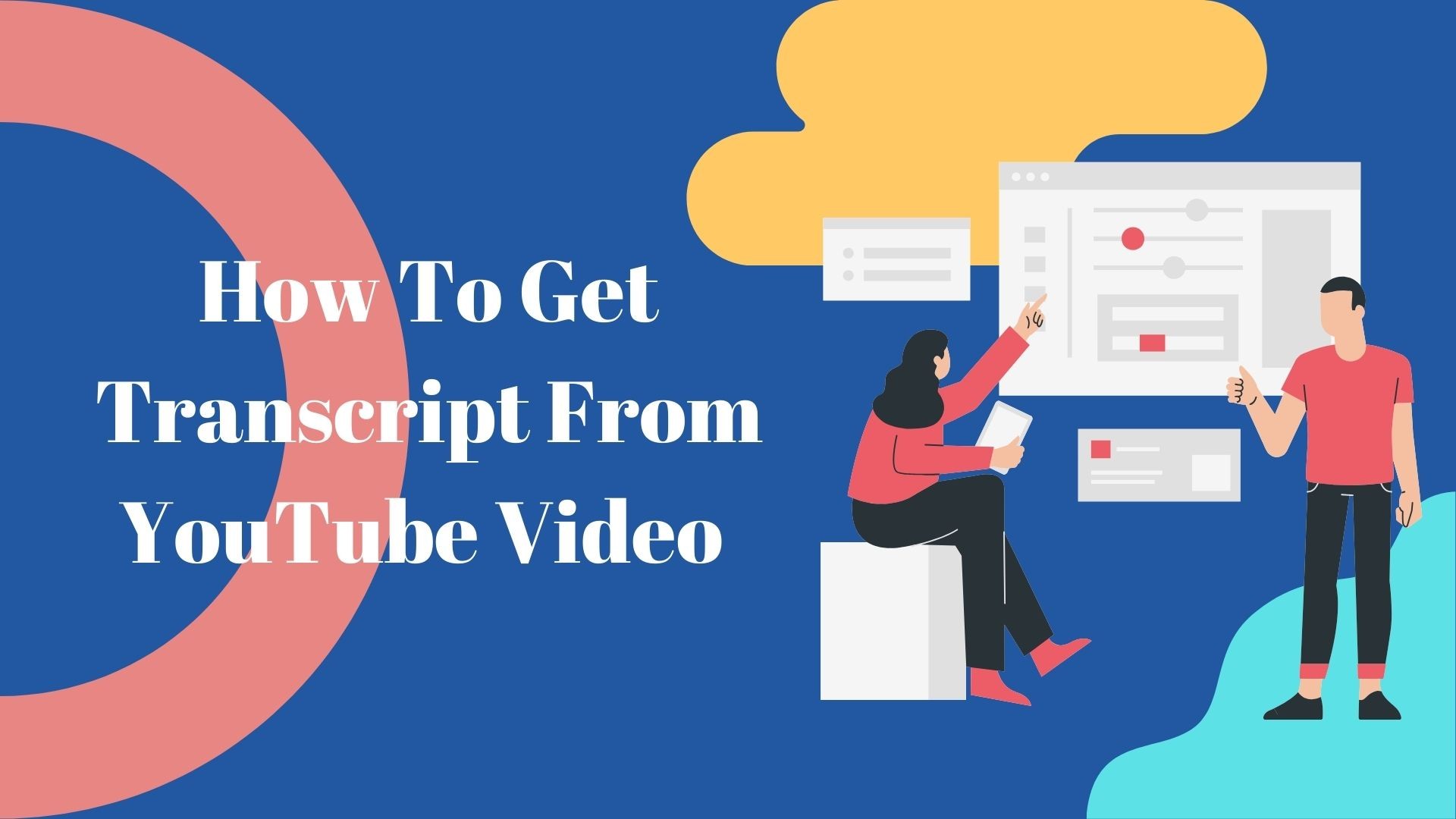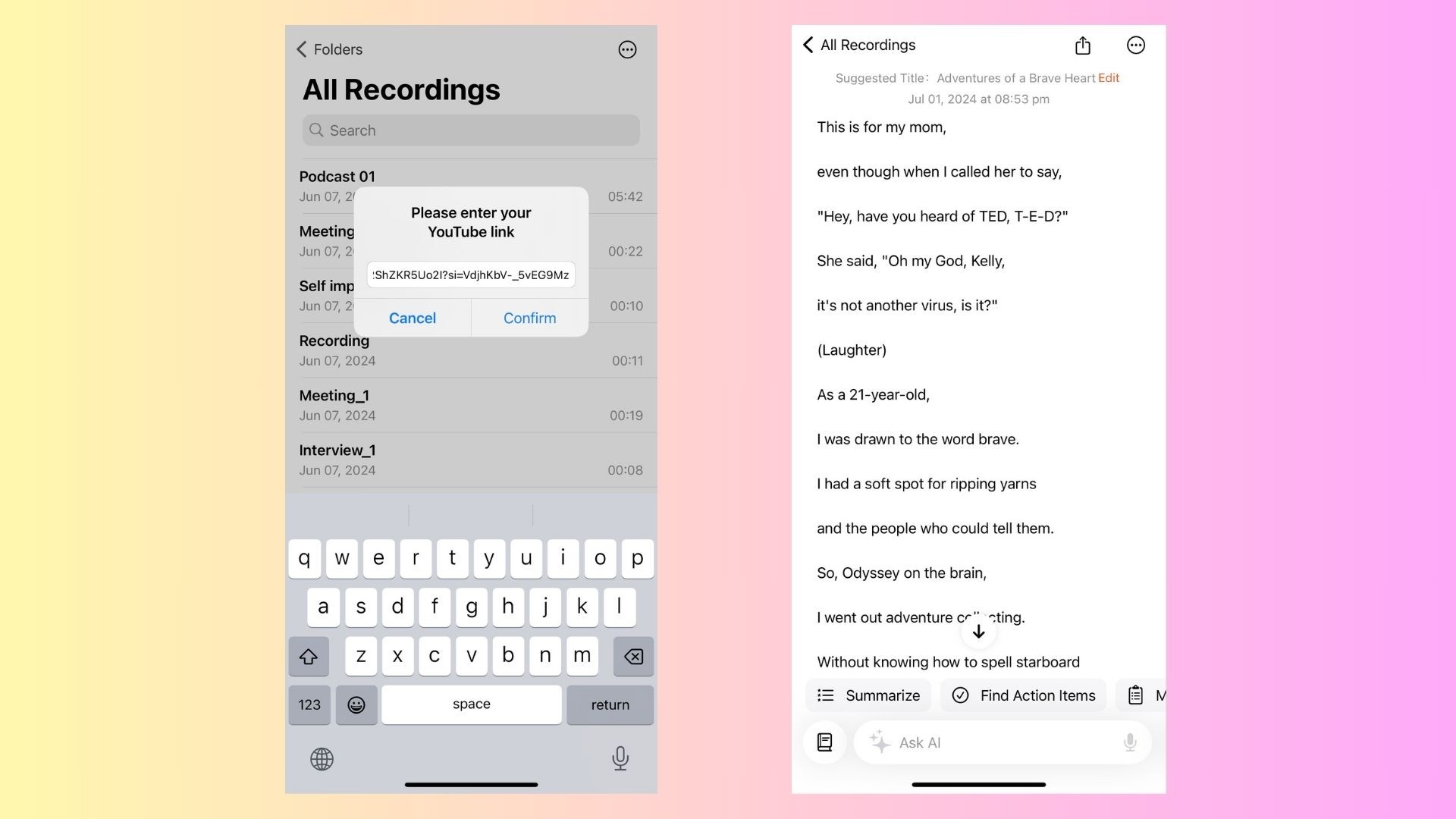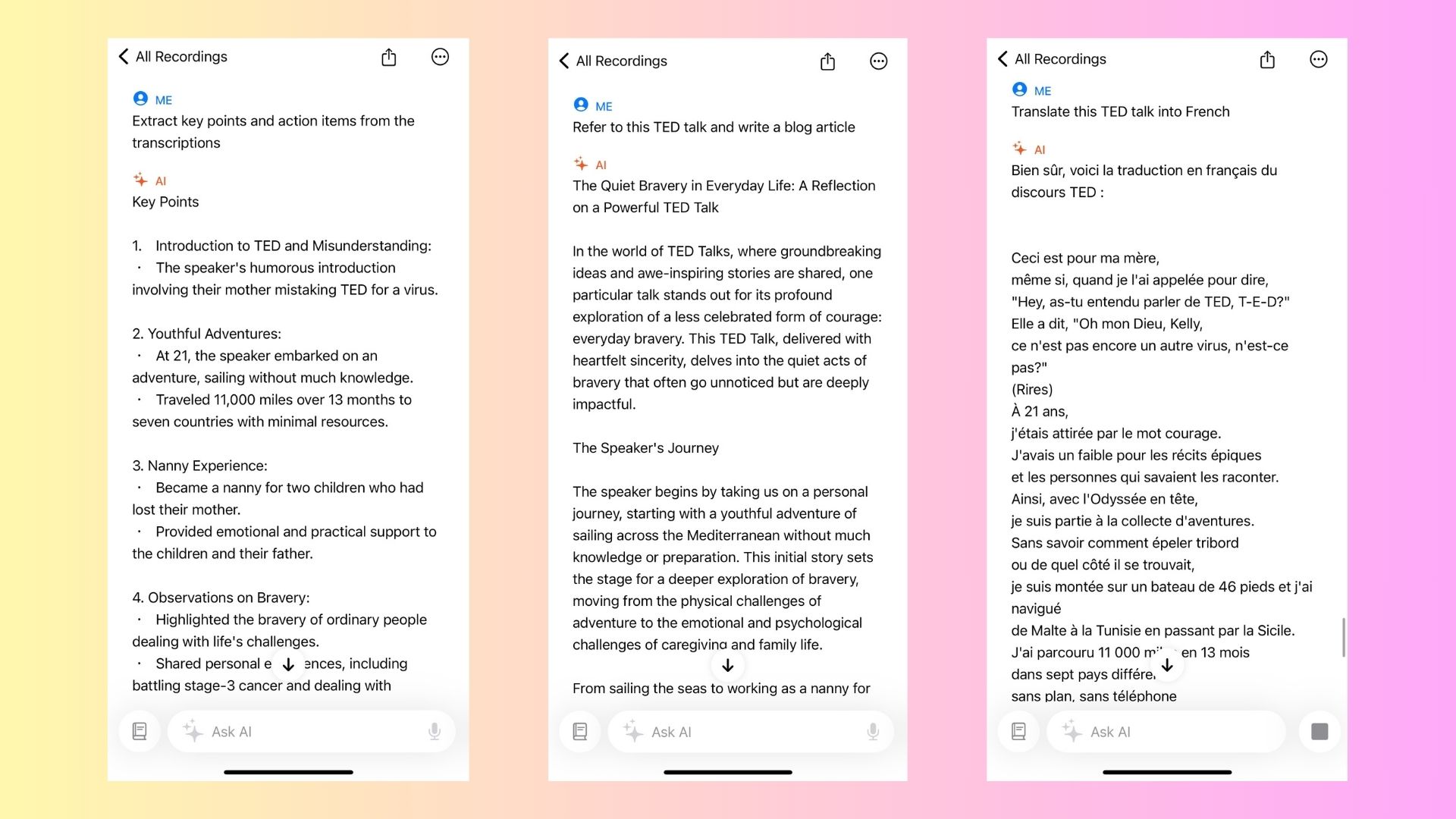Are you trying to get a transcript from a YouTube video but aren’t sure where to start? Whether you need it for studying, creating content, or simply understanding the video better, having a transcript can be incredibly useful. In this guide, we’ll walk you through the steps to easily get a transcript from any YouTube video in 2024, using both desktop and mobile methods. We’ll also introduce VOMO AI, a powerful tool that can help you enhance and manage your transcripts more effectively.
Why You Might Need a Transcript from a YouTube Video
Before diving into the steps, let’s quickly discuss why you might need a transcript from a YouTube video:
-
Improve Understanding: Transcripts help you follow along, especially with videos in different languages or ones with unclear audio.
-
Content Creation: If you’re a content creator, transcripts can be a great way to repurpose YouTube videos into blogs, social media posts, or other formats.
-
Study and Research: Transcripts are useful for students and researchers to quickly review information without watching the entire video.
-
Accessibility: Transcripts make video content accessible to people who are hard of hearing or prefer reading over listening.
Now, let’s dive into how to get a transcript from a YouTube video.
Step-by-Step Guide to Getting a Transcript from a YouTube Video
1. Using a Desktop or Laptop Browser
Follow these steps to get a transcript from a YouTube video using a web browser on your desktop or laptop:
-
Open YouTube in Your Browser: Start by opening any web browser on your PC or laptop and go to YouTube.com.
-
Find the Video: Search for the video from which you want to get the transcript. You can choose any video on the platform.
-
Locate the Transcript Button:
-
Scroll down slightly until you find the “More” button below the video description. Click on this button to expand the description.
-
Scroll to the bottom of the expanded description to find the “Transcript” section. Click on the “Show Transcript” button.
-
-
View the Transcript: The transcript will appear on the right side of the video. Each sentence or phrase spoken in the video will be listed with a timestamp indicating when it was said.
-
Copy the Transcript:
-
If you want to copy the transcript, you may first need to remove the timestamps. Click on the three dots next to the transcript and select “Toggle Timestamps”.
-
Then, select the text, copy it, and paste it wherever you need.
-
2. Using a Mobile Device
If you’re using a mobile device, the process is quite similar:
-
Open the YouTube App: Launch the YouTube app on your smartphone or tablet.
-
Find the Video: Search for the video from which you want to get the transcript.
-
Expand the Video Description:
-
Tap on the “More” option below the video to expand the description.
-
Scroll down to find the “Transcript” section and tap on the “Show Transcript” button.
-
-
View and Copy the Transcript: The transcript will appear, and you can copy it directly from the screen.
Using VOMO AI to Enhance Your YouTube Video Transcripts
While YouTube provides a built-in way to get transcripts, sometimes you might need a more advanced solution, especially if you want to analyze, summarize, or translate the transcript. This is where VOMO AI comes into play.
What is VOMO AI?
VOMO AI is a powerful transcription tool that allows you to seamlessly generate and manage transcripts from various audio and video sources, including YouTube. With its integration of the ChatGPT-4O model via the Ask AI feature, VOMO AI can help you analyze your transcripts, extract key information, and even generate summaries or additional content based on the transcription.
How to Use VOMO AI to Transcribe YouTube Videos
-
Import the YouTube Link: Simply paste the URL of the YouTube video into VOMO AI. The platform will automatically extract the audio and begin the transcription process.
-
Generate the Transcript: VOMO AI will use its advanced transcription models to produce a highly accurate transcript of the video. You can choose from different models like “Nova-2”, “Azure Whisper”, or “OpenAI Whisper” for optimal accuracy.
-
Use the Ask AI Feature: After generating the transcript, leverage VOMO AI’s Ask AI feature to interact with the text. You can ask the AI to summarize the content, highlight key points, or even translate the transcript into another language. This is especially useful if you are using the transcript for study purposes or content creation.
-
Share and Manage Your Transcripts: With VOMO AI, you can create shareable links for your transcripts, making it easy to distribute them to colleagues, classmates, or clients.
Getting a transcript from a YouTube video is straightforward with the built-in tools provided by YouTube, but for more advanced features like analysis, summarization, and translation, VOMO AI is an excellent option. Whether you’re a student, content creator, or professional, VOMO AI enhances your ability to make the most out of your YouTube transcripts.
Try out these methods today and see how easy it is to get and manage transcripts for all your favorite videos!