Using ChatGPT for note-taking depends on the type of content you have.
If you already have a transcribed text, you can feed it directly into ChatGPT to summarize, organize, and highlight key points.
If your content is in the form of audio or video recordings, use an AI transcription tool like VOMO AI first. VOMO not only converts your recordings into text (audio to text or video to text) but also generates notes, summaries, and chapter-based transcripts.

But first, we need to clarify one question:
Can ChatGPT take meeting notes?
Yes, ChatGPT can take meeting notes by analyzing transcripts or real-time input to extract key points, decisions, and action items. It acts as an AI-powered note-taker, helping users save time and stay organized during or after meetings.
Why Use ChatGPT as Your AI Note‑Taking App?
If you’ve been googling phrases like “chatgpt note taking”, “chatgpt notetaker,” or “does ChatGPT take notes?”, the answer is a resounding yes. Thanks to the new ChatGPT notes feature—and regular updates you’ll spot in the official ChatGPT release notes—the model now records, transcribes, and structures information faster than most dedicated note software.
How to Use ChatGPT for Live Meeting Note-Taking
“How to make ChatGPT take notes” used to be a slightly complex task. But now, with OpenAI’s new meeting note-taking feature, it has become much simpler.
On June 5, 2025, at 1:00 AM, OpenAI held a technical livestream announcing a major upgrade to ChatGPT. One highlight was the launch of a new ChatGPT notes feature for macOS users—also known as the ChatGPT note-taking feature—which allows the tool to transcribe meetings, brainstorming sessions, or voice memos, then quickly extract key points and turn them into structured, usable content.
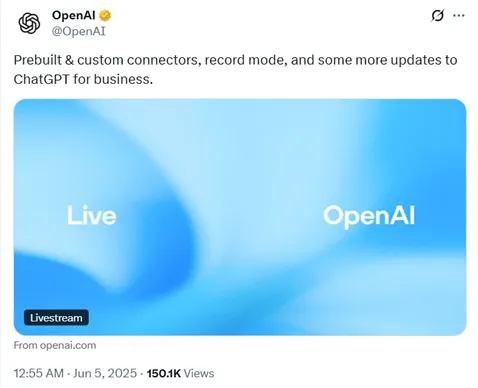
Whether you’re using ChatGPT for note-taking in class or need a free AI note taker during a board meeting, the workflow is the same—ChatGPT can listen and take notes from audio, helping you capture key points effortlessly.
Let me walk you through the process.
At the start of a meeting, users simply need to click the round icon button on the right side of the chat window in ChatGPT’s Mac OS desktop app to start the recording feature. ChatGPT will then automatically transcribe the meeting’s audio in the background and analyze and extract key information in real time.
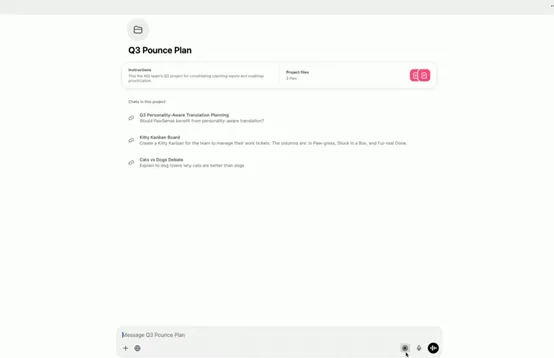
If you’re not an Apple product user, there are still ways to use AI for note-taking. VOMO and Otter are both excellent transcription tools that can easily handle your tasks.
For more comprehensive transcription and analysis, VOMO AI is an excellent tool.
VOMO AI allows you to record conversations, meetings, or even import YouTube videos directly into the app. It then transcribes the audio into text, providing you with a detailed transcription. But VOMO AI doesn’t stop there—using its Ask AI feature, powered by the ChatGPT-4O model, VOMO AI can analyze the transcribed content, generate summaries, extract key points, and even identify action items. This means you can handle both transcription and analysis within VOMO AI without needing to switch between different tools. Click here to learn how to record and transcribe audio with VOMO AI.
Post-Event Summarization of Meeting Notes
If you already have a meeting recording, here is a guide on how to process it.
For summarizing after the event:
- Upload Transcripts: If you have a transcript from a meeting or lecture, paste it into ChatGPT and request a summary.
- Detailed Prompts: Ask for specific information, like, “Highlight key decisions,” or “List all action items.”
If you’re dealing with post-event audio or video content, VOMO AI can also be invaluable. After uploading your recordings or video links, VOMO AI transcribes the content and then uses the ChatGPT-4O model to provide in-depth analysis and summaries. This all-in-one solution ensures that your transcripts are accurate and that the analysis is tailored to your specific needs.
How to Set Up ChatGPT for Note-Taking
To make the most of ChatGPT’s note-taking abilities, you’ll need to set up your interaction with the AI in a way that maximizes efficiency and accuracy.
1. Choose the Right Platform
First, decide where you’ll be using ChatGPT. While the ChatGPT interface on OpenAI’s website is straightforward, there are other platforms and integrations that can enhance your note-taking experience:
- ChatGPT API: If you’re tech-savvy, integrating the ChatGPT API into your workflow tools like Slack, Google Docs, or Notion can create a seamless experience.
- Dedicated Apps: Some apps and plugins have integrated ChatGPT, allowing you to use it directly within your note-taking or project management software.
2. Start with Clear Prompts for Meeting Note Taking
To get accurate notes, you need to start with a clear and specific prompt. For instance:
- Simple Note-Taking: “Take notes on the following meeting discussion.”
- Structured Notes: “Summarize the key points, decisions, and action items from this meeting.”
- Bullet Points: “Please provide a bullet-point summary of the following information.”
3. Organizing the Meeting Notes
ChatGPT can help organize your notes into a coherent structure:
- Headings and Subheadings: Request that ChatGPT use headings like “Introduction,” “Main Points,” “Decisions,” and “Next Steps” to organize the notes.
- Bullet Points: If you prefer concise notes, ask for bullet points under each heading.
- Action Items: Specifically ask ChatGPT to create a list of action items, separating them from general notes.
4. Reviewing and Editing Notes
If you require high accuracy in your notes, be sure to proofread and review the ones generated by ChatGPT, as the model can occasionally produce hallucinations.
- Check for Accuracy: Ensure that all key points and decisions are accurately captured.
- Add Personal Insights: Insert any additional insights or context that may have been missed by the AI.
- Format to Your Preferences: Adjust the formatting to match your preferred style or the requirements of your team.
5. Integrating with Other Tools
Maximize efficiency by integrating ChatGPT with your other productivity tools:
- Sync with Google Docs or Notion: Export notes directly to your preferred note-taking app for easy access and sharing.
- Task Management Integration: If you use tools like Trello or Asana, you can export action items directly into your project management workflows.
6. Automating Regular Note-Taking Tasks
If you have recurring meetings or regular tasks that require note-taking, consider automating these processes with ChatGPT:
- Create Templates: Set up templates in ChatGPT for different types of meetings (e.g., weekly team meetings, project updates) to streamline the note-taking process.
- Scheduled Summaries: If you have regular discussions, schedule summaries at the end of each session to ensure consistency and thorough documentation.
More Chatgpt Note-taking Prompts
I’ll be sharing more prompts for using ChatGPT to take notes.
Prompt 1: Meeting Notes Summary
I just finished a Zoom meeting. Here’s the raw transcript. Can you summarize the key discussion points, action items (with assignees and deadlines), and any open questions that need follow-up? Present the notes in a clear, structured format.
Prompt 2: Study Notes from Lecture or Course
Prompt:
Here is a transcript from a university lecture on [topic]. Please extract and organize the main concepts, definitions, and examples. Include a quick summary at the top and format the output like well-structured study notes with bullet points and section headings.
Prompt 3: Notes from YouTube or Training Video
Prompt:
This is the transcript of a YouTube tutorial video. Please generate time-stamped summary notes covering each major step or topic discussed. Make it easy to scan and ideal for future reference. Highlight key tools, terms, or tips mentioned in the video.
Best Practices for Using ChatGPT as a Note-Taking Tool
To get the most out of ChatGPT, consider the following best practices:
- Be Specific: The more specific your prompts, the better the output. Don’t hesitate to give detailed instructions on what you need.
- Iterate and Improve: If the initial output isn’t perfect, refine your prompts and request revisions. ChatGPT can adjust its output based on your feedback.
- Combine with Human Insight: While ChatGPT is powerful, it’s most effective when combined with your own insights and edits.
Enhancing Productivity with ChatGPT and VOMO AI
Using ChatGPT to take notes can significantly boost your productivity, helping you capture and organize information more effectively. Whether you’re attending meetings, lectures, or brainstorming sessions, ChatGPT can save you time and ensure that nothing important slips through the cracks.
For those who need reliable transcription and in-depth analysis, VOMO AI offers an all-in-one solution. Whether you’re working with voice memos, dictation, video to text, or need accurate audio to text and speech to text conversion, VOMO handles it seamlessly. With its AI meeting notes and the powerful Ask AI feature powered by the ChatGPT-4O model, you can efficiently manage and analyze your audio or video content—all without switching between multiple tools.
Start leveraging ChatGPT and VOMO AI for note-taking and analysis today, using advanced AI models to effortlessly generate summaries, organize ideas, and even extract YouTube transcripts. Discover how AI can transform the way you manage information and boost your productivity.
FAQ
Does ChatGPT take notes automatically?
Yes. Simply enable Record Mode…
Can ChatGPT listen and take notes from audio files?
Absolutely—upload an MP3…
What’s the best prompt for ChatGPT note taking?
Try: “Act as a professional AI minute‑taking assistant. Capture key decisions…”
Can ChatGPT take notes from a textbook?
Yes, ChatGPT can take notes from a textbook by analyzing uploaded text or scanned content, summarizing key points into clear, concise notes.
Can ChatGPT take notes from a video?
Yes, ChatGPT can generate notes from a video if you provide the transcript or captions, summarizing the main ideas and takeaways.
Can ChatGPT listen to audio and take notes?
Yes, ChatGPT can take notes from audio by transcribing the content first, then extracting and summarizing the key points.
Can ChatGPT listen to a meeting and take notes?
Yes, ChatGPT can take meeting notes by processing live or recorded audio, converting speech to text, and summarizing the discussion into organized notes.
Start leveraging ChatGPT and VOMO AI…
Give the new ChatGPT note‑taking app a spin and discover how fast AI can take meeting minutes for you.


