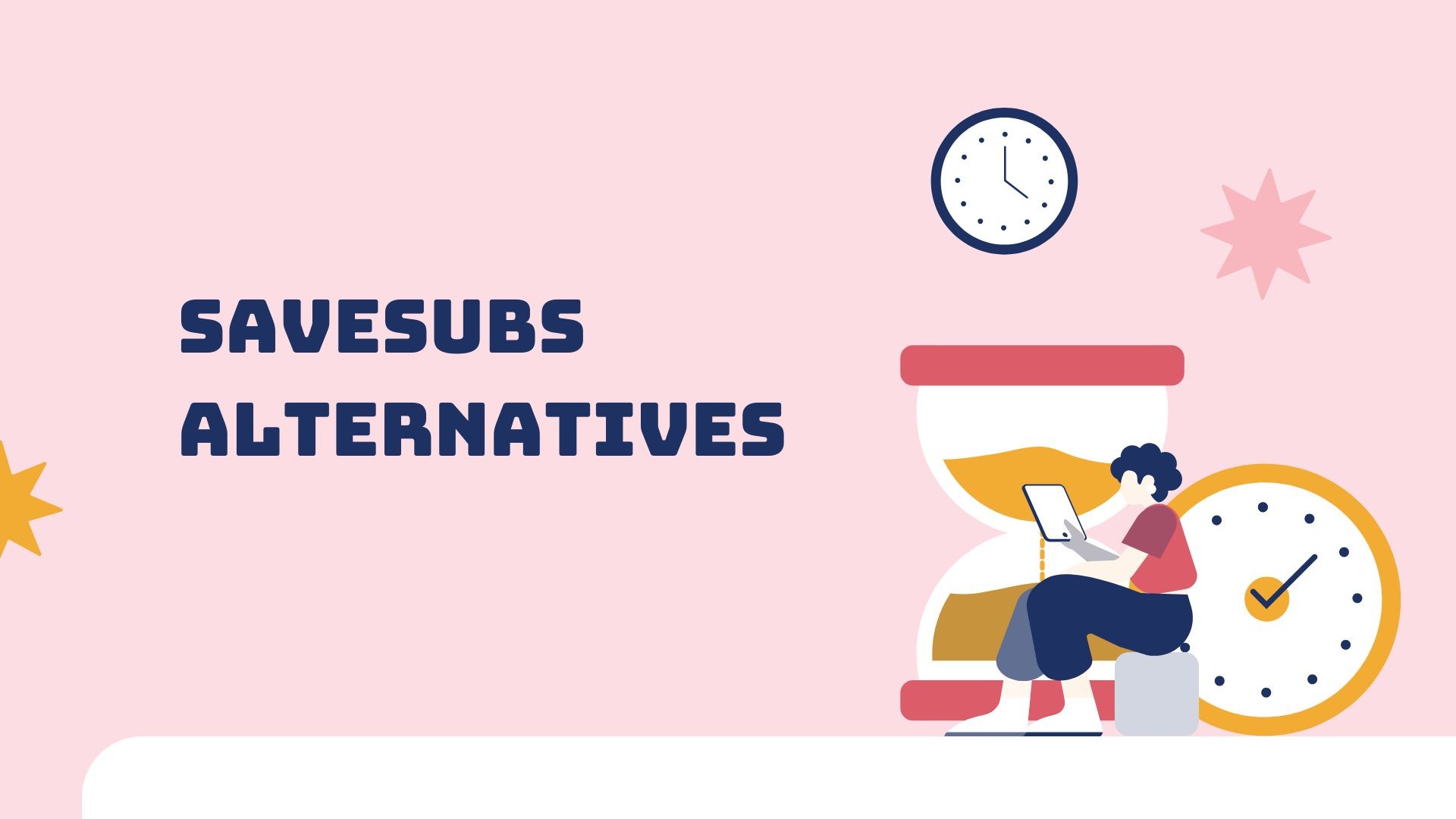When it comes to downloading subtitles from online videos, SaveSubs has been a go-to choice for many users. SaveSubs is a free web-based tool that allows you to grab subtitles from platforms like YouTube, Facebook, Viki, Dailymotion, and more. It can convert subtitle files between formats (e.g., SRT, VTT, TXT) and even translate subtitles into different languages. Whether you’re saving captions for language study, translation work, or archiving content, SaveSubs makes the process quick and easy.
Why look for SaveSubs alternatives?
AI has profoundly changed many industries, and subtitle downloading is no exception.
While SaveSubs is useful, users often seek alternatives for various reasons. Some may want more advanced features (such as automatic transcription of videos without existing captions or AI-powered summaries), a more reliable or ad-free experience, or multi-platform support (like desktop or mobile apps). Others might be concerned about safety, prefer a different interface, or need additional functionality like editing subtitles or extracting insights from videos.
The typical people searching for SaveSubs alternatives include content creators, researchers, students, and language learners. These users might need accurate transcripts for video content, tools to help summarize or analyze videos, or simply a dependable way to download captions for offline use or editing.
In this article, we’ll explore the best SaveSubs alternatives in 2025 (both free and paid) and see how they stack up. We’ll provide an overview of each alternative, highlight key features, supported platforms, and any limitations. We’ll also include a comparison table to help you quickly gauge which tool fits your needs in terms of transcript accuracy, language support, download formats, AI features, platform compatibility, and pricing.
If you’re still wondering how to download subtitles, here’s a complete guide.
Best SaveSubs Alternatives in 2025 (Free & Paid)
Below are some top SaveSubs alternatives, updated for 2025. These tools range from simple web-based subtitle downloaders to advanced AI-powered transcription services. Each is suited for slightly different use cases, so you can find the one that best matches your requirements.
1. VOMO AI – AI-Powered Video Transcription and Summarization (Top Pick)

Overview: VOMO AI is a cutting-edge platform that goes beyond basic subtitle downloading. It’s designed for users who not only want to save transcripts but also summarize and interact with video content. With VOMO, you can paste a YouTube link and get an automatic transcription along with smart summaries and insights. It’s available as an iOS app and a web app, making it convenient to use on mobile or desktop. VOMO AI is especially popular among content creators and researchers who need to quickly extract key information from videos. It operates on a subscription model, offering unlimited usage per month – ideal for power-users who process many videos.
If you’re looking for more accurate subtitles, VOMO AI is an excellent choice.
Key Features:
• Automatic Summarization: Generates concise summaries of long videos, so you can grasp the key points at a glance. VOMO’s Smart Notes feature extracts the main ideas and bullet points automatically, saving you time when reviewing lengthy content.
• Key Point Extraction: Identifies and highlights the critical takeaways from the video. This is great for students or professionals who need to note important facts or arguments without watching the entire video repeatedly.
• “Ask AI” Interactive Q&A: A standout feature – you can ask VOMO’s AI questions about the video’s content and get instant answers. For example, ask “What are the main arguments presented?” and the AI will provide a contextual answer based on the transcript. This transforms passive videos into an interactive learning experience.
• Transcript Translation: Transcribe and then translate video subtitles into multiple languages (50+ supported). If a video is in a foreign language, VOMO can produce a transcript and translate it, which is invaluable for global research or language practice.
• Unlimited YouTube Transcriptions: VOMO AI allows unlimited transcriptions for YouTube videos that have closed captions. In practice, this means if a YouTube video already has subtitles (auto-generated or uploaded), VOMO can pull in that transcript and analyze it without any length or quota restrictions. You can process long lectures or interviews freely.
• Multi-Platform Support: Use VOMO on the web (in any browser) or on iOS devices via the dedicated app. Your transcriptions and summaries sync across devices, so you can start analyzing a video on your computer and continue on your phone.
Supported Platforms: Web app (accessible on Windows, macOS, Linux via browser); iOS app. (Android support can be via web browser for now.)
Pricing: Subscription-based – after a free trial with full functionality, a paid plan (approx. $9.99 per month, or discounted annual plans) gives you unlimited access to all features. There are no caps on transcription length or number of videos processed per month for subscribers. (Note: VOMO’s model does not have a completely free tier beyond the trial, so it’s geared toward serious users who need its advanced capabilities.)
2. DownSub – Simple Online Subtitle Downloader (Free)
Overview: DownSub is one of the most popular free alternatives to SaveSubs. It’s a no-frills web application that lets you download subtitles from a variety of video sites with just a URL. Users simply paste the link to the video (YouTube, Vimeo, Viki, etc.), and DownSub fetches the available subtitles for download. It supports multiple languages and formats, making it a handy tool for quick subtitle saves. DownSub is especially favored by language learners and casual viewers who occasionally want to save a transcript.
Key Features:
• Multi-Site Support: Works with YouTube and many other platforms (e.g., Vimeo, Facebook, V Live, Viki, etc.), not just one site.
• Multiple Formats: Allows downloading subtitles in formats like SRT, VTT, and TXT. You can choose the format that suits your needs (SRT for using with video players, TXT for a plain text transcript, etc.).
• No Installation Needed: Being web-based, it requires no software install. Just go to the DownSub website and paste your link. It works on any device with a browser.
• Language Options: If the video has subtitles in multiple languages, DownSub will list them so you can download your preferred language. It also offers an automatic translation feature – for example, you can have it translate the extracted subtitles into languages like English, Spanish, Chinese, German, etc., before downloading. This is useful if you need a rough translation of the captions.
Supported Platforms: Online/web only (accessible via any modern browser on desktop or mobile).
Pricing: Completely free to use. There is no paid tier – the service is supported by ads on the website.
Limitations: DownSub depends on the video having existing subtitles (either manually added by the creator or auto-generated by YouTube). It does not generate transcripts from scratch if a video has no captions. Transcript accuracy is therefore the same as the source – for YouTube auto-captions, accuracy can vary and might contain errors. Additionally, the website has a lot of ads and pop-ups, which can be distracting or confusing for some users. There have been occasional reports of DownSub going down or not working if video sites change their systems, but it’s generally updated to fix issues. It’s a straightforward tool with no advanced features like editing or summarization – purely for downloading subtitle files.
3. YouSubtitles (and Similar Sites: EasySub, Views4You) – Ad-Free Subtitle Grabbers (Free)
Overview: YouSubtitles is another free website that allows quick downloading of YouTube subtitles. It functions very similarly to SaveSubs and DownSub: you paste a YouTube video URL and it provides downloads for the subtitle tracks. The appeal of YouSubtitles and a few other newer subtitle downloader sites is a cleaner, ad-light interface. For example, Views4You and EasySub are two alternatives in this category that emphasize a user-friendly experience with minimal ads or clutter. These tools are great for users who want a simpler or cleaner alternative to SaveSubs to get the job done without intrusive pop-ups.
Key Features:
• Quick YouTube Subtitle Download: Like others, just input the YouTube link and download available subtitles in one click. These services focus mainly on YouTube (and some support a few additional sites).
• Multiple Languages & Formats: Support downloading captions in different languages (as provided by the video). Formats commonly offered include SRT, TXT, VTT, etc. YouSubtitles, for instance, lets you save closed captions in SRT or TXT. EasySub goes a step further by automatically translating subtitles into various languages and allowing you to download each translated version.
• Clean Interface: Sites like Views4You and EasySub pride themselves on fewer ads and a more straightforward interface compared to older tools. This reduces confusion and risk of clicking on fake download buttons. It’s a smoother experience for those wary of ad-heavy sites.
• No Signup Required: These subtitle downloader sites do not require any registration—just visit and use immediately.
Supported Platforms: Online/web tools – work on any device with a web browser.
Pricing: Free. These websites are free to use (they may display some ads to support hosting, but generally less aggressively than some alternatives).
Limitations: As with any basic web subtitle service, you must have subtitles available on the video. They do not perform speech-to-text; they only extract what’s already there on YouTube. The accuracy of the subtitles depends entirely on YouTube’s own caption quality. Another limitation is that these tools typically support fewer websites than SaveSubs or DownSub – often they focus on YouTube only. If you need subtitles from a less common video site, they might not work. Also, while they are cleaner than some, if YouTube changes its subtitle format or blocking, these services can break until updated. They also lack advanced features (no editing of timing, no content search, no summary – they only provide the raw subtitle download).
4. 4K Video Downloader – Download Videos with Subtitles (Freemium Desktop App)
Overview: 4K Video Downloader is a popular desktop application for downloading videos from various sites (YouTube, Vimeo, etc.), and it includes robust subtitle downloading capabilities. Unlike the web tools, 4K Video Downloader is installed on your computer (available for Windows, macOS, and Linux). It’s often used by content archivists and power users who want to save full videos along with their subtitles. With this tool, you can download the video and get the subtitles as a separate file, or even have subtitles embedded into the video file. The base version is free with some limitations, and a paid license unlocks its full potential.
Key Features:
• Video + Subtitle Download: You can download entire videos (up to 4K or higher resolution) and choose to grab the subtitles simultaneously. It supports YouTube playlists and even entire channels, allowing batch downloads with subtitles included for each video.
• Subtitle Format Options: 4K Video Downloader lets you download subtitles as an .srt file (which you can use alongside the video in a player), or you can set it to embed subtitles directly into the downloaded video (so they can be toggled on/off in a player like VLC). This is handy if you plan to watch offline.
• Multi-Language Subtitle Support: If a YouTube video has subtitles in multiple languages, you can select which language to download. The app’s settings allow you to default to downloading in the original language or an auto-translated language if available.
• Cross-Platform Application: The software is available on Windows, Mac, and Linux, offering a consistent experience across operating systems. It has a simple GUI: just copy a video URL and paste it into the app, then choose what to download (video, audio, and/or subtitles).
• Playlist and Channel Support: A key advantage for heavy users – you can download subtitles for dozens of videos in one go by processing playlists or channel URLs. This is much faster than one-by-one via a web tool if you have many videos to save.
Supported Platforms: Desktop software for Windows, macOS, and Linux.
Pricing: Freemium. The core features (downloading single videos with subtitles) are free. However, the free version has some limits – for example, a limit on the number of videos per playlist or channel that can be downloaded, and possibly a speed cap. The paid premium license (approximately $15–$30 as a one-time purchase depending on edition) removes those limits, allowing unlimited playlist downloads, etc. There is also a newer “4K Video Downloader Plus” with a subscription model, but for subtitle purposes the one-time purchase version is usually sufficient.
Limitations: As an offline app, 4K Video Downloader needs to be installed and occasionally updated. It won’t be as instantaneous as a web tool for one-off use. The free version’s restrictions can be a hindrance if you need to download many subtitles at once (for example, only the first 25 videos of a playlist are free). Also, it’s primarily a video downloader – while it handles subtitles well, it won’t transcribe audio to text on videos that have no subtitles; it only fetches existing caption tracks. Another consideration is that embedding subtitles in the video is limited to certain formats (and if you choose to embed, you might not get a separate subtitle file). Overall, it’s a powerful tool, but casual users might find it overkill if they just need one subtitle quickly, whereas power users will appreciate its depth.
5. ClipGrab – Open-Source Video & Subtitle Downloader (Free)
Overview: ClipGrab is a free, open-source program that can download videos from sites like YouTube and also grab their subtitles. It’s a lightweight alternative to 4K Video Downloader for those who prefer an open-source solution. ClipGrab is known for its simplicity and is frequently used to save YouTube content in various formats. It runs on Windows, Mac, and Linux. For subtitle downloading, ClipGrab doesn’t have as many bells and whistles, but it gets the job done for single videos. It’s suitable for students or anyone on a budget who wants a completely free application without ads or upsells.
Key Features:
• Free and Open-Source: ClipGrab is totally free with no premium version. It’s also open-source software, meaning it’s community-supported and generally trustworthy (no hidden spyware or ads in the app).
• Multi-Platform Support: Available on Windows, macOS, and Linux. The interface is identical across platforms.
• Easy Video Download: Allows downloading videos in various resolutions or extracting just the audio. When it comes to subtitles, ClipGrab can download the subtitle file if you choose a format that supports captions. (Typically, after entering a YouTube URL, it will give options; selecting an output format like MP4 for video plus an option to download captions or a separate SRT if available.)
• Basic Subtitle Support: For videos with closed captions, ClipGrab will fetch the subtitles (usually in SRT format). It doesn’t have advanced settings for subtitles, but it will save whatever captions are available.
• Format Conversion: As a bonus, ClipGrab can convert the downloaded video on the fly to formats like MP4, WMV, or MP3 (audio), although this is more about the video/audio than subtitles.
Supported Platforms: Windows, Mac, Linux (desktop application).
Pricing: Free. There’s no cost to use ClipGrab; donations to the project are optional.
Limitations: ClipGrab’s subtitle features are more rudimentary. It will download existing subtitles but does not let you choose alternate languages or translate within the app – it typically grabs the default or auto-detected caption track. There’s also no feature to merge or embed subtitles into the video; you may need to manually load the SRT in your video player. Being reliant on the YouTube metadata, if there are multiple subtitle tracks, it might only download one (usually the default language). Additionally, as an open-source project, updates can sometimes lag behind changes on video sites, meaning if YouTube updates its systems, ClipGrab might need an update to catch up. Overall, it’s a basic tool: great for free single-video downloads, but lacking the advanced capabilities or polish of some paid software.
6. CheckSub – Subtitle Downloader with Editing & AI Services (Freemium)
Overview: CheckSub offers a unique blend: it provides a free online subtitle downloader and editor for YouTube, and also a suite of professional subtitle services powered by AI. For someone looking to simply get a transcript from a YouTube video, CheckSub’s web tool (the CheckSub Downloader) allows you to paste a YouTube URL and download the subtitles in SRT or TXT format, much like SaveSubs. What sets it apart is the ability to edit the subtitles before downloading – you can adjust timing or text right in the browser. Moreover, CheckSub (the company) specializes in AI-powered subtitling, translation, and even dubbing. This means if you need to generate subtitles for a video that doesn’t have any, or translate captions with high accuracy, CheckSub has paid services to handle that. It’s a strong alternative for content creators who might start with a simple download but eventually need more professional subtitle work.
Key Features:
• Free YouTube Subtitle Downloader: The CheckSub Downloader tool is free to use online. It extracts the existing subtitles or auto-transcription from any YouTube video. You can export the subtitles as SRT or TXT (and VTT is supported as well). This covers the basic need that SaveSubs serves.
• Built-in Subtitle Editor: Uniquely, after fetching the transcript, CheckSub lets you edit the subtitle text and timestamps in your browser. This is useful if you want to correct mistakes in auto-generated captions or tweak the timing. After editing, you can download the refined version. This eliminates the need for a separate subtitle editing software for simple fixes.
• Subtitle Translation & AI Captioning: As part of its broader platform, CheckSub offers AI-driven translation of subtitles into dozens of languages with good accuracy. It also can generate subtitles from scratch using speech-to-text AI if you upload a video. These features are typically part of their paid offerings, but it’s worth noting if you plan to scale up your subtitling needs (for example, translating an English video’s subtitles into Spanish and French, or adding captions to a video that has none).
• Additional Services (Dubbing, Voice-Over): Beyond subtitles, CheckSub’s platform can even create AI voice-overs and dub your videos in other languages. This is beyond the scope of a simple “alternative to SaveSubs,” but it underscores that CheckSub is built with content creators in mind, providing end-to-end solutions for making video content accessible globally.
• Chrome Extension: CheckSub provides a browser extension that can help grab subtitles directly from YouTube pages and even contribute improved subtitles back (useful after YouTube removed community contributions). This integration is handy for frequent users.
Supported Platforms: Web-based subtitle downloader (works in any browser). The advanced services are also accessed via web dashboard. There’s a Chrome extension for browser integration. (No dedicated mobile app, but the site is accessible on mobile browsers.)
Pricing: Freemium. The basic subtitle download/edit tool is free to use. For advanced features, CheckSub operates on a paid model – typically you’d pay per minute of video for AI transcription/translation, or subscribe for a package if you are a heavy user. For example, generating subtitles or translating might cost credits or come under a monthly plan. The exact pricing varies by usage (their focus is B2B/professional, so they have custom plans too). For the average user just downloading existing subtitles, no payment is required.
Limitations: For the free downloader, the limitation is that it’s YouTube-only. Unlike DownSub or SaveSubs, the CheckSub downloader won’t work with, say, a Facebook or Vimeo link. It’s tailored to YouTube videos. Also, like others, it cannot magically produce subtitles in YouTube if none exist (unless you move to the paid AI transcription service). If you use the editing feature, you’ll need to manually make changes – it’s not automatic correction (though having the option at all is a plus). In terms of the platform, the advanced AI services, while powerful, are not free – so if you need those, you’ll have to pay and possibly learn the interface, which is more complex than a one-click downloader. Finally, casual users might find the additional features unnecessary, but for those requiring accuracy and editing, CheckSub is a very useful alternative.
Comparison of SaveSubs Alternatives
| Tool | Transcript Accuracy | Language Support | Download Formats | AI Features | Platform Compatibility | Pricing |
|---|---|---|---|---|---|---|
| VOMO AI (Top Pick) | High – Uses original captions or AI transcription (very accurate for human-made captions; good ASR for others) | 50+ languages (can transcribe & translate) | TXT, SRT export; plus summarized notes | Advanced AI: Summaries, Q&A, translation, insight extraction | Web app (browser on PC/Mac/mobile); iOS app | Subscription (Unlimited use per month; 7-day free trial) |
| DownSub | Varies – Depends on YouTube’s captions (exact copy of auto or manual subs) | Multiple languages (lists all available; basic auto-translate feature) | SRT, VTT, TXT | None (just retrieval; basic translate) | Web (any browser) | Free (ad-supported) |
| YouSubtitles / EasySub | Varies – Depends on source captions (no enhancement) | Multiple languages (from source; EasySub auto-translate to several) | SRT, TXT, VTT (varies by site) | None (focus on download; some sites offer translation) | Web (any browser) | Free |
| 4K Video Downloader | Varies – Source captions from video (no changes to accuracy) | Multiple languages (user can choose which subtitle track to download) | SRT (separate file) or embedded in video file | None (no AI; it’s a downloader) | Desktop app: Windows, macOS, Linux | Freemium (Free for basic use; one-time paid license for unlimited features) |
| ClipGrab | Varies – Source captions only | Single language at a time (grabs default or selected caption track) | SRT (separate subtitle file) | None | Desktop app: Windows, macOS, Linux | Free (Open-source) |
| CheckSub | Varies – Source captions via downloader; High accuracy AI available for new subtitles | Multiple languages (source captions; AI translation in 100+ languages with paid service) | SRT, TXT, VTT | Yes – AI transcription & translation (paid), subtitle editing tool | Web (browser-based tool; Chrome extension) | Freemium (Free for downloading/editing existing subs; paid for AI subtitle generation or pro translation) |
Conclusion
When searching for SaveSubs alternatives, it’s important to identify what your specific needs are. If you simply need a quick, free way to save subtitles from a YouTube video, tools like DownSub or YouSubtitles will do the job with minimal hassle. They cater well to students or casual users who occasionally need transcripts, supporting multiple languages and common file formats for free.
If you require more advanced capabilities—such as summarizing a long lecture video, extracting key points from a webinar, or translating and interacting with content—an AI-powered solution like VOMO AI is the best choice. Leveraging cutting-edge AI models, VOMO not only converts audio to text and video to text, including YouTube transcripts and voice memos, but also transforms passive subtitles and dictation into actionable AI meeting notes. Content creators and researchers especially appreciate features like interactive Q&A and the ability to process unlimited videos with closed captions through a convenient subscription.
For those who prefer desktop solutions or need to download videos along with subtitles for offline use, 4K Video Downloader offers a reliable platform, and ClipGrab is a commendable free alternative. Meanwhile, CheckSub serves both simple and professional needs, starting as a free subtitle downloader and scaling up to AI subtitle generation and translation when required – a great option for power users and video editors who might need to polish captions or prepare content for international audiences.
In summary, there is no one-size-fits-all; the best SaveSubs alternative in 2025 depends on what you’re looking to achieve:
• Choose free web tools like DownSub or YouSubtitles for quick, occasional subtitle saves.
• Choose VOMO AI if you want to leverage AI for summaries, translations, and deeper engagement with video content (and don’t mind a subscription for unlimited use).
• Choose desktop apps like 4K Video Downloader or ClipGrab if you need to download lots of content for offline use or prefer a stable app environment.
• Choose CheckSub if you need an all-in-one solution that can start free and grow with your needs (especially if editing and high-accuracy translations become important).
By considering accuracy, language support, format, and platform, you can pick the tool that best fits your workflow. All the above alternatives ensure you’re not stuck if SaveSubs is unavailable or if you require features that SaveSubs doesn’t offer. With these options in hand, you can confidently download and utilize subtitles to make the most of video content – whether it’s for learning, content creation, or research.