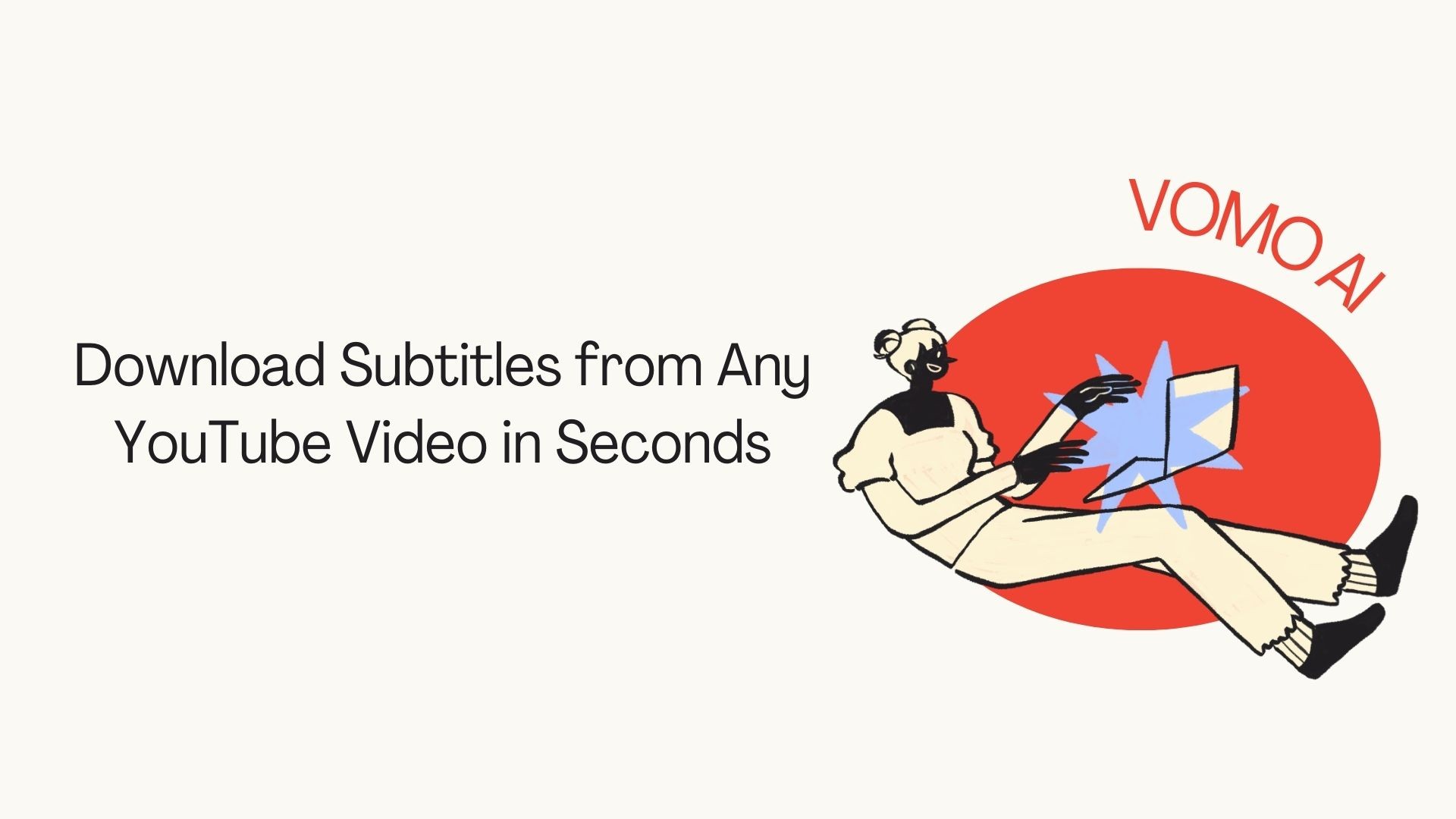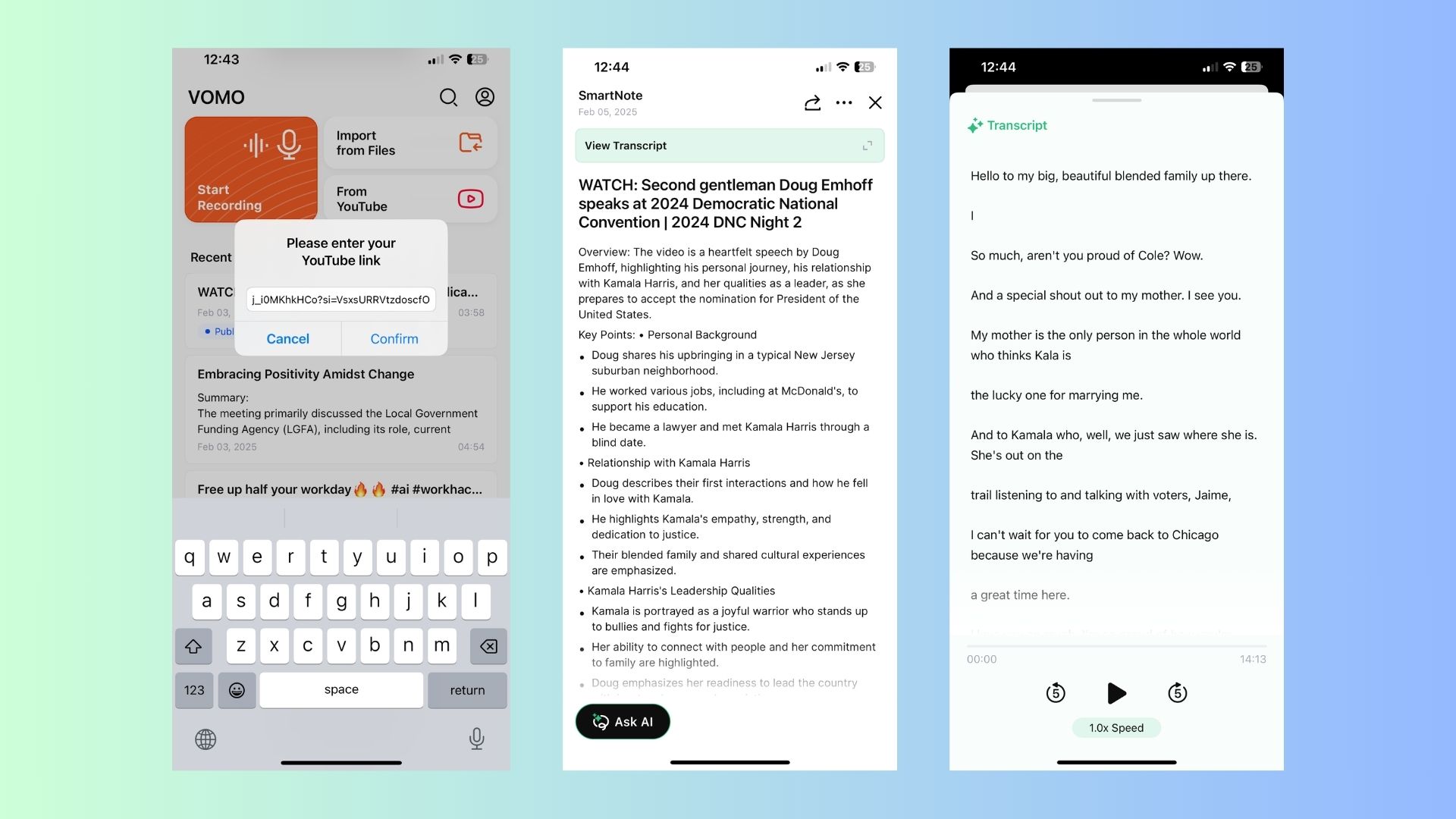Subtitles on YouTube videos are invaluable for understanding content, especially when dealing with foreign languages, accessibility needs, or noisy environments. But what if you want to download subtitles for offline use or detailed study? This guide will show you how to download YouTube subtitles using various tools, explain their potential applications, and introduce a helpful alternative for subtitle-related tasks like transcription and summarization.
Using VOMO AI for Enhanced Subtitle Workflows
If you need more than just downloading subtitles—such as summarizing content, extracting key points, or generating insights—VOMO AI is a game-changer.
Why Use VOMO AI?
• Direct YouTube Integration: Paste a YouTube link into VOMO AI, and it transcribes and summarizes the video’s audio.
• Smart Notes: Automatically summarize subtitles into key points, saving time on manual review.
• Ask AI for Insights: Query the content directly, such as asking, “What are the main arguments presented?”
• Multi-Language Support: Transcribe and analyze subtitles in over 50 languages.
• Secure Cloud Access: Store and manage transcriptions and summaries safely.
How to Use VOMO AI for Subtitles:
-
Paste the YouTube link into the app.
-
Allow VOMO AI to transcribe and analyze the content.
-
Download the text as a file or use the Smart Notes for summarized insights.
YouTube’s Built-In Tools
YouTube allows users to view and copy subtitles directly, but there is no option to download them as files.
Steps:
-
Open the video.
-
Click the three dots below the video.
-
Select “Show transcript.”
-
Copy the transcript manually.
Limitations:
• No option to download directly as a file.
• Timestamps may need manual editing.
Online Subtitle Downloaders
A free online tool that extracts subtitles from YouTube videos.
How to Use:
-
Copy the YouTube video link.
-
Paste it into the DownSub website.
-
Choose the desired language and format (e.g., SRT or TXT).
-
Download the file.
Pros:
• Supports multiple languages.
• Easy and fast.
Cons:
• Dependent on the availability of subtitles on YouTube.
• Requires internet access.
Similar to DownSub, SaveSubs allows users to download YouTube subtitles in various formats.
How to Use:
-
Paste the YouTube link into the SaveSubs search bar.
-
Select the subtitle language and format.
-
Click “Download.”
Pros:
• User-friendly.
• Compatible with other platforms like Vimeo.
Cons:
• May occasionally fail for videos with auto-generated subtitles.
Browser Extensions
YouTube Subtitle Downloader Extension
Available for browsers like Chrome and Firefox, this extension integrates directly into YouTube.
How to Use:
-
Install the extension from your browser’s store.
-
Open a YouTube video.
-
Click the download icon provided by the extension.
Pros:
• Quick and convenient.
• No need to switch platforms.
Cons:
• May not work with private or restricted videos.
Best Practices for Using Downloaded Subtitles
-
Editing: Use subtitle-editing software like Aegisub to refine downloaded files.
-
Learning: For language practice, combine subtitles with spaced repetition tools like Anki.
-
Integration: Use downloaded subtitles to add captions to your content or presentations.
Conclusion
Downloading YouTube subtitles is a straightforward process with the right tools. Whether you’re looking to learn a new language, analyze content, or make your videos more accessible, subtitles are a powerful resource. For those who want to take their subtitle game further—like summarizing or translating—VOMO AI is a robust tool that simplifies transcription and content analysis.
Ready to maximize the value of YouTube subtitles? Try VOMO AI today and discover a smarter way to handle video content!