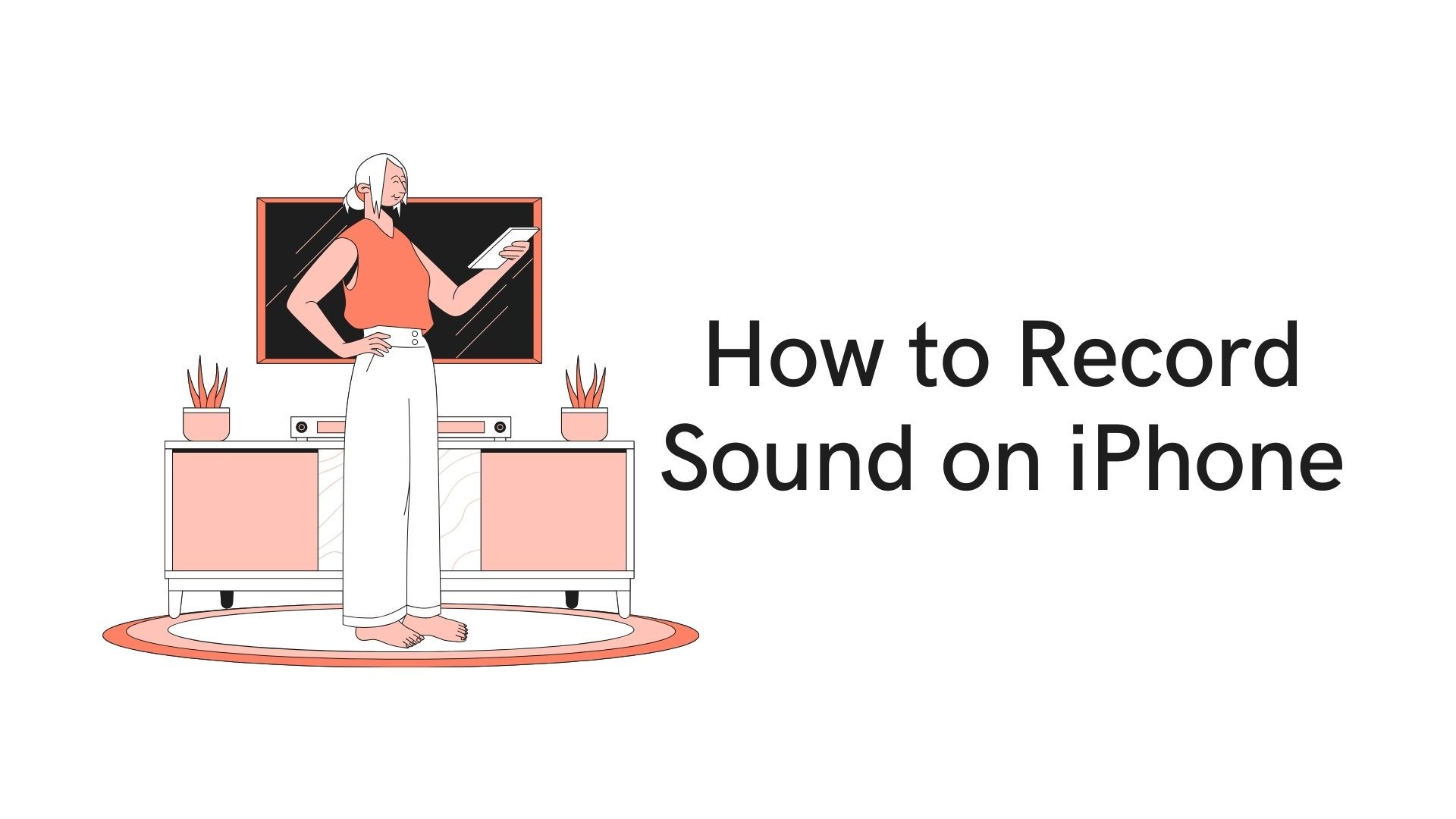Recording sound on your iPhone is an incredibly useful feature that can help you capture everything from voice memos and meetings to music rehearsals and lectures. Whether you’re using it for personal reminders or professional purposes, the iPhone makes it easy to record high-quality audio. In this blog, we’ll explore various ways to record sound on an iPhone, offer helpful tips to get the best quality, and introduce VOMO AI as a tool to not only record sound but also transcribe and analyze it, making your recordings even more useful.
Methods to Record Sound on iPhone
1. Using the Built-In Voice Memos App
One of the easiest ways to record sound on an iPhone is by using the Voice Memos app, which comes pre-installed on all iPhones. It’s ideal for quickly capturing audio notes, ideas, or entire conversations.
Steps to Record:
-
Open the Voice Memos app on your iPhone.
-
Tap the red record button at the bottom of the screen to start recording.
-
To pause the recording, tap the pause icon. To continue, tap the record button again.
-
Once you’re done, tap Done, give the recording a name, and save it.
Tip: The Voice Memos app lets you trim recordings, change the playback speed, and share recordings via messages or email.
2. Using Third-Party Apps
Several third-party apps offer additional features for recording sound on iPhone, including editing, enhanced sound quality, and more advanced sharing options. Some of these apps include:
-
GarageBand: Perfect for recording music and professional audio with advanced editing capabilities.
-
AudioShare: A powerful tool for recording, editing, and organizing sound files.
-
Ferrite Recording Studio: Great for recording podcasts or long-form content with professional editing tools.
Taking Sound Recording to the Next Level with VOMO AI
If you’re looking for more advanced capabilities than the basic recording options, VOMO AI is the perfect solution. While standard recording apps simply capture sound, VOMO AI offers a comprehensive suite of features designed to enhance productivity and make your recordings more useful.
Why VOMO AI Is Ideal for Recording Sound
-
Accurate and High-Quality Recording
VOMO AI’s recording feature captures audio with exceptional accuracy, ensuring that even the smallest details are preserved. This is particularly useful for important meetings, lectures, or interviews where every word counts.
-
Cloud Storage for Easy Access
All recordings made with VOMO AI are stored in the cloud, so you never have to worry about losing them or running out of storage space on your iPhone. This also allows you to access your recordings from any device, at any time.
-
Speaker Recognition
VOMO AI can distinguish between different speakers, which is perfect for transcribing interviews, group discussions, or meetings where multiple people are talking. This makes it easy to see who said what, reducing confusion when reviewing the content later.
-
Supports Over 50 Languages
VOMO AI supports more than 50 languages, making it a versatile tool for recording and transcribing content in various languages. This is particularly beneficial for users who work in multilingual environments or interact with international clients.
Smart Notes and Ask AI: Unmatched Convenience for Professionals
Once you’ve recorded your audio using VOMO AI, the real power comes from the post-recording features like Smart Notes and Ask AI. These features transform your recordings into actionable content that can be repurposed and reused in various ways.
Smart Notes: Automatic Summarization
Smart Notes takes your transcriptions and automatically generates structured summaries of the key points. This feature is a game-changer for:
-
Teachers and Lecturers: After recording a lecture, Smart Notes can summarize the most important topics covered, making it easier to prepare notes for students.
-
Business Professionals: Record meetings and generate summaries of action points, decisions, and tasks without having to sift through hours of conversation.
-
Writers and Journalists: Quickly extract key quotes and important statements from interviews, saving you time in finding crucial information.
Ask AI: Interactive Content Analysis
The Ask AI feature allows you to dive deeper into your transcriptions by interacting with the content. You can ask specific questions about the recording, and the AI will generate detailed responses based on the transcript. Imagine the possibilities:
-
Meeting Recaps: After a long meeting, simply ask, “What were the key decisions made?” and the AI will give you a concise list of important takeaways.
-
Blog or Article Creation: After recording an interview, you can ask, “What are the most interesting points for a blog post?” and get a tailored summary that you can directly use in your writing.
-
Research and Analysis: For academics or researchers, Ask AI can help organize and analyze complex discussions by answering questions like “What are the major themes discussed?”
How to Use VOMO AI to Record and Transcribe Sound
Here’s a step-by-step guide to recording sound and using VOMO AI to transcribe and analyze it:
Steps to Record Audio in VOMO AI:
-
Download VOMO AI: First, download the VOMO AI app from the App Store and create an account.
-
Start a New Recording: Open the app and press the Record button to begin capturing sound. The app automatically saves your recording to the cloud.
-
Upload Existing Recordings: You can also upload audio from the Voice Memos app or other sources if you want to transcribe or analyze previously recorded sound.
Transcription and Smart Notes:
-
Once the recording is complete, upload the file to VOMO AI for transcription. The transcription will capture every word accurately and organize it based on who is speaking, thanks to the speaker recognition feature.
-
After the transcription, Smart Notes will generate a summary of the most important information from the recording, allowing you to quickly review key points.
Using Ask AI:
If you need further insights, you can use Ask AI to analyze the transcription. Simply type in your questions about the recording (e.g., “What were the main conclusions from the meeting?”), and the AI will provide detailed answers.
Additional Tips for Recording Better Sound on iPhone
-
Use an External Microphone: While the iPhone’s built-in microphone is good, an external microphone can significantly improve the quality of your audio, especially in noisy environments.
-
Reduce Background Noise: Try to record in a quiet space to minimize background noise. Apps like VOMO AI can help filter some noise, but it’s always best to start with a clean recording.
-
Test Your Setup: Before starting a long recording, test the sound levels and playback to ensure everything is working properly.
-
Keep Your Phone Steady: Holding your phone still can reduce any unwanted handling noise that may interfere with the recording quality.
Conclusion
Recording sound on your iPhone is simple, but to get the most out of your recordings, you need the right tools. VOMO AI takes your recordings to the next level by offering cloud storage, transcription in over 50 languages, speaker recognition, and advanced features like Smart Notes and Ask AI. Whether you’re a student, teacher, journalist, or business professional, VOMO AI helps you organize, analyze, and repurpose your recordings with ease.
Ready to make your recordings more useful? Try VOMO AI today to start recording, transcribing, and creating smart notes for all your audio content!