Transcribing audio to text is essential for creating notes from meetings, interviews, or lectures. Microsoft Word offers built-in features that make this process easy without needing separate software.
In this guide, I’ll share how to use Word’s transcription tools effectively, along with tips and alternatives.
Does Microsoft Word Have Built-in Audio Transcription Features?
Yes, Microsoft Word (Microsoft 365 premium subscription is needed) provides two key tools: Dictate and Transcribe.
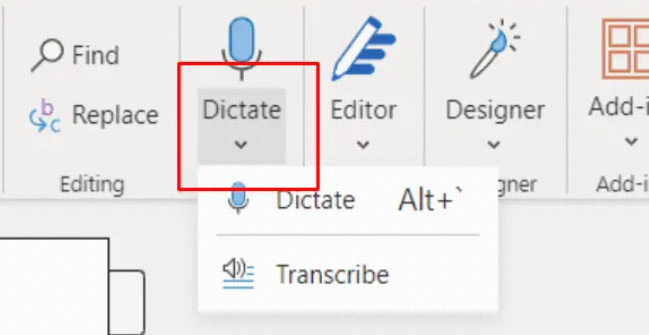
Dictate allows live voice typing directly in Word, while Transcribe lets you upload audio files (like mp3 or wav) for Word to convert into editable text. The Transcribe feature supports multiple audio formats.
Unfortunately, the transcription feature in Microsoft Word is only available in the web version, not the desktop application.
As an alternative, you can choose an AI transcription tool like VOMO AI, which integrates advanced models such as Microsoft Azure AI Speech, OpenAI’s Whisper, and Deepgram to deliver high-quality transcriptions and a user-friendly experience.
Step-by-Step Guide: How to Transcribe Audio to Text in Microsoft Word
Open Microsoft Word (Microsoft 365 required).
Click on the Dictate dropdown arrow and select Transcribe.
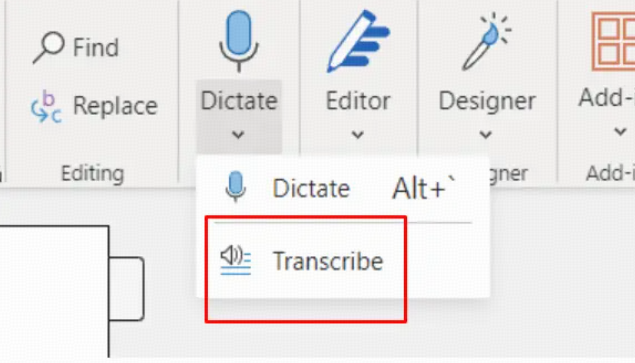
Upload your audio file (up to 300 minutes per month allowed).
Word processes the file and shows a transcript broken down by speaker and timestamp.
Review, edit, and insert the transcript directly into your document.
For live transcription, use Dictate mode by clicking Dictate and speaking into your microphone.
From my experience, this tool works best with clear audio and minimal background noise. It’s ideal for recorded interviews or lectures you want in text format quickly.
Alternative Methods to Transcribe Audio to Text for Word Users
If you don’t have Microsoft 365, or need higher accuracy, third-party tools like VOMO, Otter.ai or Rev can transcribe audio and export text files compatible with Word.
Another approach is using Google Docs Voice Typing to transcribe live speech, then copying the text into Word.
These alternatives often offer more features, but may require subscriptions or additional steps.
Tips to Improve Transcription Accuracy in Microsoft Word
Use high-quality audio recordings with clear speech.
Minimize background noise and avoid overlapping speakers.
Speak slowly and clearly during live dictation.
Always proofread and format the transcript after insertion.
Following these tips helped me reduce editing time and get clean transcripts ready for use.
Troubleshooting Common Issues with Word Transcription
Sometimes the Transcribe button is missing because you’re not signed into a Microsoft 365 account or using an unsupported version of Word.
Audio formats not supported by Word cause upload errors—convert files to mp3 or wav first.
Slow internet can delay processing.
Lastly, transcription accuracy depends heavily on audio quality.
Frequently Asked Questions (FAQs)
Q: Can Microsoft Word transcribe long audio files?
A: Yes, up to 300 minutes per month via the Transcribe feature.
Q: Is transcription free in Word?
A: Transcription is included with Microsoft 365 subscriptions; no extra fee.
Q: Can Word transcribe multiple speakers?
A: Yes, Word identifies different speakers in the transcript.
Conclusion
Microsoft Word’s transcription tools make converting audio to text straightforward and integrated within a familiar application. For best results, use clear recordings and proofread the output. If you need more advanced features, third-party transcription services complement Word well. Give it a try to save time and enhance productivity.


