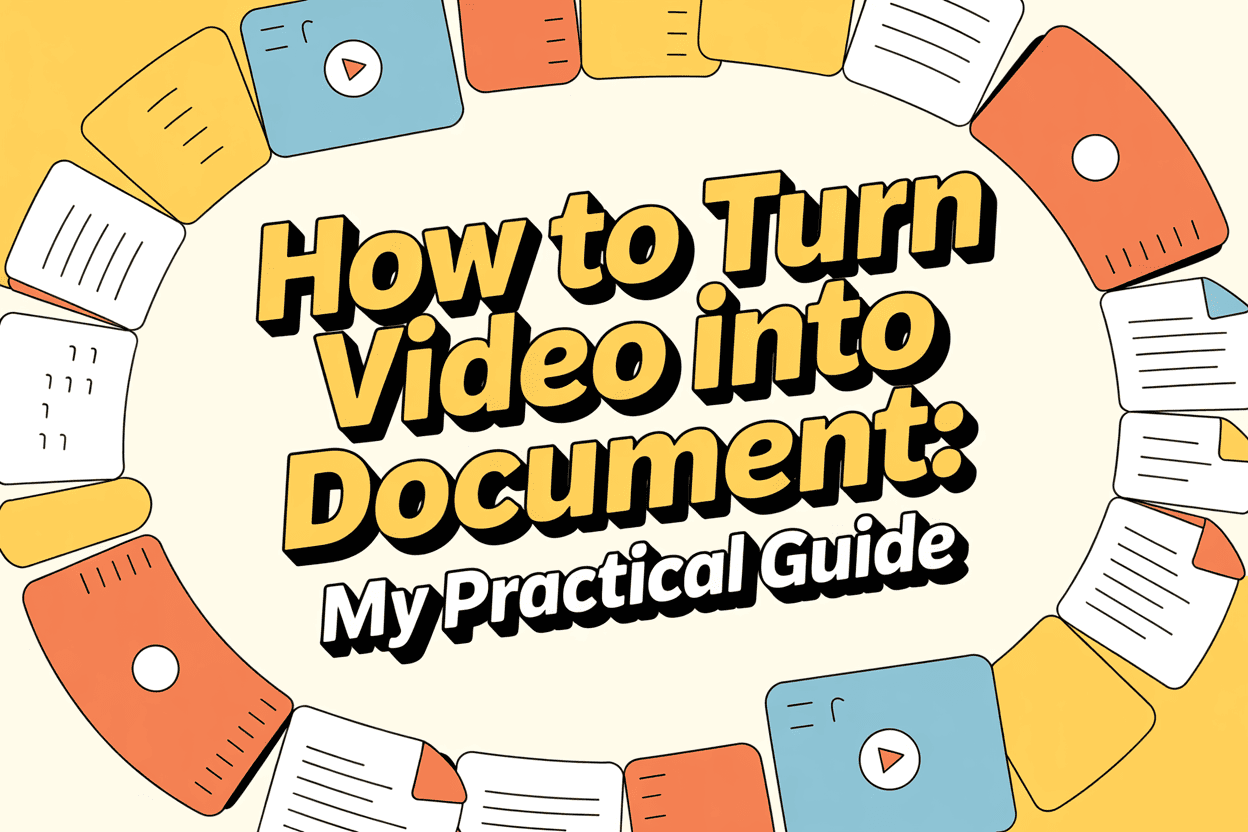Turning a video into a document is easier than most people think. In my experience, you can either use AI transcription tools to convert speech into text or manually transcribe key sections, then save them as Word or PDF files. Beyond text, combining still frames from videos with transcripts can create visually rich documents. If you just want to include a video in a document, linking it directly also works.
Here’s a practical breakdown of how I personally handle video-to-document conversion workflows. The best way is still AI transcription—it can convert a video into text in just a few minutes.

1. Method 1: Transcribe the Video to Text
The fastest way I’ve found to convert a video into a document is to generate a transcript. Depending on the length and complexity of the video, I either use AI tools or do manual transcription.
Step 1: Use an AI transcription service
I usually upload my videos to VOMO.ai, which allows me to turn MP4 files into editable text within minutes. Other tools I’ve tried include HappyScribe and Go Transcribe. These platforms are especially handy for longer webinars or lectures because they save hours compared to typing manually.
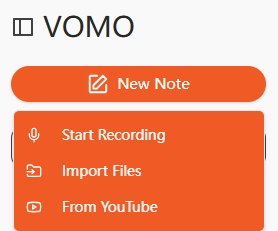
Step 2: Manual transcription when needed
For sensitive content or videos with multiple speakers, I play the video in short segments and type the audio directly into Microsoft Word or Google Docs. While this is slower, it gives me complete control and ensures accuracy for technical terms.
Step 3: Use built-in tools in Word
I’ve also experimented with Microsoft Word’s “Transcribe” feature under the Home tab. By uploading a video file, Word can convert the audio into text directly within the document. For shorter files, this is surprisingly fast and requires minimal setup.
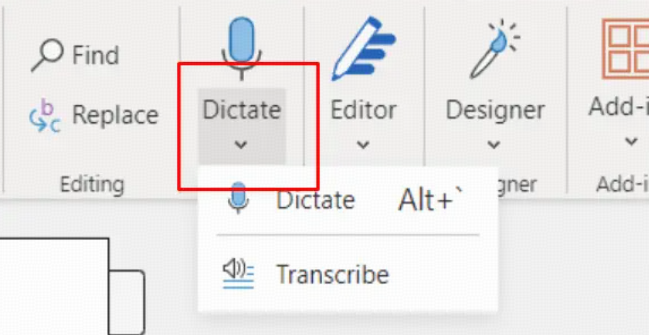
Step 4: Export and save
After transcription, I always review the text to correct misheard words and speaker labels. Once polished, I save it as a DOCX or PDF file. Some AI tools even allow direct download as PDF, which is handy for sharing meeting notes or lecture transcripts.
By following this process, I can reliably convert any video’s audio to text into a professional document.
2. Method 2: Combine Images and Text into a PDF
Sometimes, I like to make the document more visual by including key video frames alongside the transcript. This is especially useful for instructional videos or product demos.
Step 1: Extract images
I use VLC Media Player to extract frames from the video at important moments. For instance, in one training video, I captured 10 frames to illustrate each step of a workflow.
Step 2: Transcribe the audio
Next, I use the transcription workflow from Method 1 to convert the audio into text. This ensures that each visual frame is supported by a detailed explanation.
Step 3: Combine and export
On a Mac, I use Preview; on Windows, I prefer Vizle to combine images and transcripts into a single PDF document. The result is a visually rich PDF that I can send to clients, students, or colleagues.
This approach turns a standard video into a video to text resource that is both informative and easy to navigate.
3. Method 3: Insert a Video into a Document
If my goal is to provide a reference rather than a full transcript, embedding a video directly in a document works well.
Step 1: Copy the video link
I find the video I want to share—usually on YouTube or Vimeo—and copy its URL.
Step 2: Insert the video link
In Microsoft Word, I go to the Insert tab and select “Online Video.” In Google Docs, I use “Insert → Link.” I then paste the video URL into the field.
Step 3: Save and share
Once inserted, the video is playable directly from the document, allowing readers to watch without leaving the file. I often combine this with a short summary or timestamped notes to make it easier for readers to navigate.
This method works particularly well for quick reference documents or training guides.
4. Tips from My Experience
Here’s what I’ve learned after converting dozens of videos into documents:
- Audio quality matters: Clear audio ensures AI transcription accuracy. I recommend using an external mic when recording.
- Split long videos: For videos over an hour, I segment the file into 10–15 minute chunks. This improves processing speed and accuracy.
- Double-check names and terms: AI sometimes mishears technical terms or names, so I review these manually.
- Combine approaches: For maximum clarity, I sometimes embed key images, include a transcript, and add a video link—all in one document.
With these strategies, you can turn almost any video into a polished, professional document efficiently.
5. Advanced Uses for Converted Documents
Once you have a document from your video, the possibilities expand:
- Create searchable notes for lectures, meetings, or webinars.
- Repurpose content for blogs, social media posts, or newsletters.
- Use AI to summarize long transcripts or extract key insights.
- Translate documents into multiple languages for global audiences.
By converting video content into audio to text or video to text documents, I can maximize the value of every piece of content I produce.
Conclusion
From AI transcription to frame extraction, I’ve found multiple ways to turn video into a document depending on your goals. Tools like VOMO.ai, combined with Word or PDF workflows, allow me to create professional, shareable documents quickly. Whether you want a full transcript, a visual PDF, or just a video reference, following these methods ensures your videos become actionable, readable, and repurposable content.