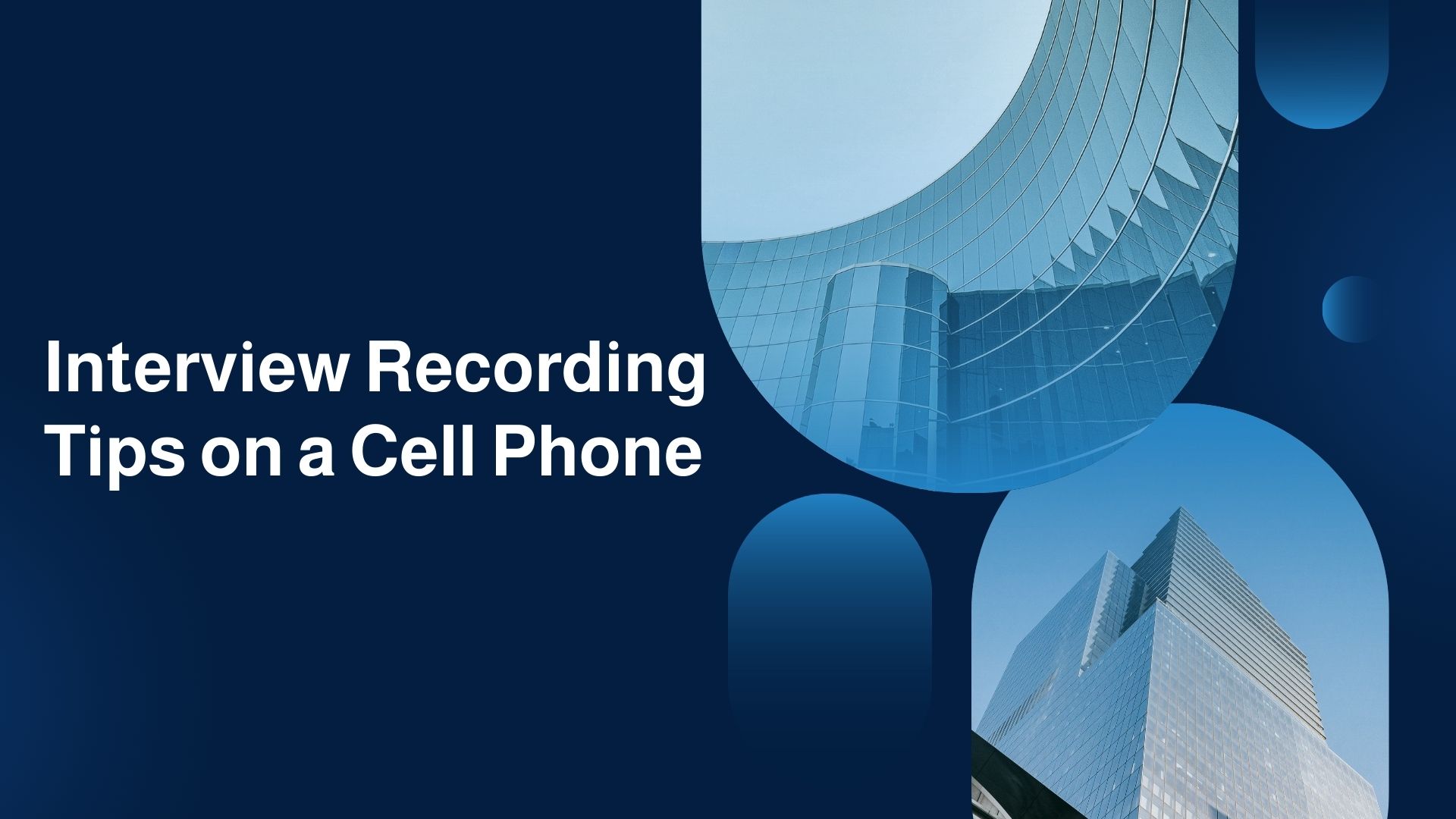Recording an interview on your cell phone is a convenient and effective way to capture conversations, whether you’re a journalist, researcher, podcaster, or just gathering personal insights. While smartphones come with built-in microphones and apps for recording, getting high-quality audio during an interview requires some extra planning and the right techniques.
In this blog, we’ll share essential interview recording tips for cell phones, covering everything from app recommendations and positioning to improving audio clarity. Additionally, we’ll introduce VOMO AI, a powerful tool that helps you transcribe your recordings, summarize key points, and organize your content efficiently. By the end of this post, you’ll have everything you need to confidently record interviews on your phone while ensuring top-notch audio quality.
Essential Interview Recording Tips on a Cell Phone
1. Choose the Right Recording App
While most smartphones have a default voice memo app, you might want to explore dedicated audio recording apps that offer higher quality and more features for interviews.
Recommended Recording Apps:
• Rev Voice Recorder: This app is designed for high-quality recording and transcription. It offers an easy interface and clear audio capture, making it ideal for interviews.
• Voice Memos (iPhone): For iPhone users, the built-in Voice Memos app is an effective solution for basic recording, with options to trim, share, and store recordings in the cloud.
• Otter.ai: Otter is a popular app for both recording and transcribing interviews. It records the conversation and provides automatic transcripts in real time.
• Easy Voice Recorder: Available for Android, this app allows you to record in various audio formats and store files directly in Google Drive or Dropbox.
2. Position Your Phone Correctly
Where you place your phone during the interview is critical for capturing clear audio. Follow these tips to ensure optimal sound quality:
• Keep the Phone Close to the Speaker: Position your phone as close to the person speaking as possible, ideally 6-12 inches away. This reduces background noise and captures clear audio.
• Avoid Obstructions: Ensure nothing is blocking your phone’s microphone, such as a case or clothing. The microphone should have a direct line to the speaker’s voice.
• Use a Tripod or Stand: Holding the phone during the entire interview can lead to unwanted noise from movement. Use a small tripod or phone stand to keep the device stable and reduce handling noise.
3. Minimize Background Noise
Recording in a noisy environment can make it challenging to hear the interviewee clearly. Here’s how you can minimize background noise:
• Choose a Quiet Location: Whenever possible, pick a quiet place for the interview, away from traffic, crowds, or loud machinery.
• Use External Microphones: Consider using an external microphone that plugs into your phone’s headphone jack or charging port. Lavalier (lapel) mics, shotgun mics, or Bluetooth mics can significantly improve audio quality.
• Enable Airplane Mode: Put your phone in airplane mode to avoid interruptions from incoming calls or notifications that can disrupt your recording.
4. Test the Audio Before You Start
Before diving into the full interview, take a minute to test the recording to ensure that the audio levels are adequate and the phone is positioned correctly. Playback the test recording to verify that the sound is clear and there are no technical issues.
5. Record in High-Quality Audio Formats
Many recording apps give you the option to choose the audio format and quality. Opt for high-quality audio formats like WAV or FLAC if you want the best sound, especially if you plan to transcribe the interview later. Even though MP3 files are smaller, they may sacrifice some sound quality, which could be important for longer interviews.
6. Keep an Eye on Battery and Storage
Recording interviews can quickly drain your phone’s battery and eat up storage space, especially if you’re capturing high-quality audio. Before the interview:
• Charge Your Phone: Make sure your phone is fully charged or connected to a power source during long recordings.
• Free Up Storage: Ensure there is enough storage on your phone to handle large audio files, particularly if you’re recording in high-quality formats.
How VOMO AI Can Help After Recording the Interview
Once you’ve successfully recorded your interview on your cell phone, the next step is often transcribing the conversation and organizing your notes. This is where VOMO AI comes in as the perfect solution to streamline the process.
Key Features of VOMO AI for Interviews:
Automatic Transcription: Upload your recorded audio to VOMO AI, and it will automatically transcribe the interview into text within minutes.
Smart Notes: After transcription, VOMO AI generates Smart Notes, which summarize the key points and insights from the interview, saving you time on note-taking.
Ask AI for Clarifications: With the Ask AI feature, you can query specific parts of the transcript. For instance, if you want to find a particular topic or detail, you can ask questions like, “What were the key points of the interview?” and get instant answers.
Cloud-Based Storage: VOMO AI stores all your transcripts and notes securely in the cloud, so you can access and share them anytime, anywhere.
How to Use VOMO AI:
Upload Your Interview Recording: Once the interview is recorded, simply upload the audio file into the VOMO AI platform.
Automatic Transcription: Let VOMO AI convert your recording into text quickly and accurately.
Review: Review the transcript and generate Smart Notes for easy reference.
Ask AI for Specific Information: Use the Ask AI feature to pull out specific details from the transcript, helping you organize and analyze the conversation effortlessly.
Best Practices for Interview Recording and Transcription
To ensure a smooth recording and transcription process, follow these best practices:
Always Test Your Equipment: Test your phone, recording app, and any external microphones before the interview to avoid technical issues.
Keep Backup Options: If possible, have a backup recording device like a second phone or an external recorder, in case your phone encounters issues during the interview.
Edit for Clarity: After transcription, review the text to make sure it’s clear and accurate. Remove unnecessary filler words, correct errors, and make the content readable.
Stay Organized: After recording and transcribing, keep your audio files and transcripts organized in folders for easy access later.
Conclusion
Recording interviews on your cell phone is a simple and efficient way to capture conversations, but with the right techniques, you can significantly enhance audio quality and make the transcription process easier. By choosing the right apps, positioning your phone correctly, and minimizing background noise, you’ll ensure that your recordings are clear and professional.
Once you’ve recorded the interview, VOMO AI can help you take the next step by automating transcription, creating Smart Notes, and allowing you to search for specific details from your conversation with ease. Ready to streamline your interview workflow? Try VOMO AI today to save time and improve the accuracy of your interview transcriptions!