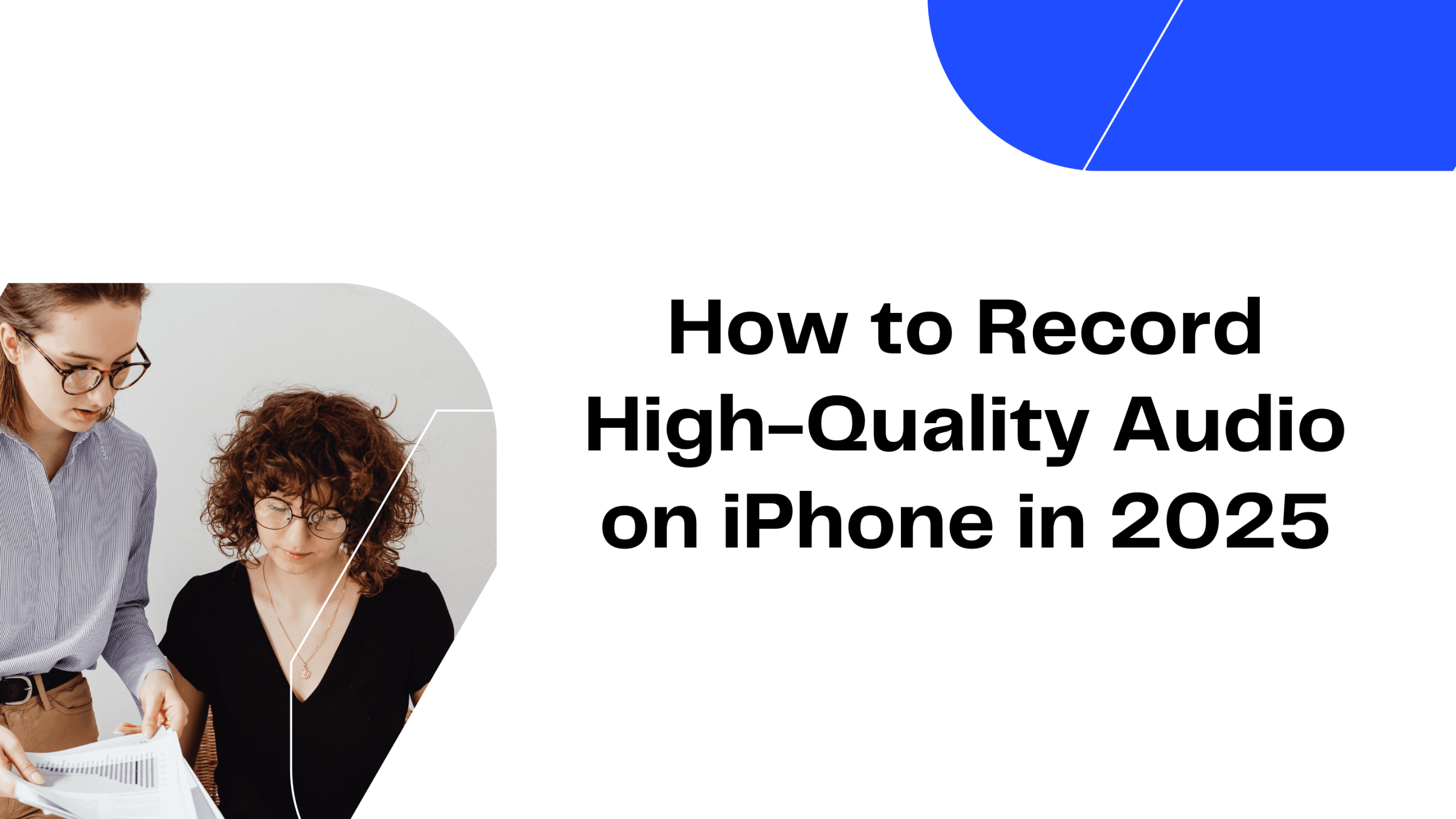Recording phone calls can be incredibly useful for various reasons, such as keeping records of important conversations, creating content, or even just saving memories. However, since WhatsApp does not offer a built-in feature to record phone calls, the process can be a bit tricky. In this blog, we’ll share some helpful tips of call recording and guide you on how to record phone calls on WhatsApp using different methods and devices. We’ll also introduce some of the best call recorder tools available to make this task easier and more reliable.
Legal Considerations
Before diving into the technical aspects, it’s crucial to be aware of the legal implications of recording phone calls. The legality of recording phone conversations varies by country and even by state within countries. Some regions require the consent of all parties involved in the call, while others require only one party’s consent. Always ensure you are compliant with local laws before recording any phone calls.
Methods to Record WhatsApp Calls
Using an External Recorder
One of the simplest ways to record a WhatsApp call is by using an external recording device. This method doesn’t require any special apps and works across all types of phones.
Steps:
- Place the call: Initiate the WhatsApp call as you normally would.
- Set up the recorder: Place an external recording device, like another phone or a digital recorder, near the phone’s speaker.
- Start recording: Begin recording on the external device. Make sure to test the audio quality beforehand to ensure clarity.
Using Built-in Screen Recorders (Android)
Some Android devices come with built-in screen recording features that can also capture audio. This method is convenient but may not always capture both sides of the conversation clearly due to privacy restrictions on apps.
Steps:
- Enable screen recording: Open the screen recording feature from your phone’s quick settings or settings menu.
- Start the WhatsApp call: Initiate the call you wish to record.
- Record the call: Start the screen recording before or during the call. Ensure that the microphone audio is enabled to capture both sides of the conversation.
Using Third-Party Apps (Android)
Several third-party apps can be used to record WhatsApp calls on Android devices. Apps like Cube Call Recorder and Automatic Call Recorder have specific settings for VoIP calls, including WhatsApp.
Steps:
- Install the app: Download and install a reliable call recording app from the Google Play Store.
- Set up the app: Follow the app’s setup instructions, granting any necessary permissions.
- Make the call: Use WhatsApp to make the call as usual.
- Record the call: The app will automatically detect and record the call.
Using a Mac (iPhone)
For iPhone users, one effective method is to use a Mac computer to record WhatsApp calls. This method leverages the QuickTime Player app on Mac.
Steps:
- Connect iPhone to Mac: Use a lightning cable to connect your iPhone to your Mac.
- Open QuickTime Player: Launch QuickTime Player on your Mac.
- Select New Audio Recording: From the QuickTime menu, select “New Audio Recording.”
- Choose iPhone as input: Click the arrow next to the record button in QuickTime and select your iPhone as the audio source.
- Start the WhatsApp call: Initiate the call on your iPhone.
- Record the call: Click the record button in QuickTime to start recording the audio from your iPhone.
Using Google Voice (Android and iPhone)
Google Voice can be used to record calls on WhatsApp indirectly by routing the call through the Google Voice number. Note that this method works only for incoming calls.
Steps:
- Set up Google Voice: Install Google Voice and set it up with a Google account.
- Enable call recording: Go to Google Voice settings and enable call recording.
- Receive calls via Google Voice: Make sure your contacts call you on your Google Voice number.
- Record the call: When you receive a call via Google Voice, press the ‘4’ key on your keypad to start and stop recording.
Using VOMO AI for Transcription
After recording your WhatsApp call, you might want to transcribe the audio for easy reference. VOMO AI offers an excellent solution for transcribing recorded audio.
Steps to Transcribe Using VOMO AI:
- Sign up for VOMO AI: Register on the VOMO AI website and take advantage of the seven-day free trial with unlimited transcriptions.
- Upload your recording: Upload the recorded audio file to VOMO AI.
- Automatic transcription: VOMO AI will transcribe the audio with high accuracy, supporting multiple languages.
- Enhancing Your Transcriptions with Ask AI: Use the Ask AI feature within VOMO AI to enhance your interview transcriptions. This tool can summarize the content, extract key points, or generate keywords, making your transcriptions more useful and easier to navigate.
Prompt Examples for VOMO AI:
Generating Follow-Up Questions:
- “Based on this interview, suggest follow-up questions for the next session.”
- “Generate questions that can delve deeper into the topics covered in this interview.”
- “What are some clarifying questions I can ask based on this interview?”
Creating Action Items:
- “List any actionable items mentioned during this interview.”
- “What tasks were assigned or suggested in this interview?”
- “Identify any action points from this interview transcript.”
Identifying Speaker Contributions:
- “Summarize the contributions of each speaker in this interview.”
- “Highlight what each interview participant discussed.”
- “Break down the main points each speaker made during the interview.”
Recording and transcribing WhatsApp calls can be done efficiently using the methods described above. VOMO AI enhances the transcription process with its advanced features and user-friendly interface, making it an excellent choice for professionals and individuals alike. Sign up for a free trial of VOMO AI and experience seamless transcription and translation services for your recorded audio.