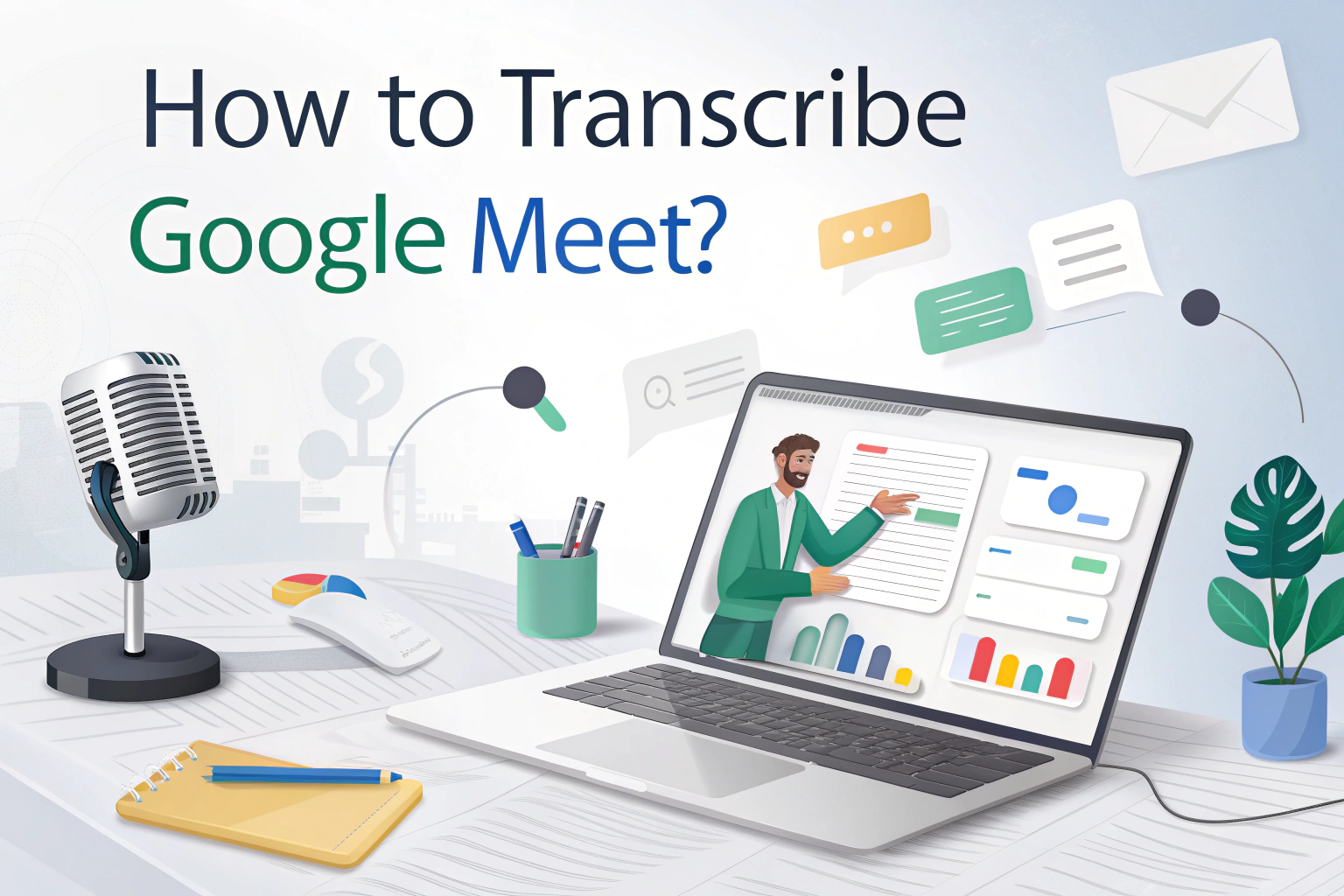You can transcribe Google Meet by using Google’s built-in captions, Google Workspace’s transcription feature (available in some plans), or third-party apps that automatically generate text from meetings. This makes it easy to keep accurate records of conversations, whether for business, education, or personal use.
Using Built-In Captions in Google Meet
Google Meet includes a real-time captions feature that displays spoken words as text during a meeting. To enable it:
- On your computer, join or start a Google Meet.
- At the bottom right, click Activities → Transcripts → Start Transcription → Start.
- When enabled, a Transcripts icon appears at the top left for all participants.
To stop Google Meet transcription:
- Click Activities → Transcripts → Stop Transcription → Stop.
- Transcription also stops automatically when all participants leave the meeting.
⚠️ Note: You can’t pause transcription, but you can stop and restart it to create separate transcript files.
Where to Find Google Meet Transcripts
- After the meeting ends, an automated email with the transcript link is sent to:
- The host
- Any co-hosts
- The person who turned on Transcripts
- The transcript is also attached to the Google Calendar event.
- All invitees in the host’s organization can access it.
- If there are more than 200 invitees, only the host, co-hosts, and the person who enabled transcripts can access it.
Automatic Transcription at Meeting Start
- Hosts can enable “Transcribe the meeting” in the Video call options → Meeting records.
- The transcription will begin automatically when the host or co-host joins the meeting.
Transcribe Google Meet with Google Workspace
If you are on certain Google Workspace plans, Google Meet can create live transcripts:
- The transcript is generated automatically during the meeting.
- After the meeting, it is saved to Google Docs or directly to Google Drive.
- This option is available for business and education accounts with advanced features.
This method is convenient and secure, especially if you already use Google Workspace tools.
How to Turn On Automatic Captions in Google Meet
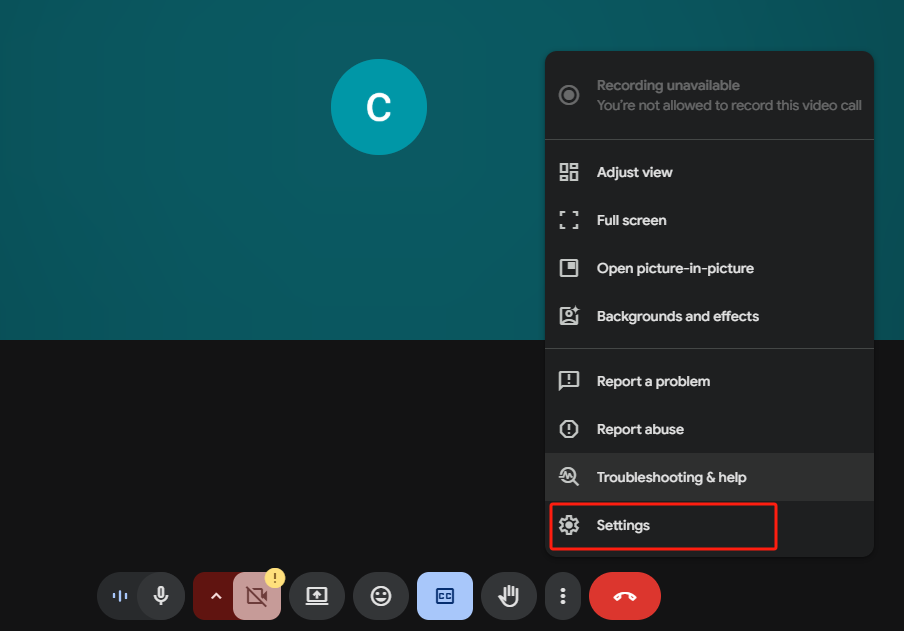
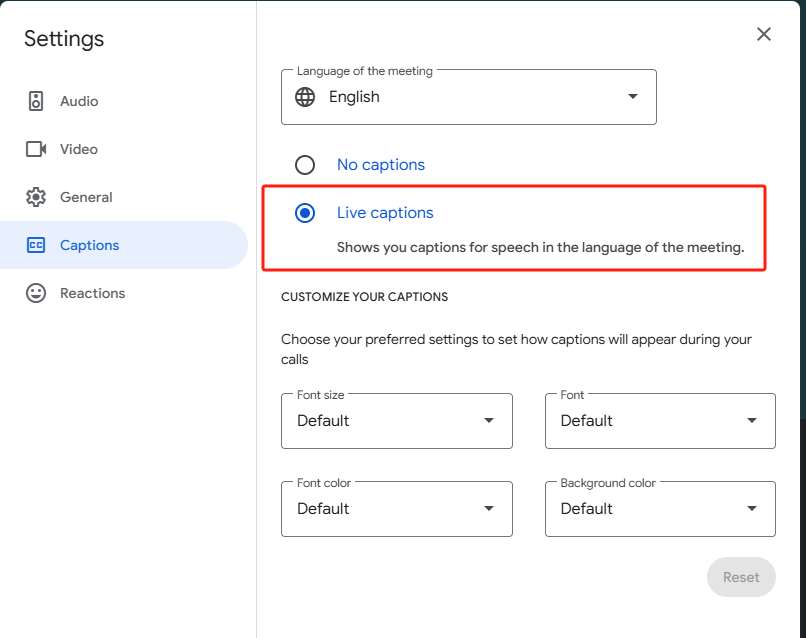
Key Limitations of Google Meet transcripts
While Google Meet transcripts are convenient, there are a few important limitations you should keep in mind:
- Available only on computer or laptop
The transcription feature currently works only when you join Google Meet from the web on a computer or laptop. Mobile apps on iOS and Android do not yet support this option. - Transcribes spoken words only
Google Meet captures only the words spoken during the meeting. Chat messages exchanged in the meeting are not included in the transcript. If you want to save the chat, you’ll need to record the meeting or copy the messages manually. - Requires sufficient Google Drive storage
To save a transcript, there must be enough available storage space in both your organization’s Google Drive and the host’s personal Drive. If storage is full, the transcript cannot be recorded.
Supported Languages of Google Meeting transcripts
Meeting transcripts are available in:
- English
- French
- German
- Italian
- Japanese
- Korean
- Portuguese
Using Third-Party Apps for Google Meet Transcription
If your Google Meet plan does not include transcription, third-party tools can help. Popular options include:

- Otter.ai – Offers automatic transcription, live notes, and team sharing.
- Notta – Syncs with Google Meet to save full meeting transcripts.
- VOMO.ai – Records, transcribes, and even summarizes meetings.
These tools are designed to handle long sessions and provide reliable audio to text conversion.
Can You Convert Google Meet Recordings to Text?
Yes, if you record your Google Meet sessions, you can later upload the files to transcription software. Most apps support both audio and video to text, meaning you can generate transcripts from recorded meetings, webinars, or presentations.
Why Transcribe Google Meet?
Transcribing Google Meet offers many benefits:
- Better Note-Taking – No need to manually write everything down.
- Collaboration – Share transcripts with team members who missed the meeting.
- Accessibility – Supports participants with hearing difficulties.
- Searchability – Quickly find key points from long meetings.
Final Thoughts
Transcribing Google Meet is simple with built-in captions, Google Workspace’s transcription, or third-party apps. For live meetings, captions are a quick fix, but for accurate records, dedicated transcription tools are the best option.