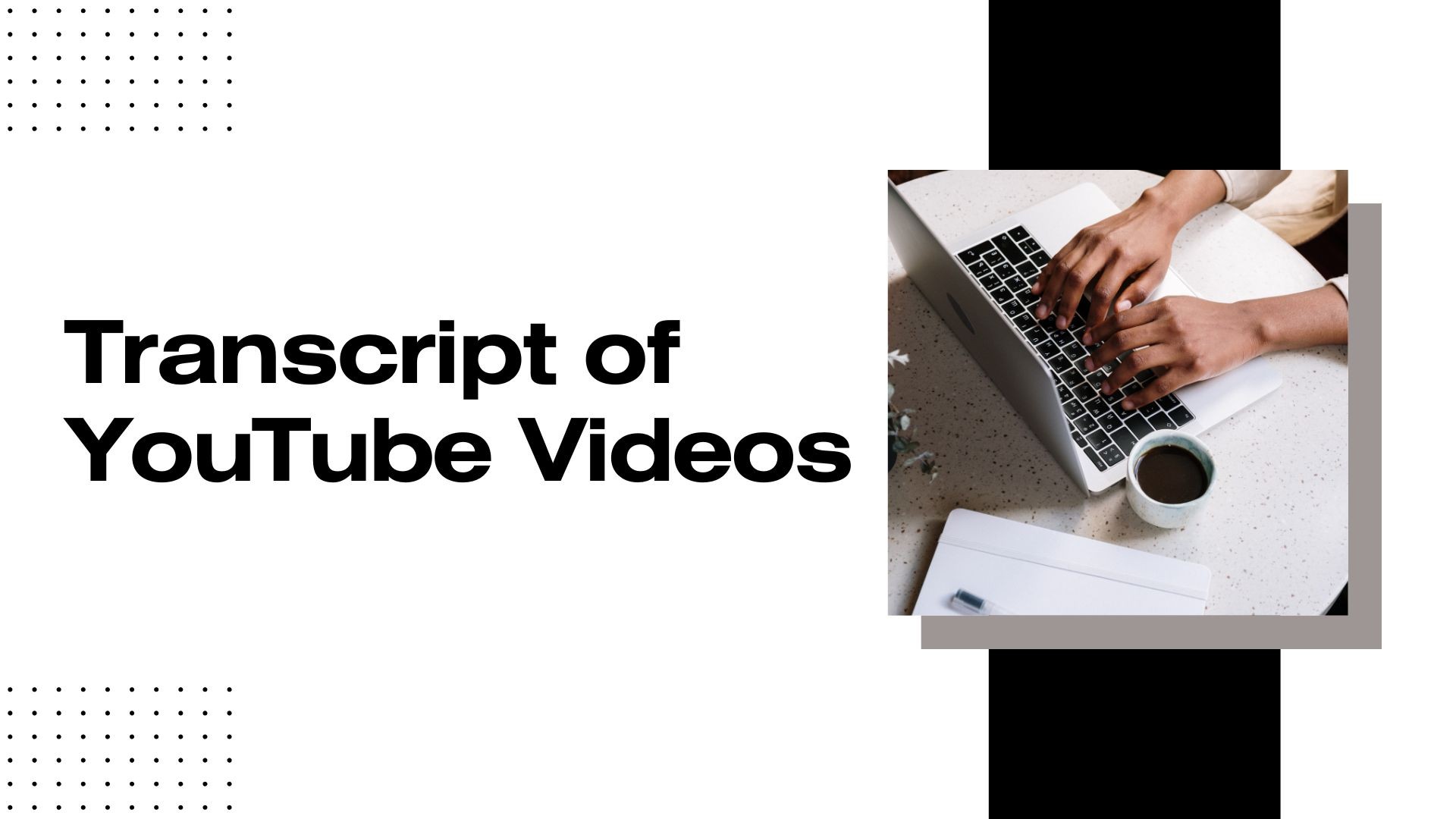YouTube videos are a rich source of information, whether for educational purposes, business meetings, interviews, or entertainment. However, sometimes you need the text version of a video for better accessibility, note-taking, or content repurposing. That’s where generating a transcript of YouTube videos becomes essential.
In this guide, we’ll explore:
• Why YouTube transcripts are useful
• How to get transcripts from YouTube videos
• The best tools for generating accurate transcripts
Why Do You Need a Transcript of YouTube Videos?
A transcript of a YouTube video is simply the text version of everything spoken in the video. It helps in several ways:
✅ Improved Accessibility
Transcripts help deaf or hard-of-hearing individuals understand video content by providing a readable format.
✅ Better Searchability
Having a transcript allows you to search for specific words or phrases within a long video, saving time.
✅ Easier Note-Taking
For students and professionals, transcribing YouTube videos helps create detailed study or meeting notes.
✅ SEO and Content Repurposing
If you’re a content creator, having a transcript lets you repurpose your video into blog posts, articles, or social media captions to increase reach.
How to Get a Transcript of YouTube Videos
1. Use YouTube’s Built-in Transcription Feature
YouTube provides auto-generated transcripts for many videos, but they may not always be 100% accurate.
Steps to access YouTube transcripts:
Open the YouTube video you want to transcribe.
Click the three-dot menu below the video.
Select “Show transcript.”
Copy and paste the transcript into a document.
Limitations:
• Not all videos have transcripts enabled.
• Punctuation and formatting may be missing.
• Accuracy depends on the clarity of speech.
2. Use VOMO AI for More Accurate Transcripts
If you need a highly accurate, well-structured transcript, VOMO AI is a powerful tool that can transcribe YouTube videos, voice recordings, and audio files.
✅ Supports 50+ languages
✅ Detects multiple speakers automatically
✅ Generates AI-powered smart notes
✅ Works with long videos
📌 Try it now to get accurate transcripts of YouTube videos!
Click here to transcribe YouTube videos with VOMO AI
3. Use Google Docs Voice Typing
For a manual but free transcription method, you can use Google Docs’ voice typing feature.
Steps:
Open Google Docs in Google Chrome.
Go to Tools > Voice typing and click the microphone.
Play the YouTube video and let Google Docs type the spoken words.
Limitations:
• Requires manual corrections.
• Background noise may affect accuracy.
Best Practices for Using YouTube Transcripts
Once you have the transcript, here are some ways to use it effectively:
✍️ For Study and Research
• Highlight key points in educational lectures.
• Summarize key takeaways from business talks or interviews.
📢 For Content Creation
• Convert transcripts into blog posts, subtitles, or social media captions.
• Use AI tools to rewrite the transcript into structured articles.
📄 For Documentation and Accessibility
• Save transcripts for meeting minutes, legal records, or customer support documentation.
Final Thoughts
Generating a transcript of YouTube videos can save time, improve accessibility, and boost content efficiency. While YouTube’s built-in transcripts are a quick solution, AI-powered tools like VOMO AI provide more accurate, structured transcriptions—perfect for professionals, students, and content creators.
Want to transcribe YouTube videos effortlessly?
👉 Try VOMO AI now and get precise, AI-generated transcripts in seconds!