Yes—ChatGPT can now transcribe audio directly, thanks to its new native meeting recording feature introduced in June 2026. During a technical livestream on June 6, 2026, OpenAI announced a major update to ChatGPT, unveiling a powerful new meeting transcription mode available for macOS users. This feature allows ChatGPT to record, transcribe, summarize, and repurpose any audio, including meetings, brainstorms, or voice memos.
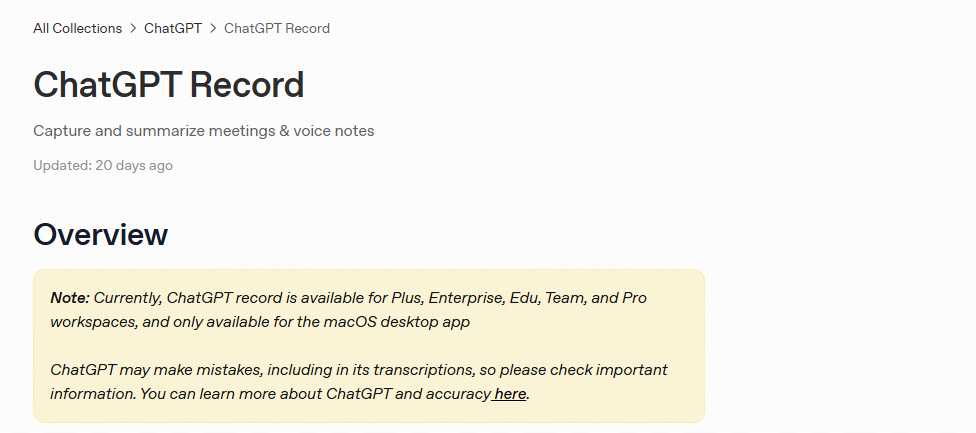
This marks a significant shift: ChatGPT is no longer just an AI chatbot—it’s now also a capable audio-to-text and content generation assistant.
Currently, the voice transcription feature is only available on macOS. Users on other systems can use third-party AI transcription tools, such as VOMO.
What Is ChatGPT’s Meeting Transcription Mode?
ChatGPT’s meeting transcription mode enables it to:
- Record any spoken conversation on macOS devices
- Transcribe the speech to accurate text
- Summarize key takeaways
- Generate follow-up content, such as meeting notes, blog drafts, or task lists
This feature is built directly into the ChatGPT app on macOS, making it highly accessible for professionals, students, and creators alike.
How to Use ChatGPT Record Mode
Using ChatGPT’s Record Mode is easy. Here’s how it works:
✅ Start Recording

- Click the Record button at the bottom of any chat.
- On first use, you’ll need to grant microphone and/or system-audio permissions.
- If recording others, be sure to obtain appropriate consent.
🎙️ Speak Naturally
- As you speak, ChatGPT will live-transcribe your words.
- A timer shows the elapsed time.
- You can pause and resume freely.
⏸ Pause or Stop Recording
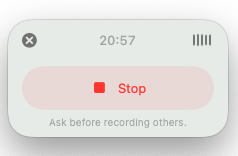
- Click the Stop icon to temporarily stop the session.
- You’ll then be given the option to:
- Resume the recording
- Send the recording to ChatGPT for transcription and summary
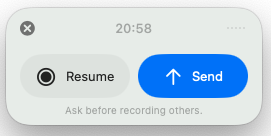
❌ Cancel & Delete a Recording
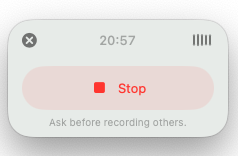
- Click the “X” in the top left to cancel the session.
- You’ll see options to:
- Upload the partial transcript to ChatGPT
- Delete the recording permanently
- Cancel and return to the recording
✅ Finish & Generate Notes
- After selecting Send, ChatGPT processes the audio and opens a private canvas with a full transcript and structured summary.
- You can edit manually or use ChatGPT to transform the content into:
- Project plans
- Emails
- Meeting summaries
- Code outlines
- Blogs, to-dos, or more
How Long Can ChatGPT Record Audio in One Session?
ChatGPT’s Record Mode currently supports up to 120 minutes of recording per session. If the session exceeds this limit, it will automatically stop and upload the transcript and summary to a private canvas for you to review and continue working with.
Can I upload audio files to ChatGPT?
No, you cannot upload audio files directly to ChatGPT. ChatGPT’s standard interface only supports text input. To process audio, you need to use a speech-to-text tool like OpenAI’s Whisper API to convert the audio into text first, and then you can input that text into ChatGPT for further analysis or summarization.
Is ChatGPT Transcription Free?
Yes—for now.
- As of launch, Record Mode is included at no extra cost.
- Each session can last up to 120 minutes.
- If a session exceeds the limit, ChatGPT will automatically stop the recording and generate a private canvas with notes.
This makes it one of the most generous AI transcription services currently available—especially for macOS users.
How Accurate Is ChatGPT’s Audio Transcription?
The transcription quality is very high, leveraging OpenAI’s Whisper technology (used internally) and real-time contextual understanding from GPT-4o.
ChatGPT can:
- Detect multiple speakers
- Add punctuation automatically
- Capture nuances and technical terms
- Summarize complex discussions clearly
It goes beyond traditional audio to text by offering real-time AI-enhanced interpretation and content refinement.
Can ChatGPT Transcribe Video to Text?
No, ChatGPT cannot directly transcribe video to text. As of now, it does not support uploading video files (such as MP4 or MOV), nor can it extract text from video content on its own.

To transcribe video content, you need to use third-party tools such as:
- VOMO.ai – Upload video or extract audio and convert to accurate transcripts
- Whisper – OpenAI’s open-source model that can process audio extracted from videos
- Descript – A video editing tool with transcription features
- Otter.ai – Useful for generating transcripts from webinars or screen recordings
Once you have the transcript, you can paste it into ChatGPT to summarize, clean up, or repurpose into blog posts, meeting notes, or captions.
What If I’m Not on macOS?
Currently, voice transcription is only available on macOS. Users on other operating systems (Windows, Linux, Android, iOS) can still benefit from ChatGPT’s processing abilities by:
- Using third-party audio transcription tools, such as:
- VOMO.ai
- Otter.ai
- Whisper
- Notta
- Pasting the raw transcript into ChatGPT
- Letting ChatGPT clean, summarize, or reformat the text
So while native recording is not yet cross-platform, the broader transcription workflow remains accessible.
Other Use Cases for ChatGPT Audio Transcription
Here’s how users are now leveraging ChatGPT’s native transcription features:
- Meeting notes for teams and project tracking
- Podcast outlines or summaries
- Lecture transcription for students
- Brainstorming notes for creatives
- Customer support recordings turned into reports
It can serve as both a real-time recorder and a content repurposing engine, cutting down hours of manual work.
Can ChatGPT Listen to Audio Files?
No, ChatGPT cannot directly listen to or process audio files. Unlike humans or some specialized AI tools, ChatGPT does not have the capability to play or “hear” audio formats like MP3, WAV, or others. It works purely with text input. Similarly, ChatGPT cannot directly analyze videos.
You also cannot upload audio files to ChatGPT.
To work with audio content, you must first convert the audio into text using external transcription tools. Once you have the transcript, you can input it into ChatGPT to analyze, summarize, or generate content. This text-based workflow is currently the only way to leverage ChatGPT’s language understanding for audio materials.
Does ChatGPT Still Work with External Tools?
Yes! While the built-in feature is powerful, you can still pair ChatGPT with external tools like:
- Otter.ai
- Descript
- VOMO.ai
- Notta
- Google Recorder
These tools can feed transcripts into ChatGPT for further processing—ideal if you’re on a platform other than macOS.
Final Thoughts: Is ChatGPT Good for Transcribing Audio?
Absolutely. With its June 2026 update, ChatGPT now stands out as one of the most intelligent and efficient AI tools for transcription and content transformation. Whether you’re turning audio into notes, blogs, or summaries, it’s a true productivity enhancer—especially for macOS users.
📌 Want to try the new meeting transcription mode? Make sure your ChatGPT app is updated on macOS, and activate it in your session settings.



