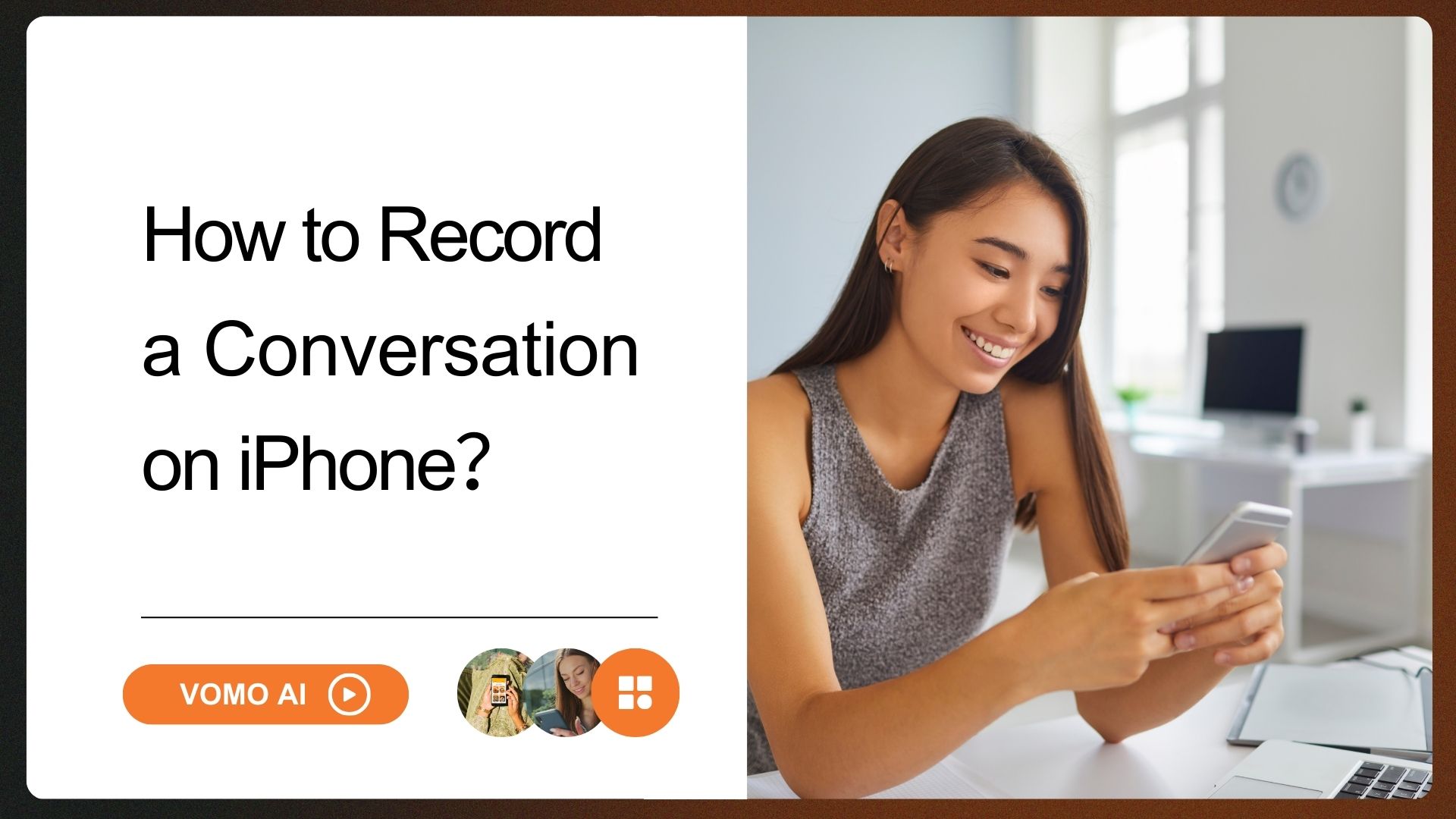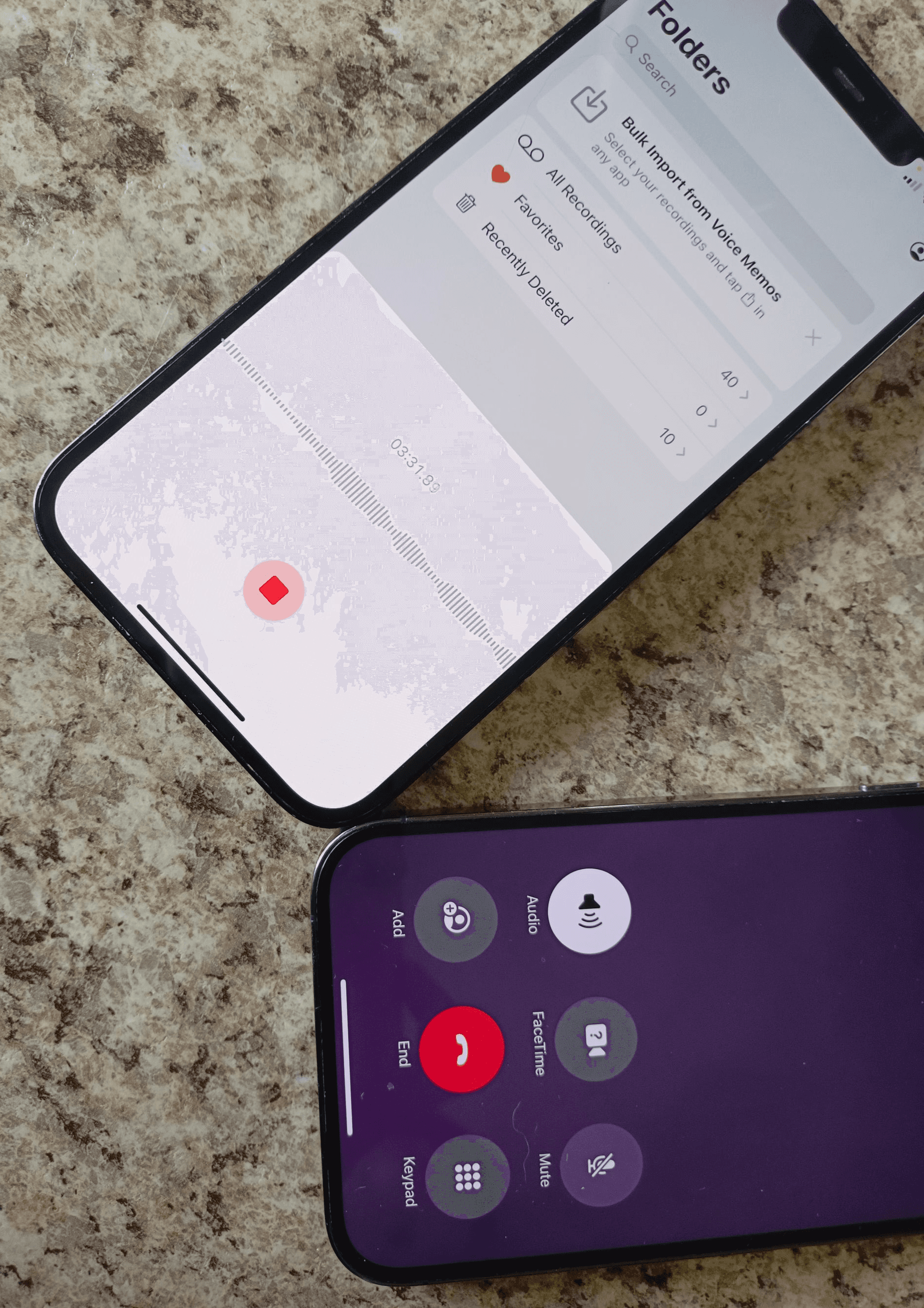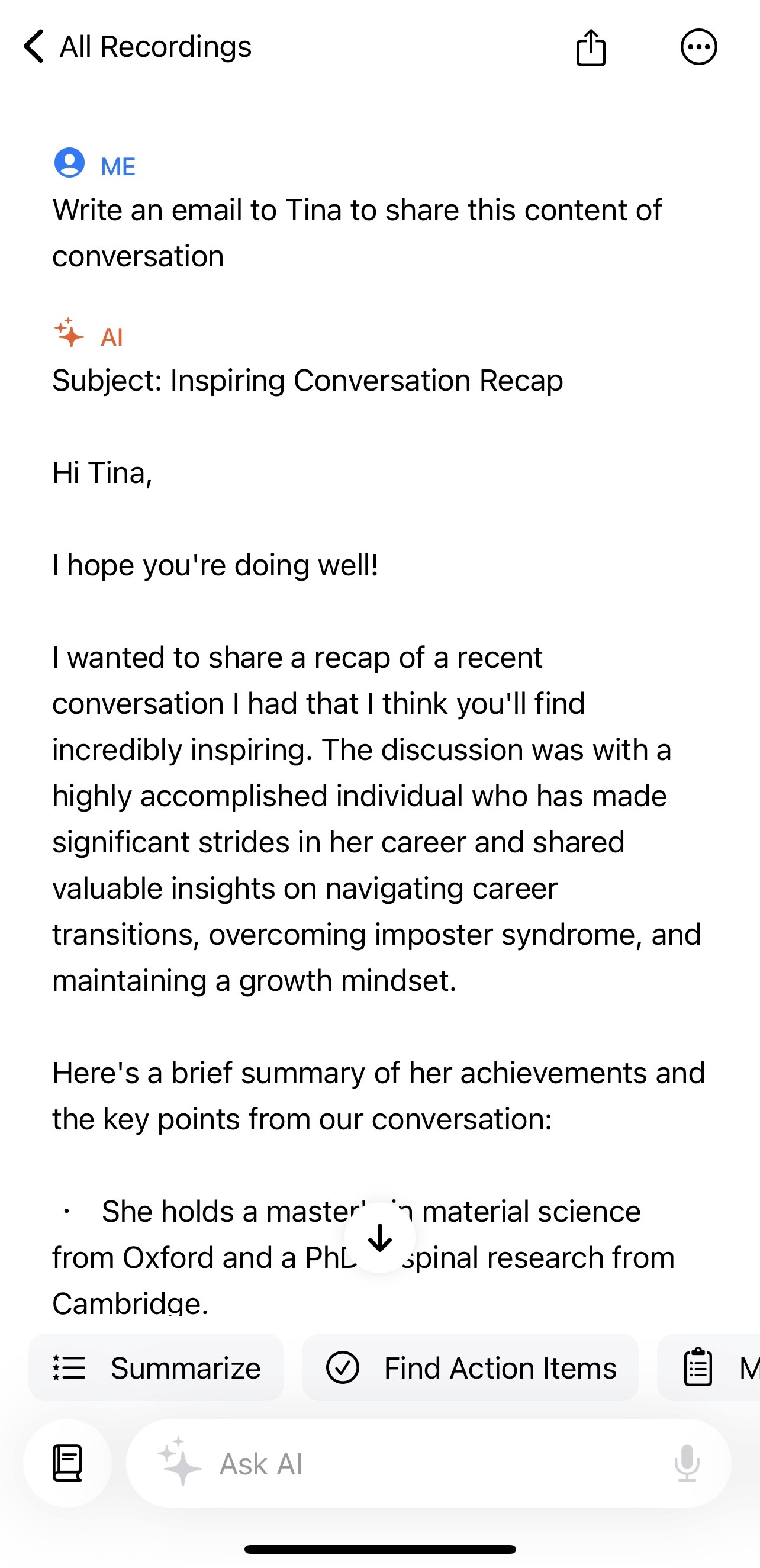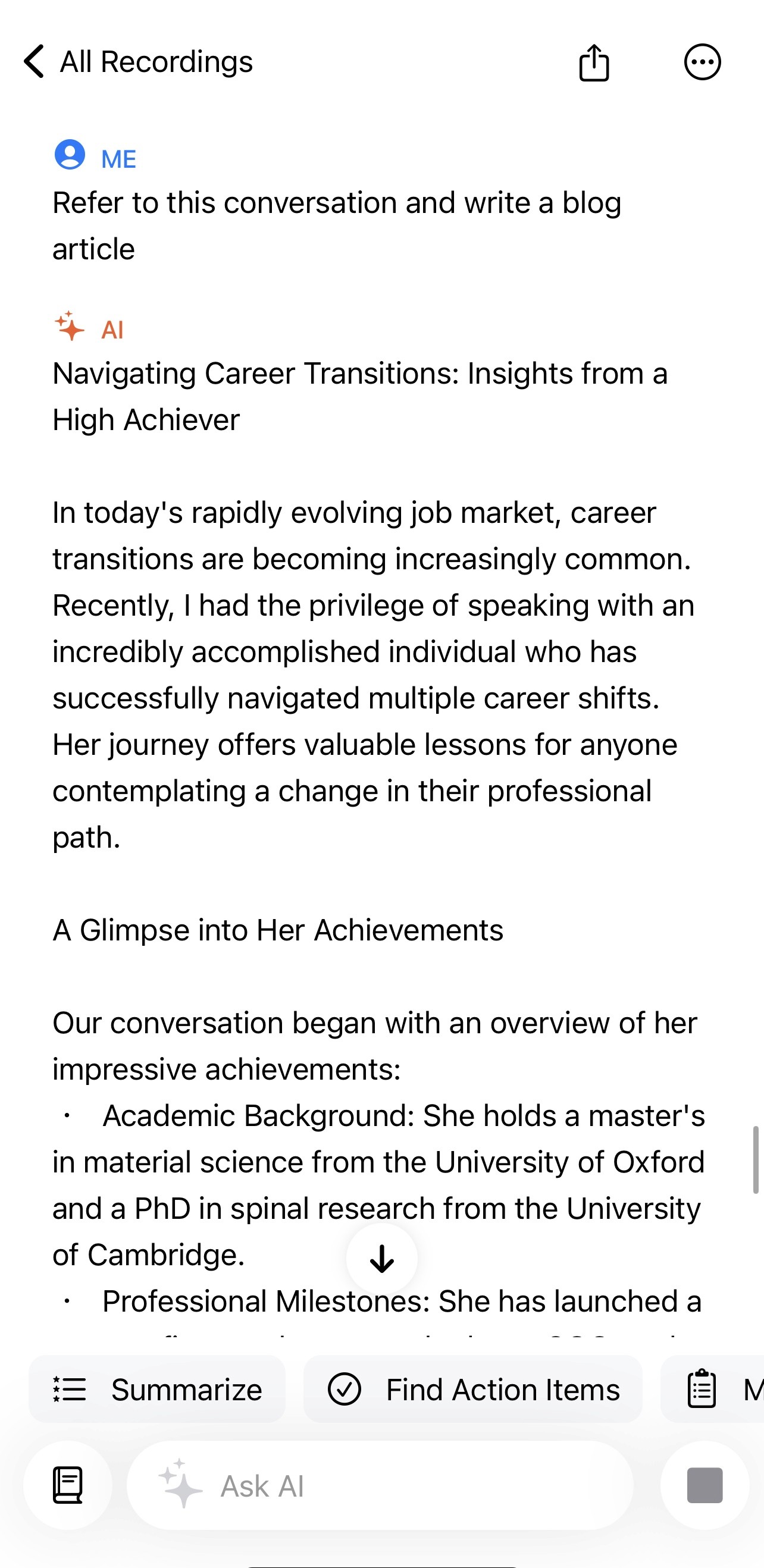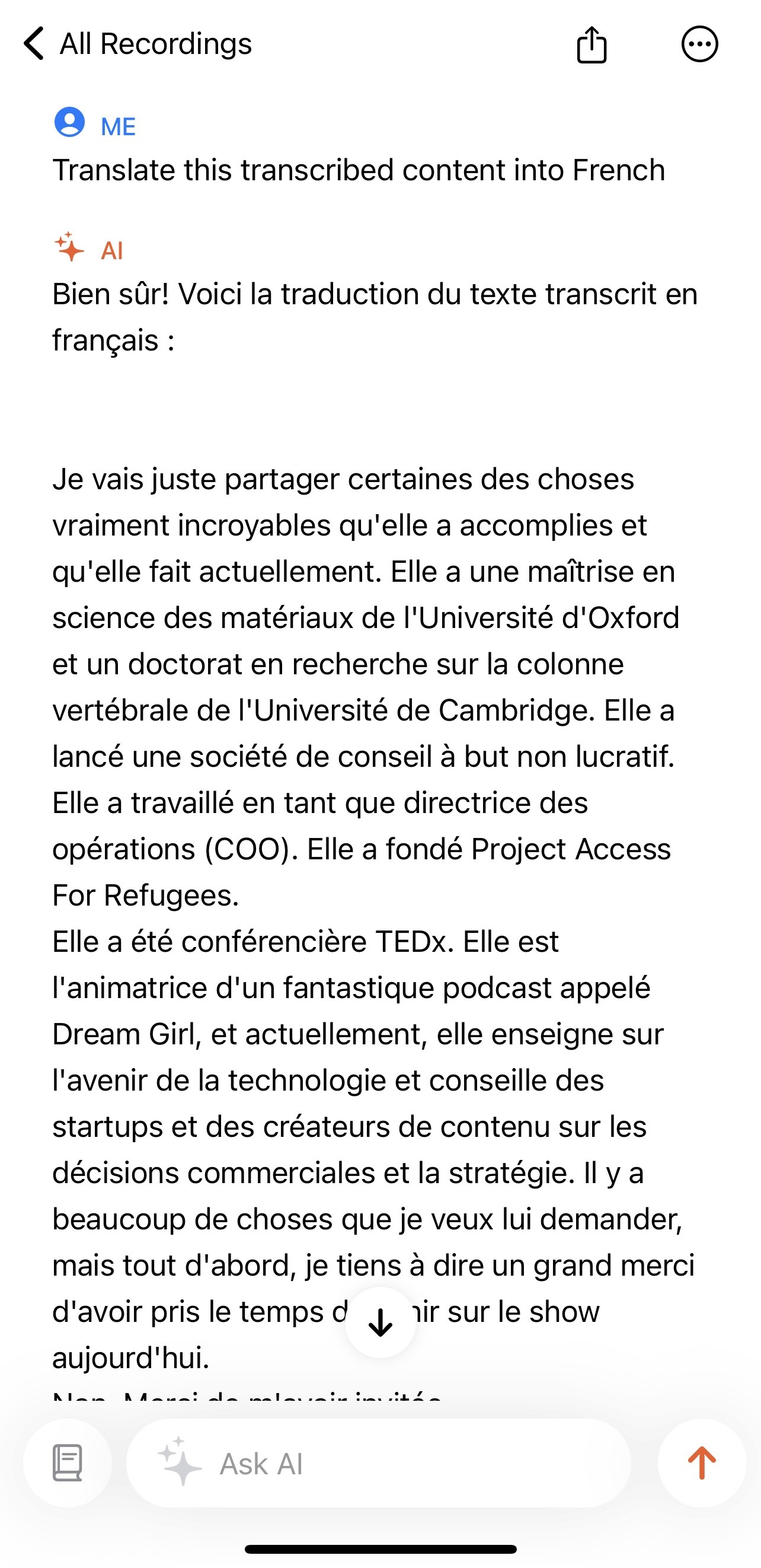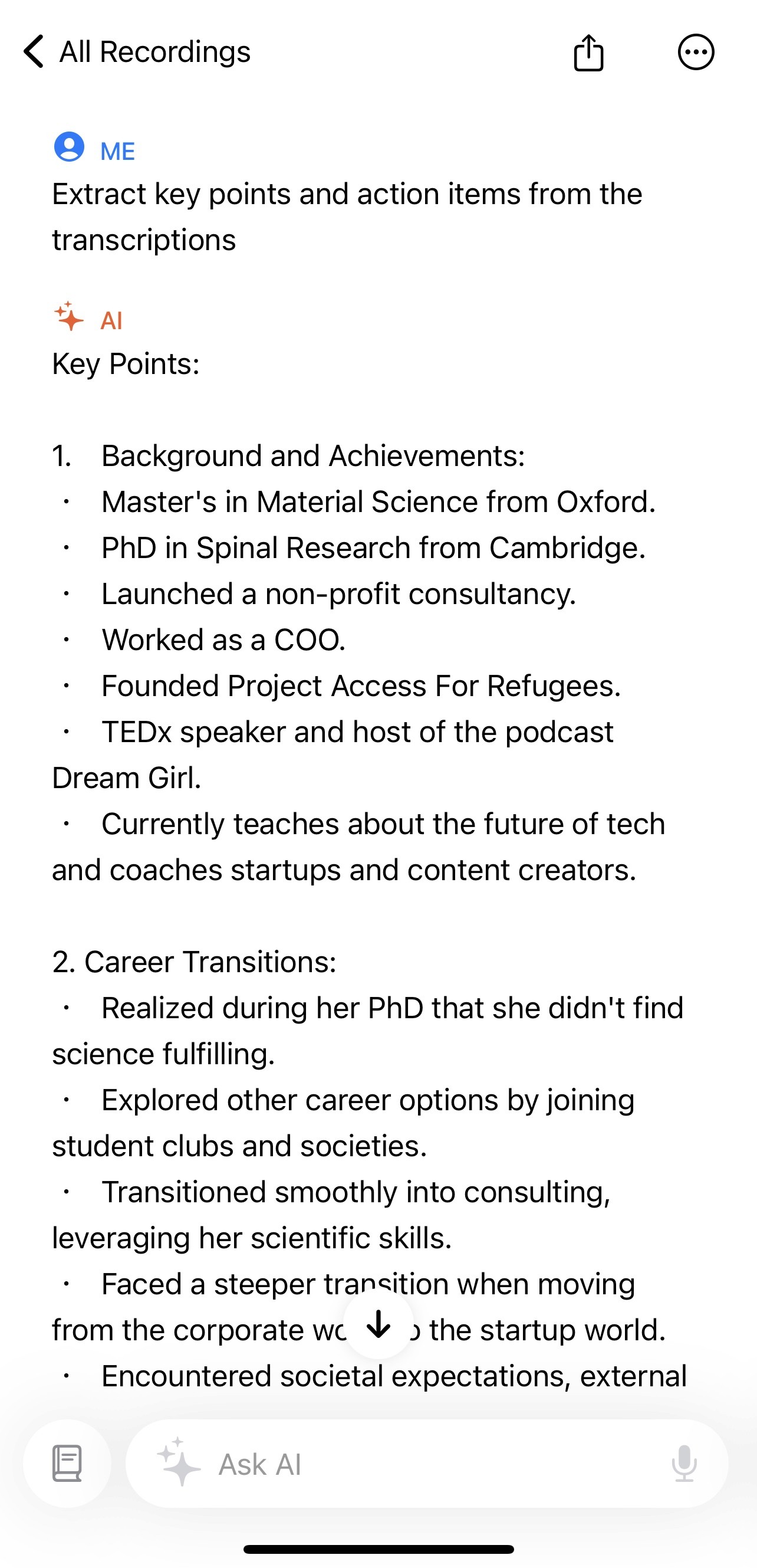Recording conversations on your iPhone can be incredibly useful for work-related tasks such as meetings, interviews, and important phone calls. In this guide, we will explore different methods to record conversations on your iPhone, including using two iPhones and leveraging VOMO for transcription and AI-powered summaries.
Method 1: Using Two iPhones
Step-by-Step Guide
- Prepare Your Devices:
- iPhone 1: This is the phone you will use to make the call.
- iPhone 2: This phone will be used to record the conversation using the VOMO app.
- Make the Call on iPhone 1:
- Dial the number and place the call as you normally would.
- Put the call on speaker mode to ensure the conversation is loud and clear.
- Record with iPhone 2 Using VOMO:
- Download and install the VOMO app from the App Store on iPhone 2.
- Open the VOMO app and set it up.
- Position iPhone 2 close to iPhone 1 to capture the conversation clearly.
- In the VOMO app, press the record button to start recording the conversation.
- Transcribing the Recording with VOMO:
- Once the conversation is recorded, stop the recording in the VOMO app.
- The VOMO app will automatically transcribe the recorded conversation.
- Review the transcription for accuracy and make any necessary adjustments.
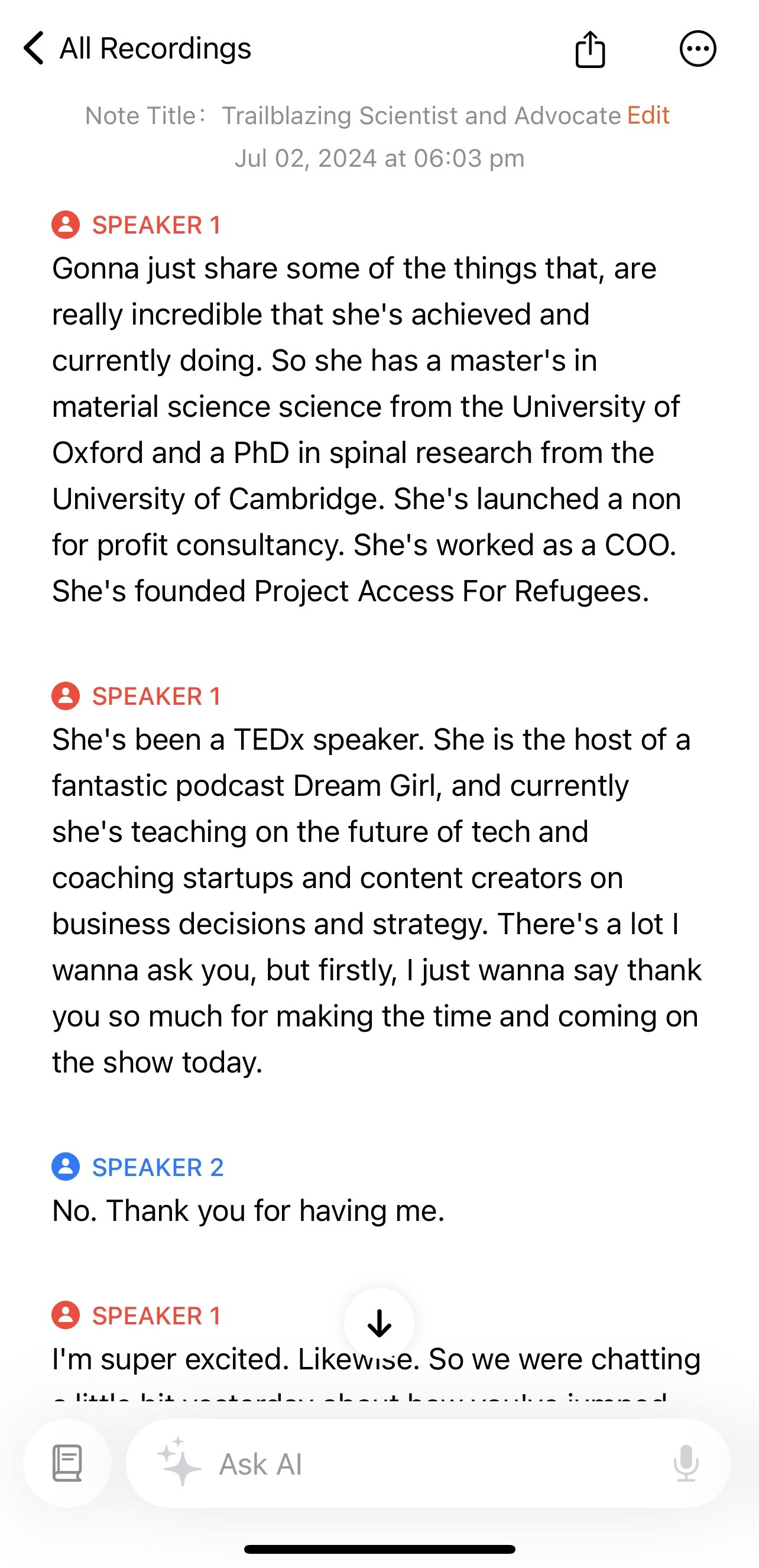
Leveraging Ask AI for Enhanced Productivity
- Summarizing Content:
- Use VOMO’s Ask AI feature to summarize the main points of the conversation. This is useful for quickly understanding the key takeaways without reading the entire transcript.
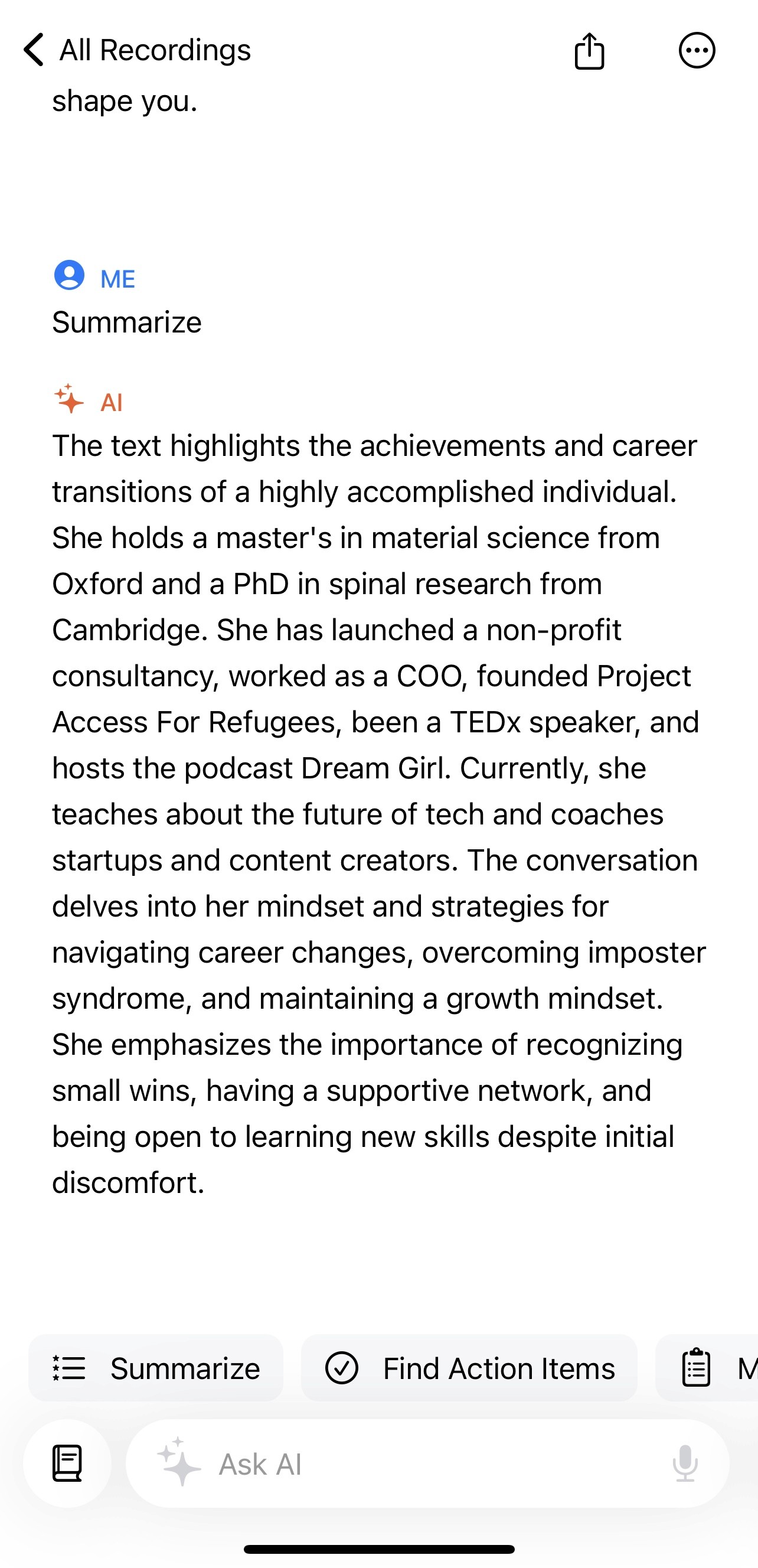
- Writing Emails:
- Ask AI can draft emails based on the transcribed conversation. This is particularly helpful for sending follow-up emails or sharing important points discussed during the call.
- Script Creation:
- For content creators, Ask AI can help create scripts for new projects by building on the transcribed content, ensuring consistency and saving time.
- Translating Content:
- VOMO supports multiple languages, allowing you to translate the transcribed text into different languages. This is useful for reaching a global audience or providing translated summaries to colleagues.
- Extracting Key Points:
- Ask AI can extract key points and action items from the transcription, making it easy to focus on the most critical aspects of the conversation.
Sharing Your Transcription
- Generate Shareable Links:
- VOMO allows you to generate shareable links for both audio and text files. This feature is perfect for sharing the recorded conversation and its transcription with colleagues or clients.
- The recipient can access the conversation in both audio and text format, making it easy to review and reference.
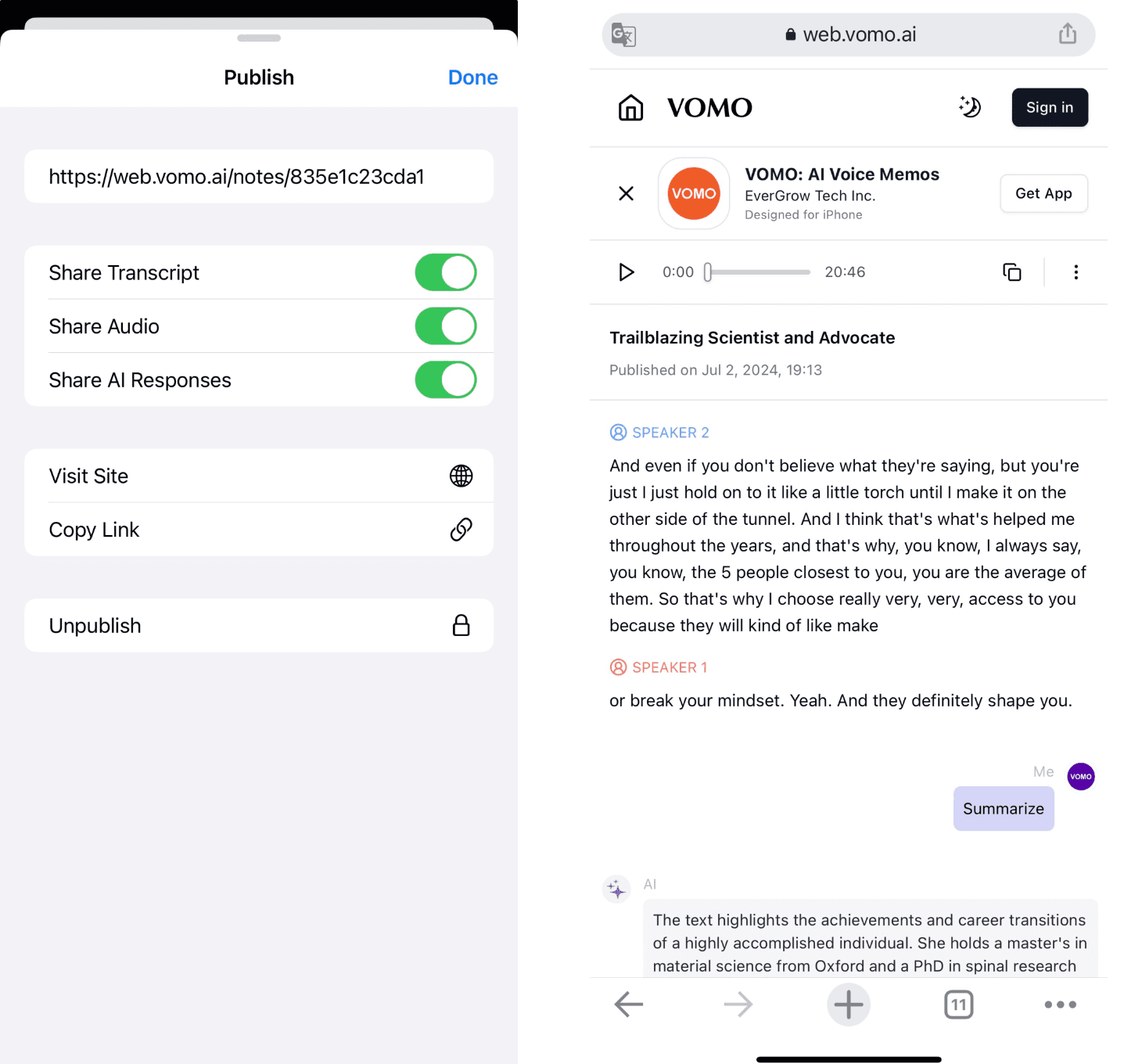
Method 2: Using Meeting Software
For those who frequently use virtual meeting platforms, most of these applications offer built-in recording features. Here’s how you can use them:
- Google Meet:
- During your Google Meet session, click on the three vertical dots in the bottom right corner and select “Record Meeting.”
- The recording will be saved to your Google Drive, which you can then upload to VOMO for transcription and further analysis.
- Zoom:
- In your Zoom meeting, click on the “Record” button located at the bottom of the screen.
- Once the meeting ends, the recording will be saved locally or in the cloud, depending on your Zoom settings.
- Upload the recording to VOMO to get a detailed transcription and leverage Ask AI for summaries and key points.
Conclusion
Recording conversations on your iPhone can streamline your workflow, especially when dealing with important meetings and calls. By using two iPhones or leveraging built-in recording features in meeting software like Google Meet and Zoom, you can easily capture and transcribe conversations.
Integrating VOMO into this process not only provides accurate transcriptions but also enhances productivity with AI-powered features like summarization, email drafting, script creation, translation, and key point extraction. Additionally, VOMO’s shareable links feature makes it simple to distribute both audio and text files to colleagues and clients, ensuring everyone stays informed and on the same page.
By following these methods, you can effectively manage and utilize your recorded conversations, making your professional life more efficient and organized.