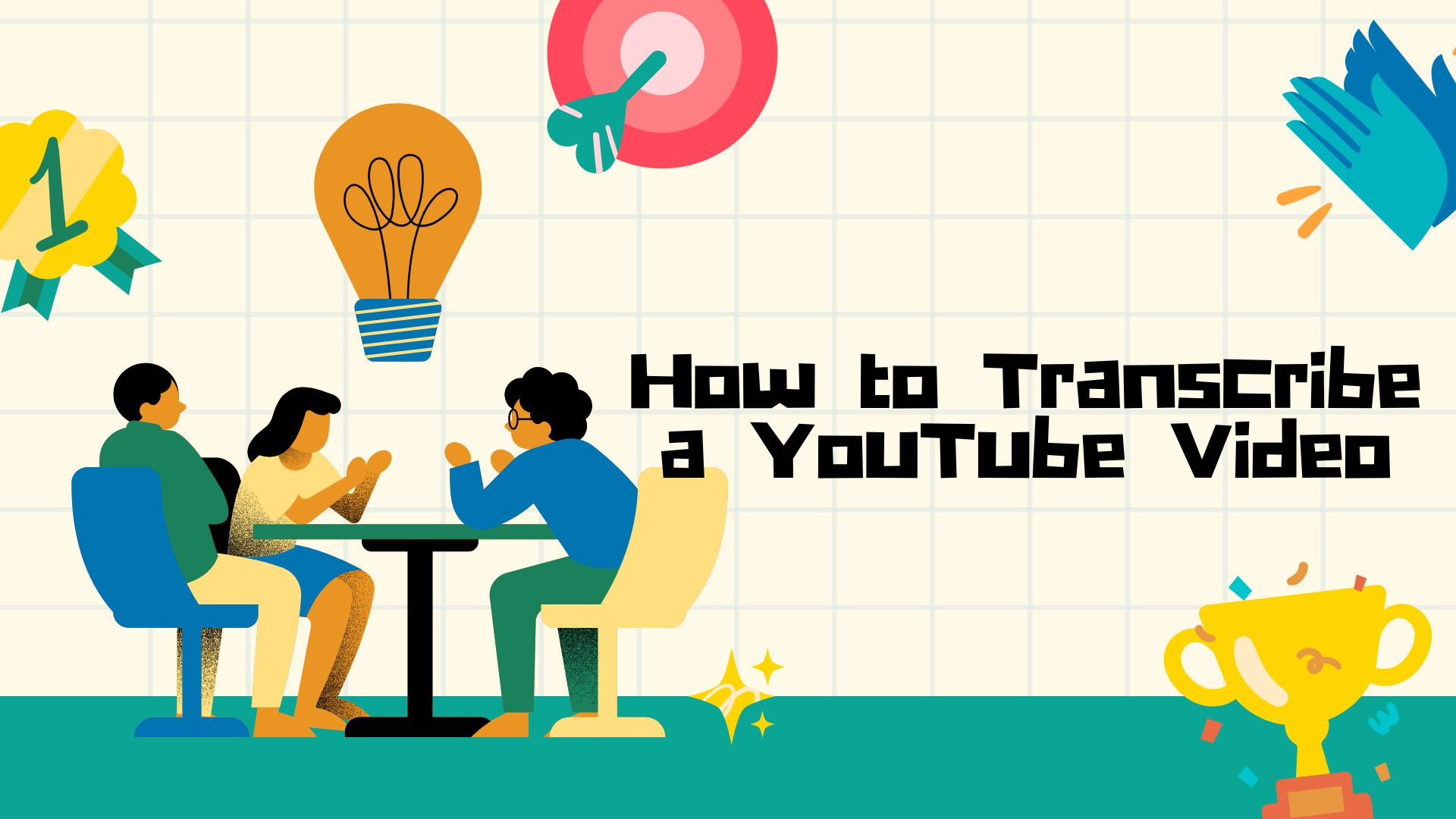Transcribing YouTube videos can significantly enhance accessibility, improve SEO, and provide valuable content for repurposing. Whether you’re a content creator aiming to reach a broader audience or a viewer seeking to capture information, obtaining accurate transcripts is essential. This guide explores various methods to transcribe YouTube videos, from utilizing built-in features to leveraging advanced transcription tools.
Why Transcribe YouTube Videos?
• Accessibility: Transcripts make content accessible to individuals with hearing impairments.
• SEO Benefits: Search engines can index transcripts, improving your video’s discoverability.
• Content Repurposing: Easily convert video content into blogs, articles, or social media posts.
• Enhanced Comprehension: Readers can follow along with the transcript, aiding understanding.
Transcribing YouTube Videos with VOMO AI
If you’re looking for a streamlined, accurate, and easy-to-use tool to transcribe YouTube videos, VOMO AI is an excellent choice. It simplifies the process and adds additional features that other tools might miss.
Why Use VOMO AI for YouTube Video Transcription?
1. Transcribe Directly from YouTube Links
With VOMO AI, you don’t need to download the video first. Simply copy the YouTube link, paste it into the VOMO AI platform, and let the tool handle the transcription.
2. Accurate AI-Powered Transcriptions
VOMO AI ensures high-quality transcriptions, even for long videos, interviews, or complex content.
3. Smart Notes for Quick Summaries
After transcription, VOMO AI generates Smart Notes, which summarize key points from the video. It’s perfect for students, professionals, or content creators who need quick insights without reviewing the entire transcript.
4. Ask AI for Deeper Insights
Want to dig deeper? Use the Ask AI feature to ask questions about the video content. For example:
• “What are the key takeaways from this video?”
• “Summarize the video in two sentences.”
5. Multi-Language Support
VOMO AI supports over 50 languages, making it an ideal tool for global teams or users working with multilingual content.
6. Export and Share
Once the transcription is complete, you can export it in various formats or share it easily with your team or peers.
Methods to Transcribe YouTube Videos
1. Using YouTube’s Built-in Transcript Feature
YouTube automatically generates transcripts for many videos, which can be accessed directly on the platform.
Steps:
Open the YouTube Video: Navigate to the desired video.
Click on the Three Dots Below the Video: Select “Show transcript” from the dropdown.
View the Transcript: The transcript will appear alongside timestamps.
Copy and Paste: Highlight the text to copy and paste it into a document for further use.
Limitations:
• Accuracy: Auto-generated transcripts may contain errors, especially with complex terminology or accents.
• Formatting: Manual editing may be required to remove timestamps and correct formatting.
Source: Zapier Blog
2. Utilizing Third-Party Transcription Services
For higher accuracy and additional features, consider using specialized transcription tools.
a. Descript
Descript offers a free video transcript generator with industry-leading AI transcription, including speaker labels and time codes.
Steps:
Upload the YouTube Video: In Descript, create a new project and upload your video file.
Generate Transcript: Descript will transcribe the video, identifying speakers and adding timestamps.
Edit and Export: Make necessary corrections and export the transcript in your preferred format.
Source: Descript YouTube Transcript Generator
b. Otter.ai
Otter.ai provides real-time transcription services compatible with various platforms, including YouTube.
Steps:
Play the YouTube Video: Open Otter.ai in a separate browser tab.
Record and Transcribe: As the video plays, Otter.ai will transcribe the audio in real-time.
Edit and Save: Review the transcript for accuracy, make edits, and save the document.
c. Rev
Rev offers both AI and human transcription services, ensuring high accuracy for your transcripts.
Steps:
Provide YouTube Link: Submit the video’s URL to Rev’s platform.
Select Service: Choose between automated or human transcription based on your accuracy needs.
Receive Transcript: Once completed, download the transcript in your preferred format.
Source: Rev Guide
3. Manual Transcription
For complete control over the transcript, you may opt to transcribe the video manually.
Steps:
Play the Video: Use a media player that allows easy pausing and rewinding.
Type the Content: Listen and type out the dialogue, including speaker labels if necessary.
Review and Edit: Ensure accuracy by reviewing the transcript and making necessary corrections.
Considerations:
• Time-Consuming: Manual transcription can be labor-intensive, especially for longer videos.
• Potential for Errors: Without automated assistance, there’s a higher chance of missing words or mishearing content.
Best Practices for Transcribing YouTube Videos
• Proofread: Always review transcripts for accuracy, regardless of the method used.
• Use Clear Formatting: Organize the transcript with proper punctuation and speaker labels for readability.
• Consider Confidentiality: Ensure that any sensitive information is handled appropriately during transcription.