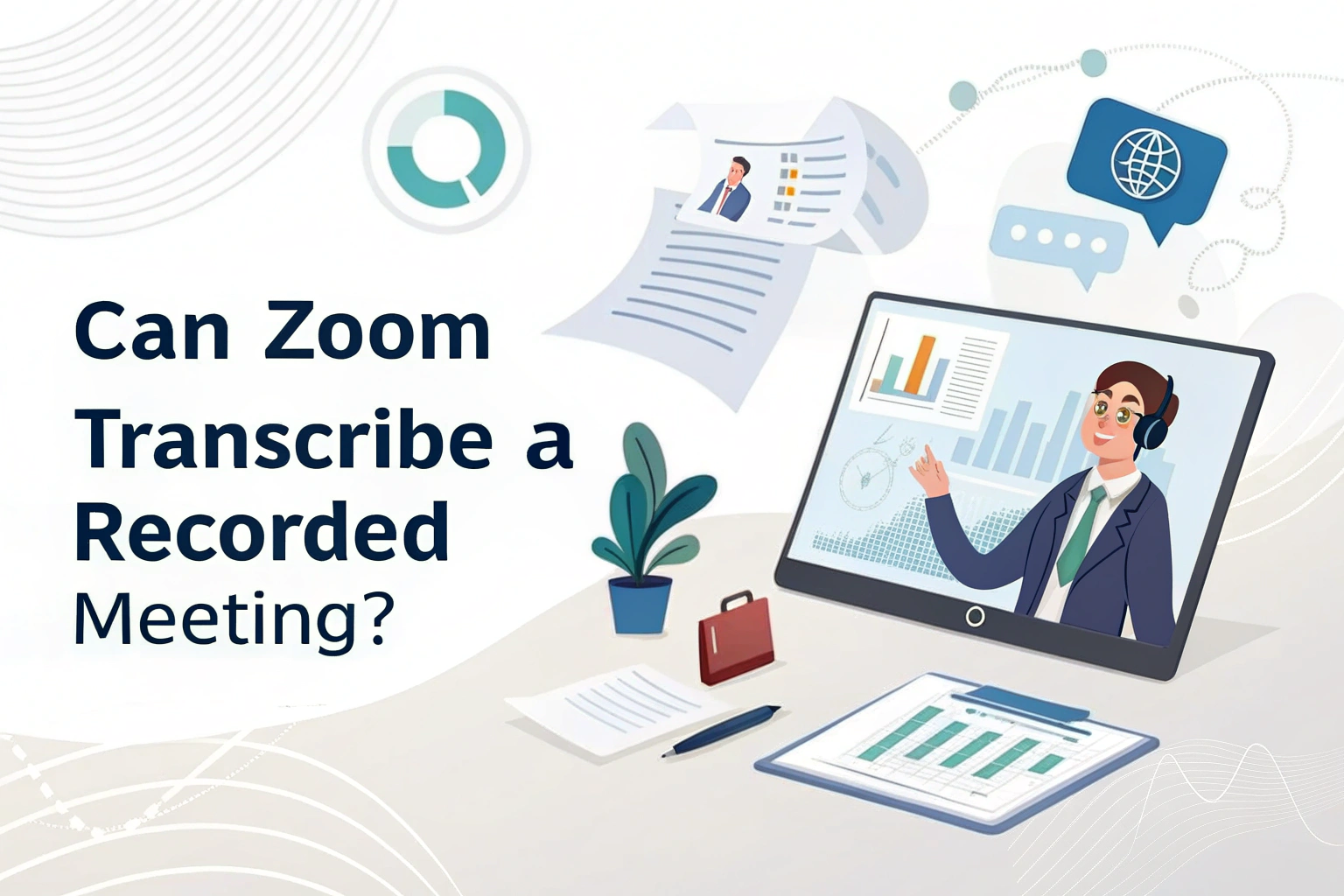Yes. Zoom can automatically transcribe a recorded meeting—but only if the recording is saved to the Zoom cloud and you have the right account type. When enabled, Zoom generates a separate transcript file (VTT) after the meeting, which includes timestamps and can even be displayed as captions within the recorded video.
However, since Zoom transcription only supports English and cloud recordings, if you need to transcribe local audio files or require transcription in other languages, it’s better to choose third-party software like VOMO.
This guide explains the requirements and steps to enable or disable transcription at the account, group, and user levels.

Requirements for Zoom Meeting Transcription
To use Zoom’s transcription feature, you need:
- A Pro, Business, Education, or Enterprise Zoom account.
- Cloud recording enabled.
- Admin or owner privileges if turning it on for a group or account.
If you meet these conditions but don’t see the option, you may need to submit a request to Zoom Support.
Zoom’s transcription works by converting audio to text, helping users capture conversations for easier review and accessibility.
How to Enable Audio Transcripts for All Users in an Account
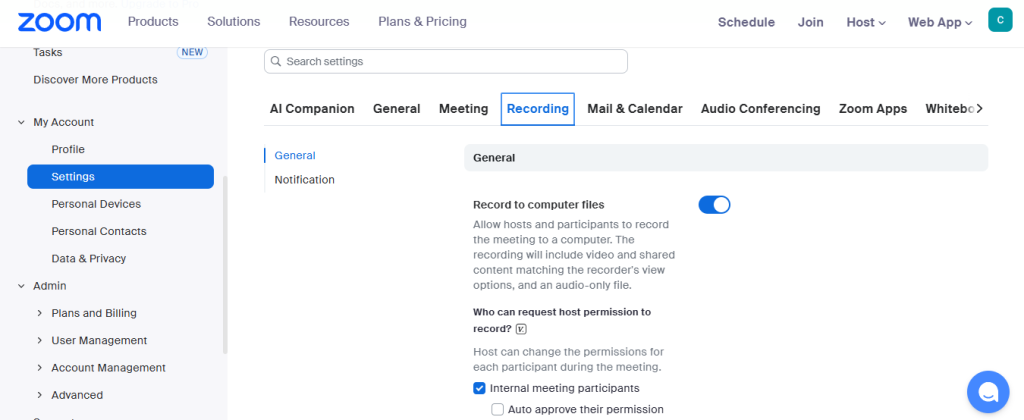
Admins can enable transcription for everyone in an account:
- Sign in to the Zoom web portal as an admin.
- Go to Account Management → Account Settings.
- Open the Recording & Transcript tab.
- Ensure Cloud Recording is turned on.
- Under Advanced cloud recording settings, check Create audio transcript → click Save.
- (Optional) Lock the setting to prevent others from changing it.
This ensures all cloud recordings in the account generate transcripts automatically.
How to Enable Audio Transcripts for a Group
If you want to allow transcription for specific teams:
- Sign in to the Zoom web portal as an admin.
- Go to User Management → Groups.
- Select the target group.
- Open the Recording & Transcript tab.
- Enable Cloud Recording if not already on.
- Check Create audio transcript under advanced settings → click Save.
Note: If this option is locked, it must be changed at the account level first.
How to Enable Audio Transcripts for Individual Users
For personal use:
- Sign in to the Zoom web portal.
- Open Settings → Recording.
- Ensure Cloud Recording is enabled.
- Under Advanced cloud recording settings, select Create audio transcript → click Save.
If the option is unavailable, it may be restricted by your admin or account owner.
Additional Features of Zoom Transcription
Zoom’s transcription isn’t just about generating text—it includes helpful extras:
- Closed Captions: Display transcript text directly within the meeting recording.
- Search Functionality: Search for words or phrases inside the transcript to quickly locate key discussions.
- Language Options: While the default transcript is in English, you can regenerate the file in other supported languages, such as Spanish, French, German, Japanese, and more.
This makes transcripts more useful for global teams.
Why Use Zoom Transcripts?
Once your meeting is transcribed, you can:
- Quickly search for keywords instead of replaying entire meetings.
- Share the transcript instead of sending a large video file.
- Repurpose conversations into meeting notes, blog posts, or emails.
- Improve accessibility for team members who prefer reading.
For some workflows, you may also need video to text conversion, where both spoken content and visual elements of a meeting are captured for analysis.