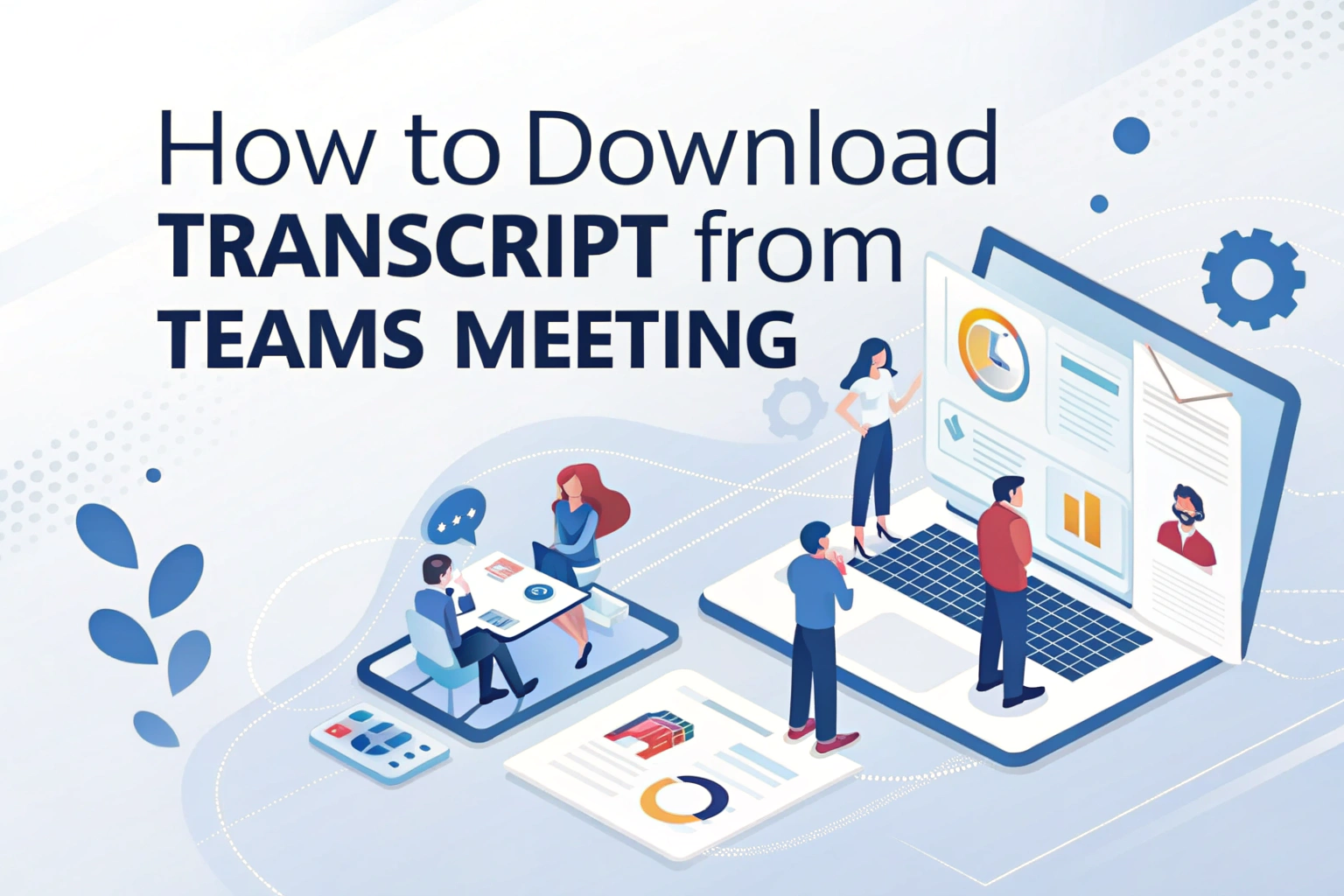You can download a transcript from a Microsoft Teams meeting directly after the meeting ends. By default, the transcript is available in the Recap tab of the meeting chat or in the meeting event on your calendar. Meeting organizers and co-organizers can download the transcript as a .docx or .vtt file, and permissions may be adjusted depending on your IT admin’s policies.

Step-by-Step Guide to Download a Teams Meeting Transcript
To download a transcript in Microsoft Teams,You can refer to the following steps and illustrations.
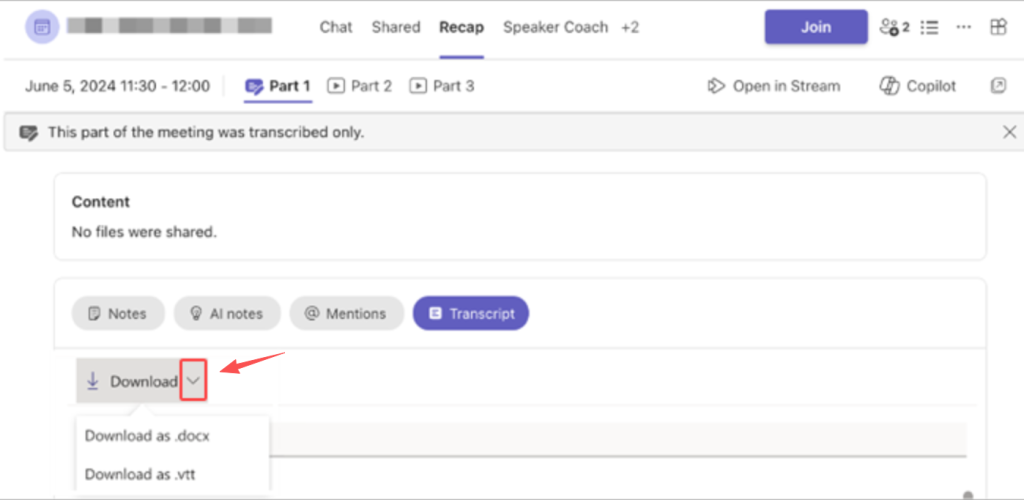
- Open Chat in Teams.
- Go to the past meeting chat.
- Select the Recap tab.
- Next to Download, select the dropdown arrow.
- Choose the file type you prefer (.docx or .vtt).
- Save the transcript to your computer.
You can also access the transcript from the calendar meeting event under Recordings & Transcripts.
Sharing a Transcript with Mobile Participants
Participants who joined the meeting from a mobile device may not automatically see the transcript. To share it with them:
- Download the transcript to your computer.
- Go to the meeting chat.
- Select Attach beneath the compose box.
- Upload the transcript file so everyone can access it.
This makes it easier for mobile attendees to review meeting notes without extra steps.
How to Delete a Teams Meeting Transcript
Meeting organizers and co-organizers can delete transcripts if needed:
- Open the past meeting chat.
- Go to the Recap tab.
- Select Delete above the transcript.
Once deleted, the transcript will no longer be available to participants.
Permissions: Who Can View, Download, or Manage Transcripts?
Transcript availability depends on your role and your organization’s settings. With Teams Premium and Copilot, organizers can choose who can record and transcribe meetings.
- Organizers and co-organizers → Can start/stop transcription, view, download, and delete transcripts.
- Presenters from the same organization → Can view and start transcription but typically cannot download unless granted permission.
- External or anonymous participants → Can view real-time transcription (if allowed) but cannot download.
- Call-in users → Cannot view transcripts.
Organizers can configure download permissions in Microsoft Stream or through admin policies.
Where Are Teams Transcripts Stored?
Teams live transcripts are stored in the meeting organizer’s OneDrive for Business. They remain available in the Recap tab of the meeting chat until they are deleted by the organizer or co-organizer.
This means your transcript is secure and can be managed according to your organization’s compliance requirements.
Why Downloading Transcripts Is Useful
Teams transcripts are valuable for:
- Reviewing discussions and decisions.
- Sharing with absent teammates.
- Improving accessibility.
- Converting audio to text for documentation.
- Extracting content from recorded meetings and turning video to text for training or archives.
Important Notes About Teams Transcripts
- Transcription must be turned on during the meeting, otherwise no transcript will be available.
- Microsoft may limit transcription and translation services to prevent excessive use or maintain performance.
- Features like live captions, subtitles, and transcription are part of Office 365 services including Teams, PowerPoint, and Stream.