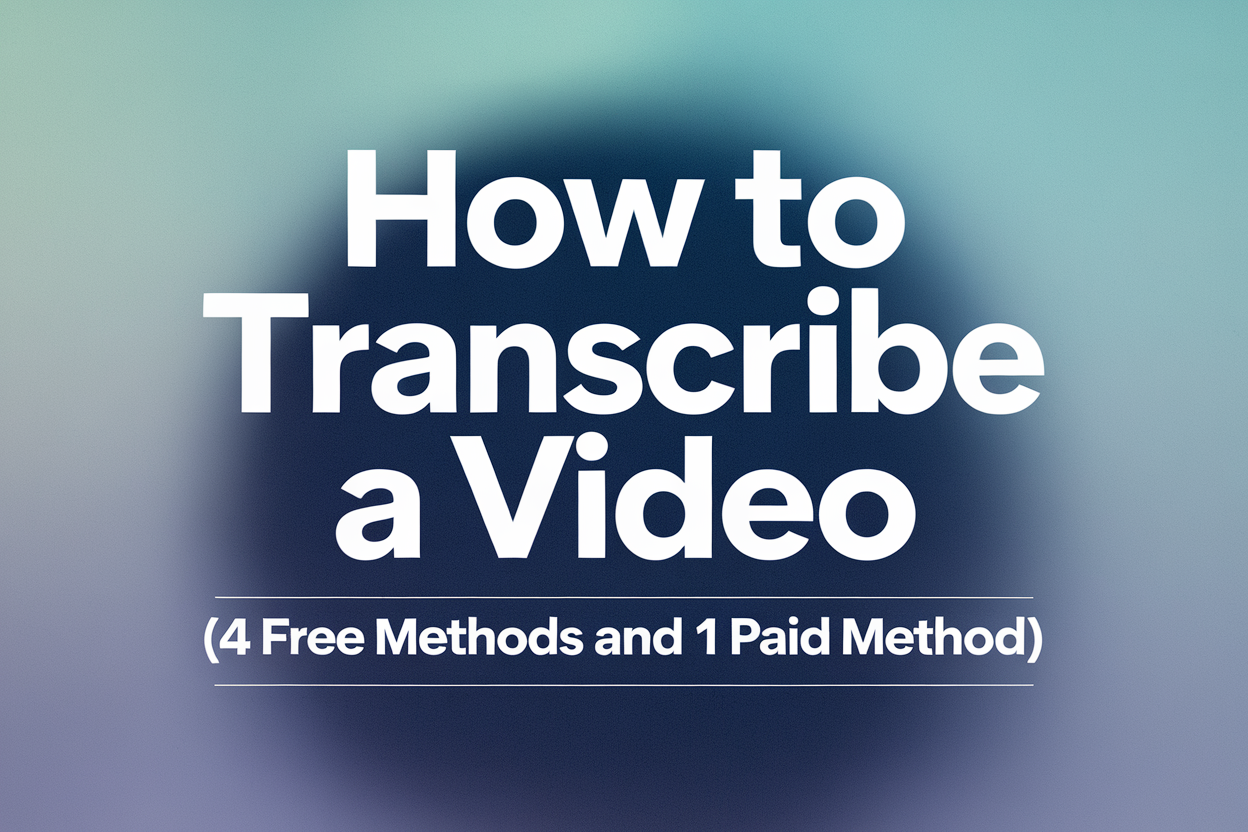To transcribe a video, you can manually type the audio as you listen, use a dedicated AI transcription service (like VOMO ai, Otter ai) by uploading your file for automated conversion, or leverage built-in features within software such as YouTube or Google Docs’s Voice Typing tool. The AI methods are faster and provide accurate, timestamped transcripts for various file formats, while manual methods offer a free but time-consuming alternative.
In this guide, I will introduce four free ways and one potentially paid method to transcribe videos.
5 Different ways for video transcription
There are five main approaches to transcribing a video. Each method has its advantages, limitations, and best-use scenarios.
Hand Transcription (free)
Manually typing out the spoken content of a video is the most straightforward but time-consuming method. It gives you full control over accuracy and formatting. This is ideal for short clips, sensitive content, or when automated tools might misinterpret accents or background noise.
VOMO AI (30 Minutes of Free Usage)

VOMO is an AI-powered transcription tool that converts both audio to text and video to text quickly and accurately. It supports multiple languages and formats, making it perfect for content creators and professionals who need fast, reliable results. Supported video formats include MP4, MPEG, and more.
Google Docs (free)
Google Docs offers a free voice typing feature that can transcribe video or audio in real-time. It’s convenient for quick transcription, especially when paired with a microphone and quiet environment.
Microsoft 365 Online (free)
Microsoft 365 provides cloud-based transcription through Word Online. It’s especially useful for collaborative projects where multiple people need access to the transcript.
iPhone’s Notes App (free)
The Notes app on iPhone allows you to transcribe short audio or video clips directly. It’s perfect for mobile users who need a simple, free solution, although it may not be ideal for long videos.
How to transcribe video to text with 5 tools
1 Transcribe video to text manually
Features:
- Full control over accuracy and formatting
- Works with any video type
Pros & Cons: - Pros: High accuracy, no software needed
- Cons: Time-consuming, labor-intensive
Steps
- Play your video and pause after each sentence.
- Type out the spoken words carefully.
- Review and edit for clarity, grammar, and punctuation.
2 Automatically convert video to text with VOMO
Transcribing a video with VOMO is extremely simple. You just need to upload your video, and it will automatically generate the transcript and a summary, as shown below.
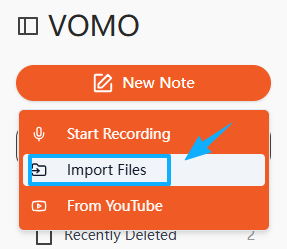
Features:
- Converts video to text and audio to text automatically
- Supports multiple languages
- Works on web and mobile
Pros & Cons: - Pros: Fast, accurate, supports multiple formats
- Cons: Subscription required for full features
Steps
- Upload your video file or provide a video URL.
- Select the language for transcription.
- Wait for the AI to process the file.
- Review and export the transcript in TXT, DOCX, or SRT format.
3 Transcribe video to text free by Google Docs
Google Docs handles audio-to-text transcription quite well, but its support for video transcription is limited. If you don’t want to spend money, you can still transcribe videos with a bit more effort.
Features:
- Real-time voice typing for free
- Supports over 100 languages
Pros & Cons: - Pros: Easy to use, free
- Cons: May misinterpret accents or background noise
Steps:
- Open a blank Google Docs document.
- Go to Tools > Voice Typing and enable the microphone.
- Play the video near your microphone.
- Correct any mistakes as the transcript generates.
4 Transcribe video to text by Microsoft 365
Features:
- Cloud-based transcription via Word Online
- Collaboration with others
Pros & Cons: - Pros: Can work on multiple devices, integrates with Teams and OneDrive
- Cons: Subscription required, internet-dependen
Steps
- Open Word Online and sign in.
- Go to Home > Dictate > Transcribe.
- Upload your video or record audio directly.
- Review and save the transcript.
5 Transcribe video to text free using iPhone’s Notes App
The iPhone’s Notes App is similar to Google Docs in that it can transcribe videos, but the process is somewhat cumbersome.
Features:
- Built-in app, mobile-friendly
- Supports multiple languages via keyboard settings
Pros & Cons: - Pros: Quick, free, mobile
- Cons: Limited editing and formatting
Steps
- Open Notes and tap the microphone icon.
- Play your video near the iPhone microphone.
- The app generates text in real-time.
- Edit or export notes as needed.
What can a video transcript be used for
Video transcripts have versatile applications across platforms and industries.
YouTube videos
Adding captions improves accessibility, SEO, and user engagement. Keywords in transcripts can help your video rank higher.
If it’s a YouTube video, transcription is even easier—VOMO can directly extract the transcript from the video.
You can also use built-in features on YouTube to generate transcripts quickly:
Using Built-In Features:
- Open the YouTube video you want to transcribe.
- Under the video, find the “More” button and click on it.
- Select “Show transcript” to see the automatically generated text.
- You can then search, copy and paste this text into a document.
This method is fast and free, making it easy to turn video to text for YouTube without extra software. Combining this with other transcription tools ensures you get accurate captions and improved discoverability.
Film and television
Transcripts support accessibility regulations, like the European Accessibility Act (EAA), and help viewers follow dialogue, especially in noisy environments.
Journalism, podcasts, and interviews
Transcripts ensure no details are lost due to background noise or interruptions and provide references for quotes and reporting accuracy.
Courses and academic resources
Students benefit from transcripts for note-taking, revision, and learning in multiple styles. Educators can repurpose transcripts into study guides or quizzes.
Social media posts
Most users watch videos on mute. Captions increase engagement and reach while improving accessibility. You can transcribe TikTok videos, Facebook videos, or Instagram Reels.
Blogs and articles
Transcripts can be turned into blog posts, articles, or other written content, saving time and boosting SEO.
Search for quotes
Quickly find quotes from videos or podcasts without replaying the entire content.
Key takeaways
- Transcribing videos improves accessibility, SEO, and user engagement.
- Automated tools like VOMO are fast, accurate, and support multiple languages.
- Manual transcription provides maximum accuracy for sensitive content.
- Video transcripts can be repurposed for YouTube, social media, courses, blogs, and research.
FAQs
What are the different ways to transcribe video to text?
There are three main ways to convert video to text:
- DIY transcription – Manually typing out the spoken content yourself. This method is time-consuming but free.
- Human transcription services – Professionals listen to your video and create an accurate transcript. This is reliable but can be expensive.
- Automated transcription software like VOMO – AI-powered tools quickly convert video or audio to text with high accuracy, saving both time and effort.
What are the benefits of automated video transcription?
Automated tools provide several advantages over manual methods:
- Saves time – Transcripts are generated in minutes instead of hours.
- Reduces cost – No need to hire expensive human transcribers for routine projects.
How long does it take to transcribe one hour of audio?
Manual transcription typically takes 3–4 hours per hour of audio, depending on complexity and clarity. Automated software like VOMO can finish the same task in just a few minutes.
How long does a podcast or interview take to transcribe?
The time depends on the audio quality and length. A short, clear episode may only take a few minutes with AI tools, while long interviews may take several hours if done manually.
What equipment is required for transcription?
To ensure accurate results, you may need:
- Noise-canceling headphones to clearly hear the audio.
- A microphone if performing real-time transcription.
- Transcription software like VOMO for faster and automated processing.