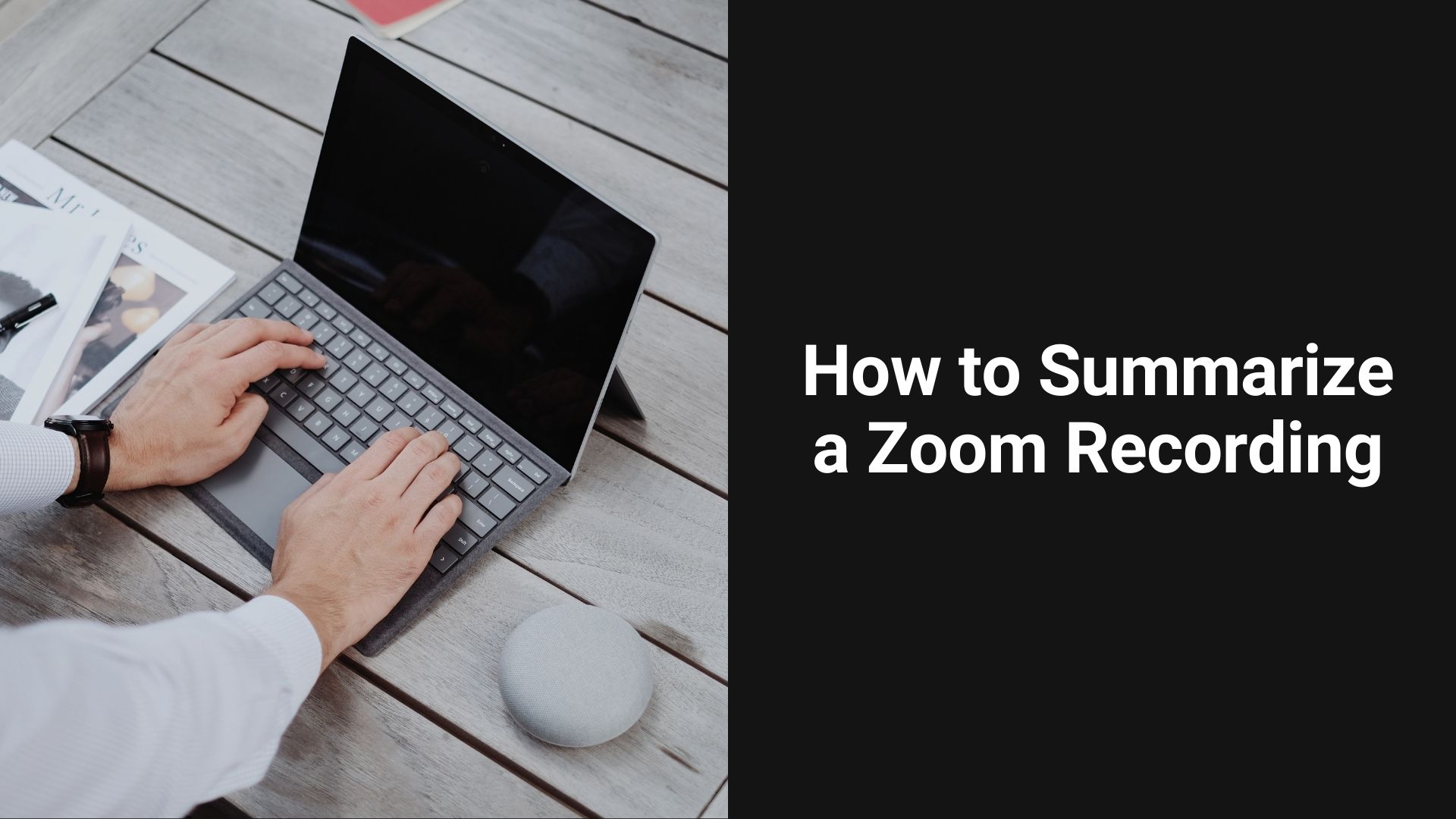With remote work becoming more prevalent, Zoom meetings have become a central part of many professionals’ daily routines. However, sitting through lengthy Zoom recordings to extract key points can be time-consuming. Summarizing these recordings efficiently can save time and help teams stay focused on what matters most.
In this blog, we’ll walk you through how to summarize a Zoom recording, offering tips and tools to streamline the process.
1. Review the Key Sections
Before diving into summarizing a Zoom recording, it’s essential to have a plan:
Skip irrelevant parts: Focus on the sections where decisions are made, key updates are shared, or action items are discussed.
Use timestamps: Zoom automatically logs timestamps, which makes it easy to jump to important sections like project updates or question rounds.
Steps:
Identify the purpose of the meeting. Was it a brainstorming session, a progress check, or a decision-making meeting?
Mark key points during the live session or when watching the recording. This includes decisions, action items, and follow-up steps.
2. Use Zoom’s Transcription Feature
If you have a Zoom Business, Education, or Enterprise account, you can enable the auto-transcription feature, which will generate a text transcript of the recording. This feature allows you to read through the content instead of watching the entire video.
How to Access Zoom’s Transcription:
Enable the Cloud Recording feature before the meeting.
Ensure that the Audio Transcript option is selected.
After the meeting, download or access the transcript in the Zoom cloud.
Use the transcript to quickly identify key points and then condense them into a brief summary.
3. Manual Summarization
If a transcript isn’t available, you can create a summary manually:
Watch at increased speed: Many video players, including Zoom, allow you to speed up playback. Set it to 1.5x or 2x speed to move through the content faster while still catching important points.
Take notes: As you listen, jot down the major topics, decisions, and any tasks that were assigned.
Tips:
Focus on decisions made and action items.
For progress meetings, note key updates from each participant.
If it’s a training session, highlight main learning points and instructions.
4. Leverage VOMO AI for Summarizing Zoom Recordings
To further simplify the process, consider using a tool like VOMO AI. VOMO AI allows you to upload the Zoom recording and provides an automatic transcription. From there, you can use VOMO’s AI-powered summary feature to generate a concise, detailed overview of the meeting, saving you time and effort.
How to Use VOMO AI for Zoom Summaries:
1. Extract the audio from your Zoom recording and save it as an audio file.
2. Upload the audio to VOMO AI.
3. VOMO will automatically transcribe the audio into text.
4. Use the Ask AI feature to generate a concise summary of the transcription, including key decisions, action items, and follow-ups.
Alternatively, you can use VOMO AI to directly record your meetings and eliminate the need to switch between multiple apps. With VOMO AI, you can record audio, transcribe conversations, and use the Ask AI feature to quickly extract important details—all within one platform. This integration makes your workflow smoother, saving you time and ensuring all critical information is captured and organized efficiently.
5. Structure the Summary
A well-organized summary should be clear and easy to digest. Here’s a basic structure to follow:
Meeting Objective: A brief statement of the meeting’s purpose.
Key Decisions: What major decisions were made?
Action Items: What tasks were assigned, and to whom?
Deadlines: Any important deadlines or milestones mentioned.
Next Steps: What’s planned for the next meeting or project phase?
Conclusion
Summarizing a Zoom recording doesn’t have to be a chore. By focusing on key sections, leveraging Zoom’s transcription features, or using tools like VOMO AI, you can quickly and efficiently distill long meetings into actionable summaries.
With VOMO AI, summarizing is made even easier with automated transcription and AI-generated summaries, ensuring you capture the most important points without spending hours re-watching the recording.
Save time and improve your workflow—start using VOMO AI today!